The Category Search function allows you to search through Performances, Parts, Rhythm Patterns, Arpeggios, and Waveforms to find ones you would like to use.
To search for a desired Performance, open the Performance screen, and press the [CATEGORY] button to open the Performance Category Search screen.
While the Category Search screen is shown, you can use the buttons on the Top Panel to change the Part Select, Mute or Solo settings.
You can also select a Performance by placing the cursor on the Performance Name on the Home screen and using the data dial, [INC/YES] button, and [DEC/NO] button.
The Performance Category screen appears.
You can also open the Performance Category Search screen by selecting Category Search from the context menu for the Performance Name.
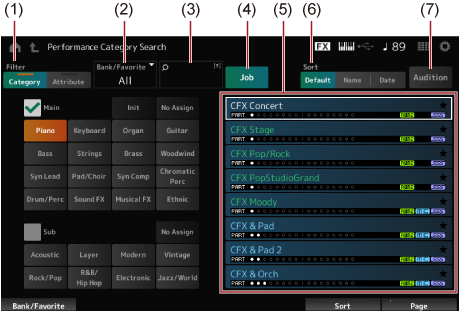
You can use the filter to search through the list of Performances.
You can use the OR condition for categories by pressing the appropriate Category name selection buttons.
You can also set the OR condition by tapping the category name while holding the [SHIFT] button.
You can select a Sub category also by simultaneously holding down the [SHIFT] button and pressing one of the Slot number and Category name selection buttons.
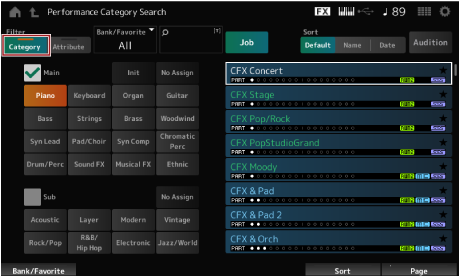
Select one from Main and Sub.
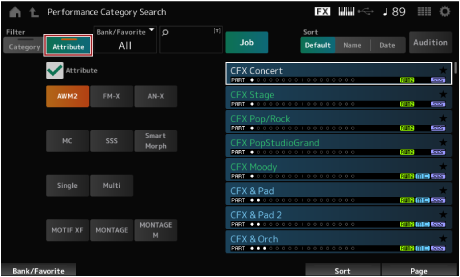
Select an attribute or combinations of attributes. Depending on the combination, the filter uses the conditions AND or OR.
Filter:
| Exact match | · AWM2, FM-X, and AN-X |
|---|---|
| AND condition | · MC, SSS, and Smart Morph |
| OR condition | · Single, and Multi · MOTIF XF, MONTAGE, MONTAGE M OS V1.0, MONTAGE M OS V2.0, and MONTAGE M OS V3.0 |
The current Performance is shown in white; the Single-Part Performances are shown in green; and the Multi-Part Performances are shown in blue.
Move the cursor by using the Data dial, up and down buttons, [INC] button, or [DEC] button.
By using the PAGE buttons or the Display knobs on the top panel, you can scroll down without changing the Performance.
Simultaneously hold down the [SHIFT] button and use the slot number buttons 9 to 16 to select a specific Performance.
You can use the Part Category Search function if you wish to change one of the Parts in a Multi-Part Performance (a Performance that has more than one Part).
To open the Part Category Search screen, select a Part you wish to change, and then press one of the [CATEGORY] buttons while holding down the [SHIFT] button.
- Select an Initialized Performance from the list shown by setting Bank/Favorite to All or Preset and the Category filter to Init.
- Select a single-part Performance from the list shown by setting the Attribute filter to Single.
By using the Audition Phrase, you can listen to the sound of the Performance and hear how the sound will change by operating the controllers, before the selection is finalized.
The Audition phrase of the current Performance will be played back.
If you select a new Performance in the middle of the audition phrase playback, the audition phrase of the new Performance will be played back.
If the [AUDITION] button is turned off, the audition function is not available for the selected Performance, and nothing happens when you press it.