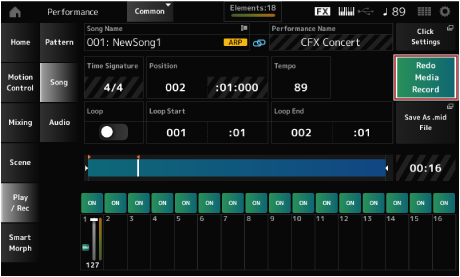In Song recording, the operations of the controllers and knobs as well as the keyboard performance are recorded to a track as MIDI data. For the keyboard performance, only Parts having the Keyboard Control switch set to On will be recorded.
For the knob operations, Control Change and Parameter Change messages will also be recorded.
For more information on Control Change, refer to the Data List.
When Arp Rec is On, only the result of the Arpeggio playback is recorded.
When Arp Rec is Off, data of the entire keyboard performance is recorded, enabling you to change the Arpeggio patterns later.
The [] (Record) button flashes, and recording is set to standby.
Recording can also be set to standby from: [PERFORMANCE] → Play/Rec → Song and by pressing the [] (Record).
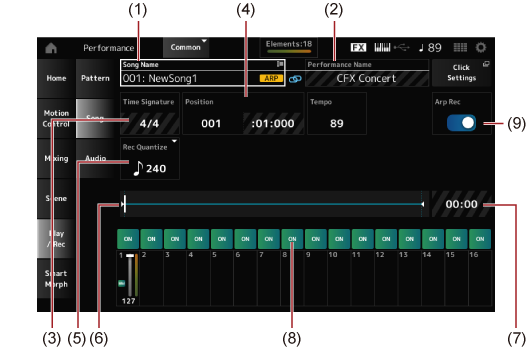
If the Click Settings is set, the precount starts when you press the [] (Play) button. Start playing the keyboard after the precount.
There are three types of recording (Record Type) available on the MONTAGE M; Replace, Overdub, and Punch.
- Replace: overwrites the existing data.
- Overdub: adds a layer to the existing sound on the track.
- Punch: overwrites the specified section of the existing data.
If you wish to rerecord a specified section, you can set up the Punch-in and Punch-out parameters for the Punch recording.
When you start the Punch recording, the recorded Song will be played back from the beginning. When the playback reaches the measure set for Punch-in, the recording starts automatically. The recording ends automatically when it reaches the measure set for Punch-out, and the rest of the recorded Song will be played back to the end. For example, if you wish to rerecord measures 3 to 5 of an eight-measure Song, follow the instructions shown below.
Before re-recording
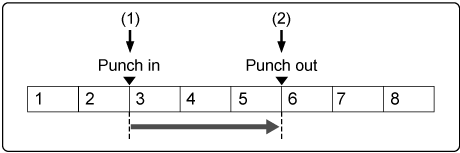
After re-recording
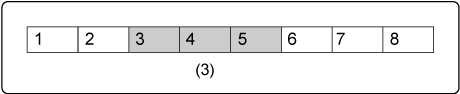
For Punch-in Punch-out recording, set up the following parameters in the Record Setup screen.
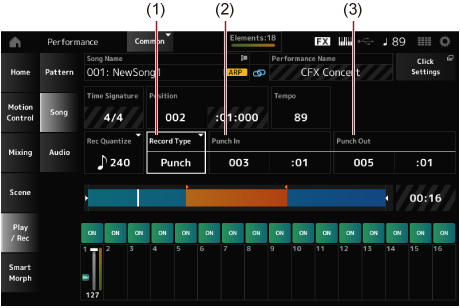
Starting from the measure and beat specified here, the sound of the corresponding track will be turned off and your keyboard performance will be recorded.
Starting from the measure and beat specified here, the track will be played back.
Undo cancels the last recording action and deletes what has been just recorded.
Redo restore the recording that has been canceled by Undo.
Tap to see the confirmation screen. Continue cancels the last recording action and restores the recorder to its original state.
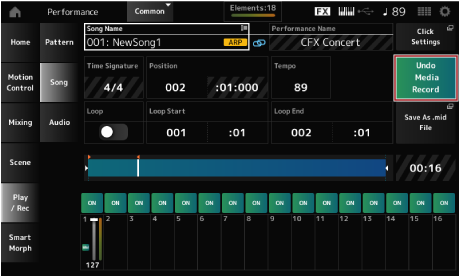
Tap to see the confirmation screen. By selecting Continue, the state before performing Undo will be restored.