- [PERFORMANCE] → Part Common selection → [EDIT/
] → General/Pitch → Part Settings
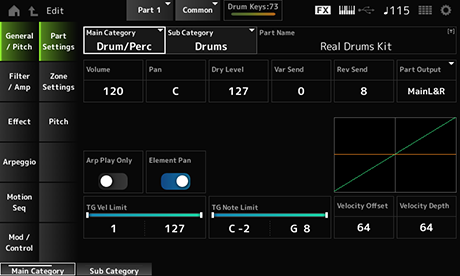
Sub Category (Part Sub Category)
Sets the Main category and Sub category of the selected Part. Settings: Refer to the Data List.
You can save the Part you are editing under a new name, using up to 20 alphanumeric characters.
Tapping on the name calls up the onscreen keyboard, allowing you to enter a name.
Sets the volume of the selected Part. Settings: 0–127
Sets the Pan for the selected Part. Settings: L63–C (center)–R63
Sets the Dry Level of the selected Part.
This parameter is available only when Part Output is set to MainL&R or Drum. Settings: 0–127
Sets the Variation Send of the selected Part.
This parameter is available only when Part Output is set to MainL&R or Drum. Settings: 0–127
Sets the Reverb Send of the selected Part.
This parameter is available only when Part Output is set to MainL&R or Drum. Settings: 0–127
Sets the output destination for the audio signals of the selected Part. Settings: MainL&R, AsgnL&R, USB1&2–USB29&30, AsgnL, AsgnR, USB1–30, Off, Drum
MainL&R: Outputs in stereo (two channels) to the OUTPUT [L/MONO] and OUTPUT [R] jacks.
AsgnL&R: Outputs in stereo (two channels) to the ASSIGNABLE OUTPUT [L] and ASSIGNABLE OUTPUT [R] jacks.
USB1&2–USB29&30: Outputs in stereo (channels 1 and 2, to channels 29 and 30) to the [USB TO HOST] terminal.
AsgnL: Outputs in mono (one channel) to the ASSIGNABLE OUTPUT [L] jack.
AsgnR: Outputs in mono (one channel) to the ASSIGNABLE OUTPUT [R] jack.
USB1–30: Outputs in mono (channels 1 to 30) to the [USB TO HOST] terminal.
Off: No output of the audio signal for the Part.
Drum: You can set the output for each drum key.
Sets the Part to be played only with the Arpeggio.
The Part set to On will be played by Note On messages sent for the Arpeggio. Settings: Off, On
Sets Pan to On or Off from the Key Edit ([EDIT/]→Part selection→Key selection→Level/Pan→Pan).
When this parameter is set to Off, the Pan position in Key Edit will be set to C (center). Settings: Off, On
Sets the velocity range (lowest and highest values) for the Part. Settings: 1–127
Sets the note range (lowest and highest notes) for the Part. Settings: C−2–G8
Increases or decreases the velocity value that is sent to the internal tone generator. Settings: 0–127
When Depth = 64 and Offset = 32
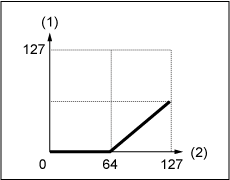
When Depth = 64 and Offset = 64
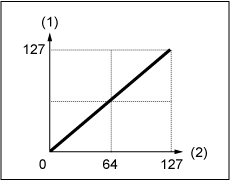
When Depth = 64 and Offset = 96
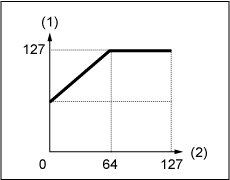
Sets how the level of the velocity value (sent to the internal tone generator) responds to Velocity or the strength of the keystroke. Settings: 0–127
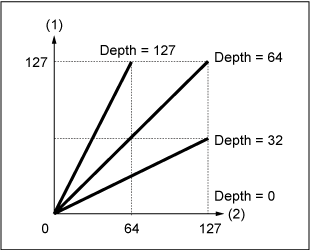
The screen shown here is the same as the one opened from General/Pitch → Zone Settings on the Part Edit (AWM2).
On the Pitch screen, you can set the pitch for the Part.
- [PERFORMANCE] → Part Common selection → [EDIT/
] → General/Pitch → Pitch
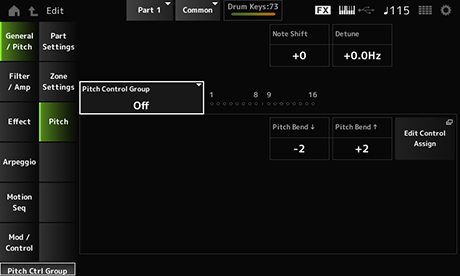
Adjusts the pitch in semitones. Settings: −24–+0–+24
Adjusts the pitch of the Part in 0.1 Hz increments.
By slightly shifting the pitch, you can detune the sound. Settings: −12.8Hz–+0.0Hz–+12.7Hz
Parts assigned to the same group are given the same pitch.
However, Portamento, Mono/Poly, and Micro Tuning are not available for the Drum Part.
Pitch Bend↑(Pitch Bend Range Upper)
Sets the range of the changes created with the Pitch Bend wheel in semitones. Settings: −48–+0–+24
The screen here is the same as the one opened from Filter/Amp → Filter EG on the Part Edit (AWM2).
The screen here is the same as the one opened from Filter/Amp → Amp EG on the Part Edit (AWM2).
- [PERFORMANCE] → Part Common selection → [EDIT/
] → Effect → Routing
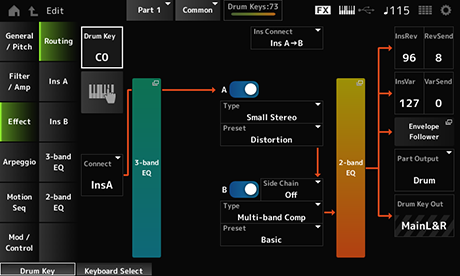
Basically, this is the same screen as Effect → Routing in Part Edit (AWM2.)
The parameters added to Drum Part Edit (AWM2) are shown below.
Shows the name of the selected Drum Key. Settings: C0–C6
Sets the key to be output to Insertion Effect A or Insertion Effect B.
Setting this to Thru bypasses the Insertion Effects. Settings: Thru, InsA, InsB
You can use the keyboard to directly select a Drum Key by setting this parameter On. Settings: Off, On
InsVar (Insertion to Variation Send Level)
Sets the level of the Drum Key signals sent to Insertion Effect A or Insertion Effect B to the Reverb or Variation Effect.
This setting is applied to the entire Drum Part (all Drum Keys).
This parameter is available only when Connect (Drum Key Connection Switch) is set to InsA or InsB, and Part Output is set to MainL&R or Drum. Settings: 0–127
KeyVar (Drum Key Variation Send Level)
Sets the level of the drum key signals sent to Insertion Effect A or Insertion Effect B to the Reverb or Variation Effect.
This parameter can be set for each Drum Key.
This parameter is available when Connect (Drum Key Connection Switch) is set to Thru, and either when Part Output is set to Main, or when Part Output is set to Drum and Drum Key Out is set to MainL&R. Settings: 0–127
Sets the output destination for each Drum Key.
This parameter is shown only when Part Output is set to Drum. Settings: MainL&R, AsgnL&R, USB1&2–USB29&30, AsgnL, AsgnR, USB1–30
MainL&R: Outputs in stereo (two channels) to the OUTPUT [L/MONO] and OUTPUT [R] jacks.
AsgnL&R: Outputs in stereo (two channels) to the ASSIGNABLE OUTPUT [L] and ASSIGNABLE OUTPUT [R] jacks.
USB1&2–USB29&30: Outputs in stereo (channels 1 and 2, to channels 29 and 30) to the [USB TO HOST] terminal.
AsgnL: Outputs in mono (one channel) to the ASSIGNABLE OUTPUT [L] jack.
AsgnR: Outputs in mono (one channel) to the ASSIGNABLE OUTPUT [R] jack.
USB1–30: Outputs in mono (channels 1 to 30) to the [USB TO HOST] terminal.
When Connect (Drum Key Connection Switch) is set to InsA or InsB, and this parameter is fixed to the MainL&R setting.
The screen here is the same as the one opened from Effect → InsA or InsB on the Part Edit (AWM2).
The screen here is the same as the one opened from Effect → 3-band EQ on the Part Edit (AWM2).
The screen here is the same as the one opened from Effect → 2-band EQ on the Part Edit (AWM2).
The screen here is the same as the one opened from Arpeggio → Common on the Part Edit (AWM2).
The screen here is the same as the one opened from Arpeggio → Individual on the Part Edit (AWM2).
The screen here is basically the same as the one opened from Arpeggio → Advanced on the Part Edit (AWM2); however, the parameter shown below has been added.
When this parameter is set to On, Arpeggio playback uses C1 for the bass drum and D1 for the snare drum.
Most drum kits have the bass drum assigned to C1 and the snare drum assigned to D1. However, some drum kits have the bass drum and snare drum assigned to some other keys. In that case, the Arpeggio would use those assigned keys for playback instead.
For this reason, the Arpeggio may not be played back properly depending on the particular combination of drum kit and Arpeggio type. When such problems occur, setting Fixed SD/BD (Arpeggio Fixed SD/BD) to On may be able to solve the problem. Settings: Off, On
The screen here is the same as the one opened from Motion Seq → Common on the Part Edit (AWM2).
The screen here is the same as the one opened from Motion Seq → Lane on the Part Edit (AWM2).
The screen here is basically the same as the one opened from Mod/Control → Control Assign on the Part Edit (AWM2), except that the available Destination settings are different.
For the list of Destination settings, refer to the Control List on Data List.
The screen here is the same as the one opened from Mod/Control → Tx/Rx Switch on the Part Edit (AWM2).
The screen here is the same as the one opened from Mod/Control → Control Settings on the Part Edit (AWM2).