On the Osc/Tune screen, you can set the Oscillator for each key within the Drum Part.
- [PERFORMANCE] → [EDIT/
] → Part selection → Key selection → Osc/Tune
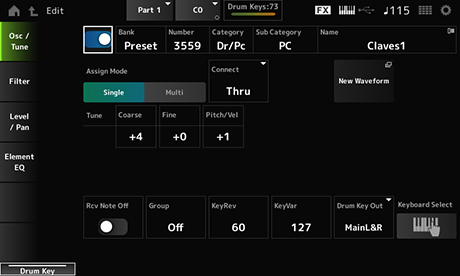
Sets the selected Drum Key to use. Settings: Off, On
Number (Waveform Number)
Category (Waveform Category)
Sub Category (Waveform Sub Category)
Name (Waveform Name)
Shows the name of the Waveform selected for the Drum Key.
Bank indicates the type of Waveform (Preset, User, and Library) assigned to the Element. Settings: Refer to the Data List.
Sets how sound is produced when the internal tone generator receives Note On messages of the same sound twice (or more) in a row. Settings: Single, Multi
Single: Stops the first note and then plays the same note again.
Multi: Plays the second note over the first note. This setting makes rolls sound natural, especially crash cymbals or other percussion instruments having a long decay.
Sets the Key to be output to Insertion Effect A (InsA) or Insertion Effect B (Ins B), or bypasses the Insertion Effect (Thru).
This parameter is basically the same as Connect (Drum Key Connection Switch) on Effect → Routing on the Drum Part Edit (AWM2). Settings: Thru, InsA, InsB
Loads an audio file saved to USB flash drive as a Waveform.
Edit Waveform appears when a Waveform is loaded.
Opens the Waveform Edit screen.
Shifts the pitch of the waveform assigned to the Drum Key. Settings: −48–+48
Finely adjusts the pitch of the wave assigned to the Drum Key. Settings: −64–+63
Sets how the pitch responds to Velocity or the strength of the keystroke. Settings: −64–+63
Positive value: The faster the Velocity, the higher the pitch becomes.
Negative value: The faster the Velocity, the lower the pitch becomes.
0: Remains unchanged
Sets the drum key to receive MIDI note-off messages. Settings: Off, On
On: The sound stops when release the key. Use this setting for percussion instrument sounds to make them last without decay.
Off: The sound decays after you release the key.
This setting helps you to prevent improper or unnatural combinations of drum keys to be played together.
For example, you can assign open and closed hi-hats to the same Group so that you can avoid them being played together.
For drum keys that can be played naturally with any combination, set this parameter to Off. Settings: Off, 1–127
KeyVar (Drum Key Variation Send Level)
Sets the level of the drum key signals sent through Insertion Effect A or Insertion Effect B to the Reverb or Variation Effect.
This parameter can be set to each drum key.
This parameter is not available depending on the Connect (Drum Key Connection), Part Output, and Drum Key Output settings. Settings: 0–127
Sets the output destination for the Drum Key.
This parameter is not available depending on the Connect (Drum Key Connection) and Part Output settings. Settings: MainL&R, AsgnL&R, USB1&2–USB29&30, AsgnL, AsgnR, USB1–30
MainL&R: Outputs in stereo (two channels) to the OUTPUT [L/MONO] and OUTPUT [R] jacks.
AsgnL&R: Outputs in stereo (two channels) to the ASSIGNABLE OUTPUT [L] and ASSIGNABLE OUTPUT [R] jacks.
USB1&2–USB29&30: Outputs in stereo (channels 1 and 2, to channels 29 and 30) to the [USB TO HOST] terminal.
AsgnL: Outputs in mono (one channel) to the ASSIGNABLE OUTPUT [L] jack.
AsgnR: Outputs in mono (one channel) to the ASSIGNABLE OUTPUT [R] jack.
USB1–30: Outputs in mono (channels 1 to 30) to the [USB TO HOST] terminal.
Sets the Keyboard select setting on or off.
When this parameter is set to On, you can select the desired drum key for editing by pressing a key on the keyboard. Settings: Off, On
Sets the filter for the Drum Part.
You can change the tone quality by using a low pass filter and high pass filter on each drum key.
- [PERFORMANCE] → [EDIT/
] → Part selection → Key selection → Filter
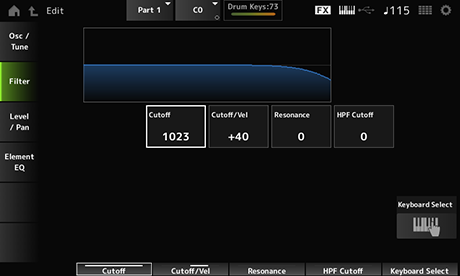
Sets the cutoff frequency for the low pass filter. Settings: 0–1023
Sets the velocity sensitivity to the cutoff frequency of the low pass filter.
For positive values of this parameter, the stronger (higher velocity) you play the key, the higher the cutoff frequency becomes.
For negative values of this parameter, the stronger you play the key, the lower the cutoff frequency becomes. Settings: −64–+63
Sets the level of the resonance effect on the low pass filter. Settings: 0–127
Sets the cutoff frequency of the high pass filter. Settings: 0–1023
Sets the Level and Pan (position in the stereo field) for each Drum Key.
- [PERFORMANCE] → [EDIT/
] → Part selection → Key selection → Level/Pan
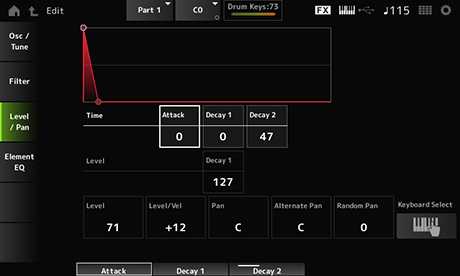
Sets the length of time it takes for the volume to change from the moment you press a key on the keyboard until the time the volume reaches the value set at the Attack Level. Settings: 0–127
Sets the length of time it takes for the volume to change from the Attack Level to the Decay 1 Level. Settings: 0–127
Sets the length of time it takes for the volume to change from the Decay 1 Level to the Decay 2 Level. Settings: 0–126, Hold
Sets the next volume value to change from the Attack Level. Settings: 0–127
Decay2 Time = 0 – 126
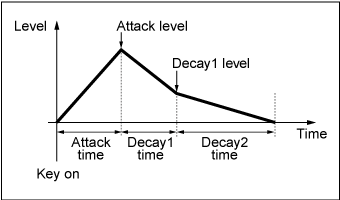
Decay2 Time = Hold
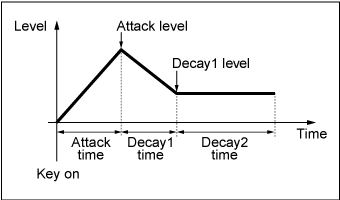
Sets the output level for the Drum Key.
This parameter lets you adjust the level balance among the drum keys. Settings: 0–127
Sets how Level (Volume) responds to Velocity or the strength of the keystroke. Settings: −64–+63
Positive values: The faster the Velocity, the louder the volume becomes.
Negative values: The slower the Velocity, the louder the volume becomes.
0: No changes regardless of the velocity setting.
Sets the pan for the drum key.
You can adjust the position in the stereo field for the Drum Part (Drum Kit). Settings: L63 (left)–C (center)–R63 (right)
Sets the amount by which the sound is panned alternately left and right for each key you press.
The value set in Pan is the center position for the right and left movement of the Pan. Settings: L64–C–R63
Sets the amount by which the sound is panned randomly left and right for each key you press.
The value set in Pan is the center position in the stereo field. Settings: 0–127
The screen here is the same as the one opened from Effect → Element EQ on the Part Edit (AWM2) Element Edit.