On the Live Set Edit screen, you can edit Live Sets.
Only Live Sets in the User Bank can be edited.
- [LIVE SET] → [EDIT/
]
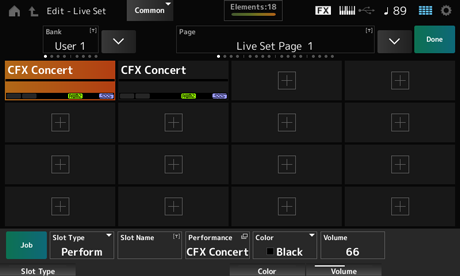
Saves the selected Live Set bank under a new name. You can use up to 20 alphanumeric characters.
Tapping on the name calls up the onscreen keyboard, allowing you to enter a name.
Saves the selected Live Set page under a new name. You can use up to 20 alphanumeric characters.
Tapping on the name calls up the onscreen keyboard, allowing you to enter a name.
Tap Done to close the Live Set Edit and show the Live Set screen.
Displays a list of Performances registered to the selected Live Set.
Selects the slot type. Settings: Perform, Song, Audio, Pattern
Perform: Registers only the Performance to the slot
Song: Registers the Performance and Song to the slot
Audio: Registers the Performance and audio file to the slot
Pattern: Registers the Performance and Pattern to the slot
Pattern Name
Song Name
Audio Name
Shows the Slot Name when the Slot Type is Perform.
Tapping on the name calls up the onscreen keyboard, allowing you to enter a name for the current slot. You can use up to 20 alphanumeric characters.
When the Slot Type is Pattern, the Pattern Name is displayed; when the Slot Type is Song, the Song Name is displayed; and when the Slot Type is Audio, the Audio Name is displayed. The registered Pattern, Song or audio will be shown. When you tap on the name, the Utility Load screen appears. Then you can select the Pattern, Song, or audio to register.
Shows the name of the Performance registered to the selected slot.
When you tap on the name, the Performance Category Search screen appears.
Sets the color for the selected slot. Settings: Black, Red, Yellow, Green, Blue, Azure, Pink, Orange, Purple, Sakura, Cream, Lime, Aqua, Beige, Mint, Lilac
Sets the volume of the Performance registered in the selected slot.
Adjusts the SSS Time for the selected Live Set slot. Even when the Performance has been changed during the keyboard performance, the sound will fade out after the time set in SSS Time has elapsed if the notes are off.Settings: 0.0s–30s (seconds), Hold, System
Hold: The sound does not fade out.
System: The sound fades out after the SSS Time set in the Utility screen has elapsed.
Calls up the Job menu.
Turns the copy function on.
You can copy settings by selecting a slot to copy from, tapping Copy, and then selecting the slot to copy to. Settings: Off, On
Turns the exchange function on.
You can exchange settings by selecting the first slot, tapping Exchange, and then selecting the second slot. Settings: Off, On
Select the slot, and then tap Delete to delete any registered Performances and other settings from the slot.
Select a slot and tap this button to delete a Performance and move the subsequent Performance and related settings up to the current slot.
Tap [+] to register the selected Performance to that slot.
- Tap [LIVE SET] (or tap the Live Set icon) → User bank selection → Slot selection → [
] (Play) button
Performance and slot cannot be changed while the Pattern or Song is being played back. If you attempt to change them, an error message will appear.
When you press the [] (Play) button while the Pattern, Song, or audio file is played back, the Pattern, Song, or audio file playback screen will open.