Controlling the unit from STAGEPAS Editor
2. Controlling the unit from STAGEPAS Editor
2.1. Connecting STAGEPAS Editor
-
Turn on the power of the STAGEPAS 1K.
-
Turn on the Bluetooth® function of your mobile device.
-
Hold down the STAGEPAS 1K’s [BLUETOOTH/CONTROL MODE] switch for about one second.
The [BLUETOOTH/CONTROL MODE] LED will flash slowly, indicating that the unit is ready for connection.
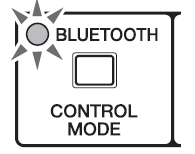
-
On the mobile device, tap the STAGEPAS Editor icon to start it.

NOTE
-
The first time you start the application, it requests permission to access the media library. Later on your mobile device you can change the settings to permit or deny access.
-
If the Location Permissions for the STAGEPAS Editor are not turned on, your app may not be able to discover the STAGEPAS 1K. Turn ON the Location Permissions for your device and app to ensure discoverability between the STAGEPAS Editor and 1K unit.
-
When the Device List screen appears, tap the STAGEPAS 1K unit that you want to control.
The STAGEPAS 1K unit to be controlled is highlighted.
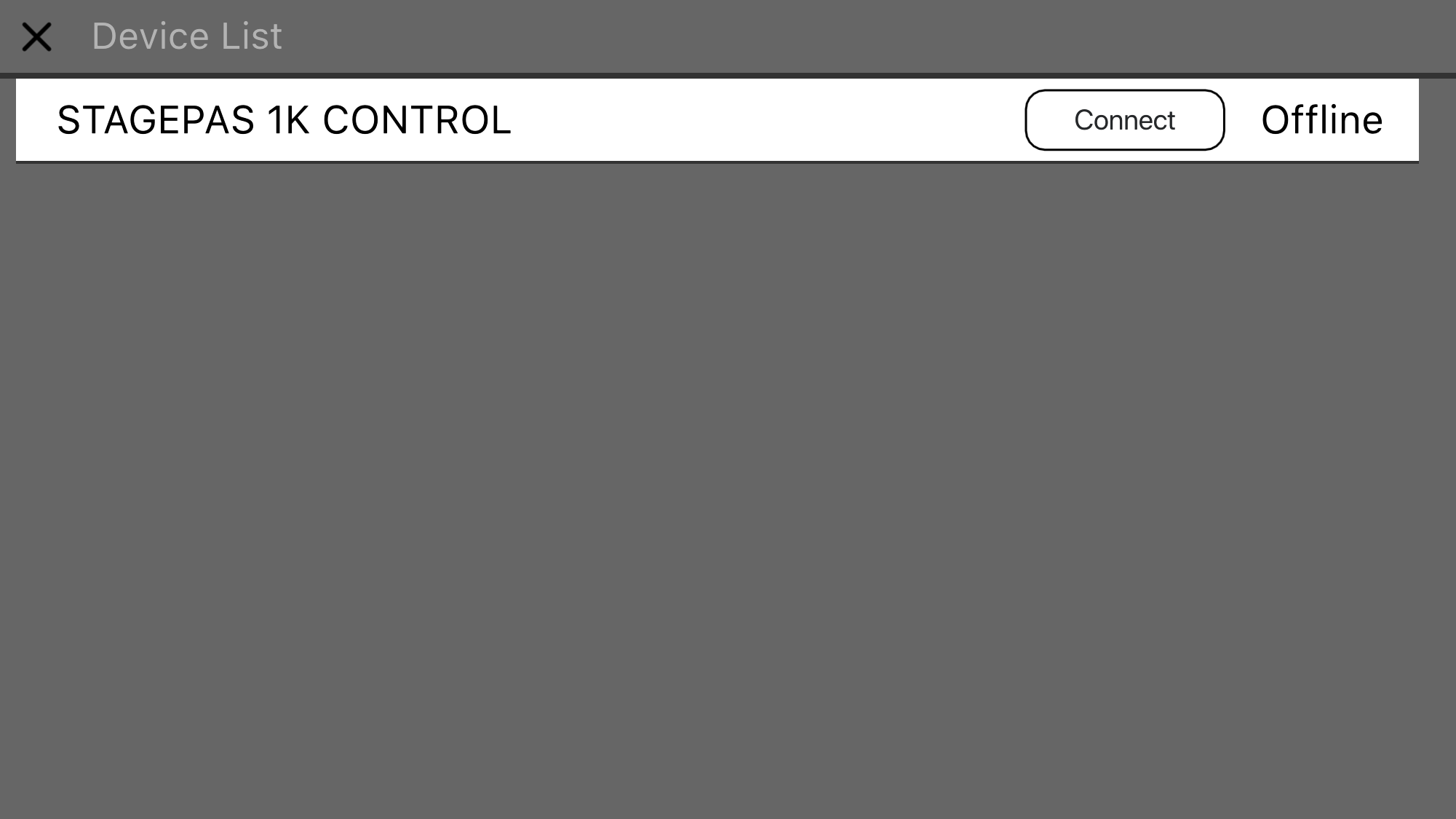
You can do the following things in the Device List screen.
•Switch to offline mode and try out STAGEPAS Editor’s functions and user interface.
•Select the STAGEPAS 1K unit to be connected, and start STAGEPAS Editor.
NOTE
-
In offline mode, the meters and the preset store/recall functions do not operate.
-
Tap the “Connect” button.
The first time that you connect, a passcode setup screen appears.
-
When the passcode entry field appears, enter a four-digit number of your choice and tap the Done button to confirm.
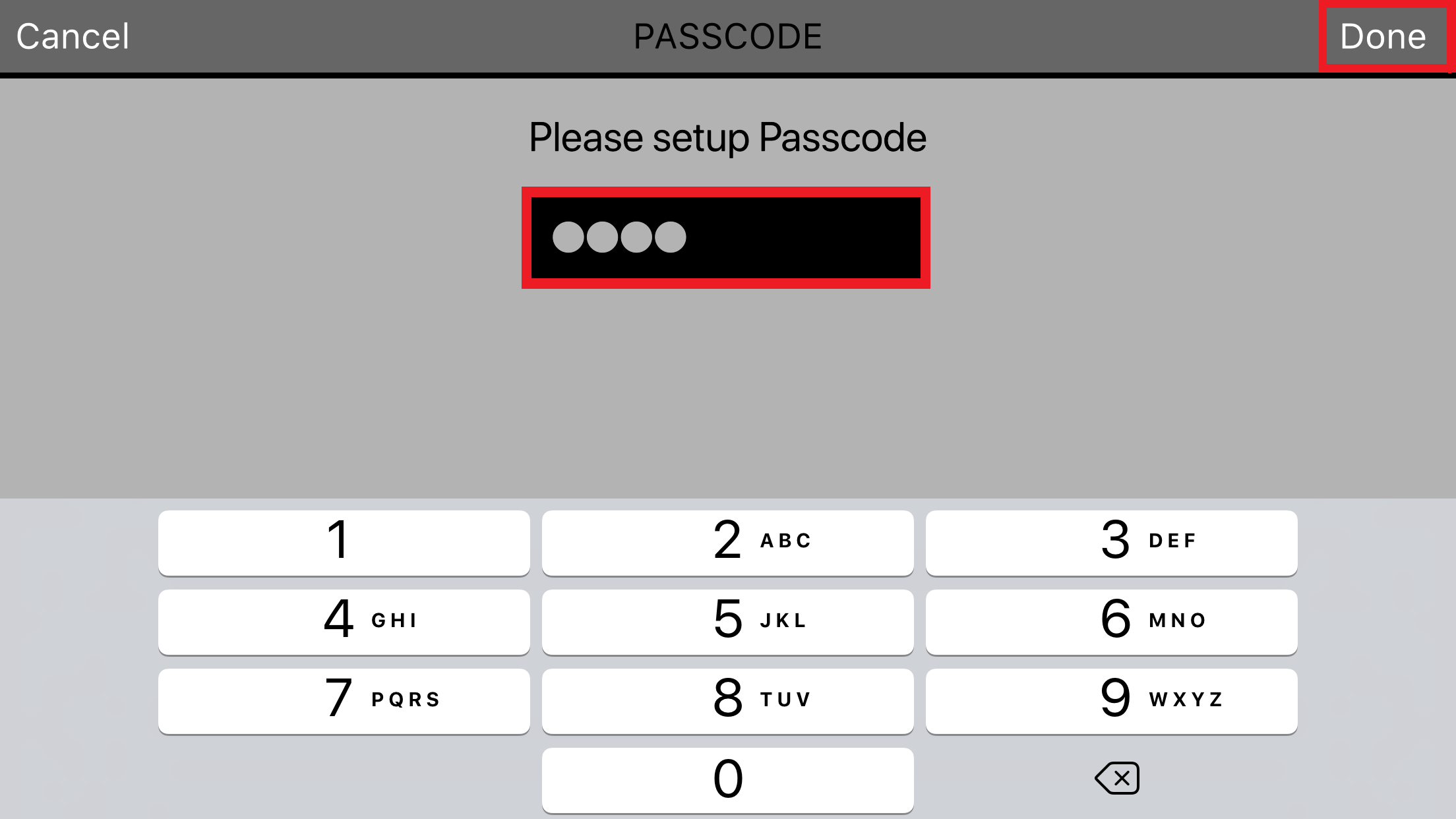
When the connection is established, the STAGEPAS 1K’s [BLUETOOTH/CONTROL MODE] LED is lit, and the EFFECT/EQ/PAN screen appears.
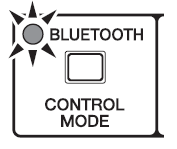
NOTE
-
The next time that a previously-connected unit is connected, steps 5–7 are not required.
-
The Device List screen does not show STAGEPAS 1K units that are already connected to another mobile device.
2.2. Disconnecting STAGEPAS Editor
2.2.1. Disconnecting from the unit
-
Press and hold down the [BLUETOOTH/CONTROL MODE] switch for three seconds or longer.
The [BLUETOOTH/CONTROL MODE] LED will turn off, indicating that the control is disabled.
NOTE
-
The mixer parameters will restore the values set by the control knobs on the unit.
-
Parameters that can be controlled only from STAGEPAS Editor will be initialized to the default values.
2.2.2. Disconnecting from STAGEPAS Editor
-
Open the Device List screen in STAGEPAS Editor.
The name of the target STAGEPAS unit will be highlighted. -
Tap “Disconnect.”
The [BLUETOOTH/CONTROL MODE] LED will flash, indicating that STAGEPAS Editor is ready for connection.
STAGEPAS 1K will maintain the mixer parameter values that were set in the application.