Preset
4. Preset
Here you can recall and store sound-related settings as presets. You can store up to eight presets.
4.1. Storing a preset
-
In the toolbar, tap STORE.
-
When the STORE screen appears, tap the store-destination preset.
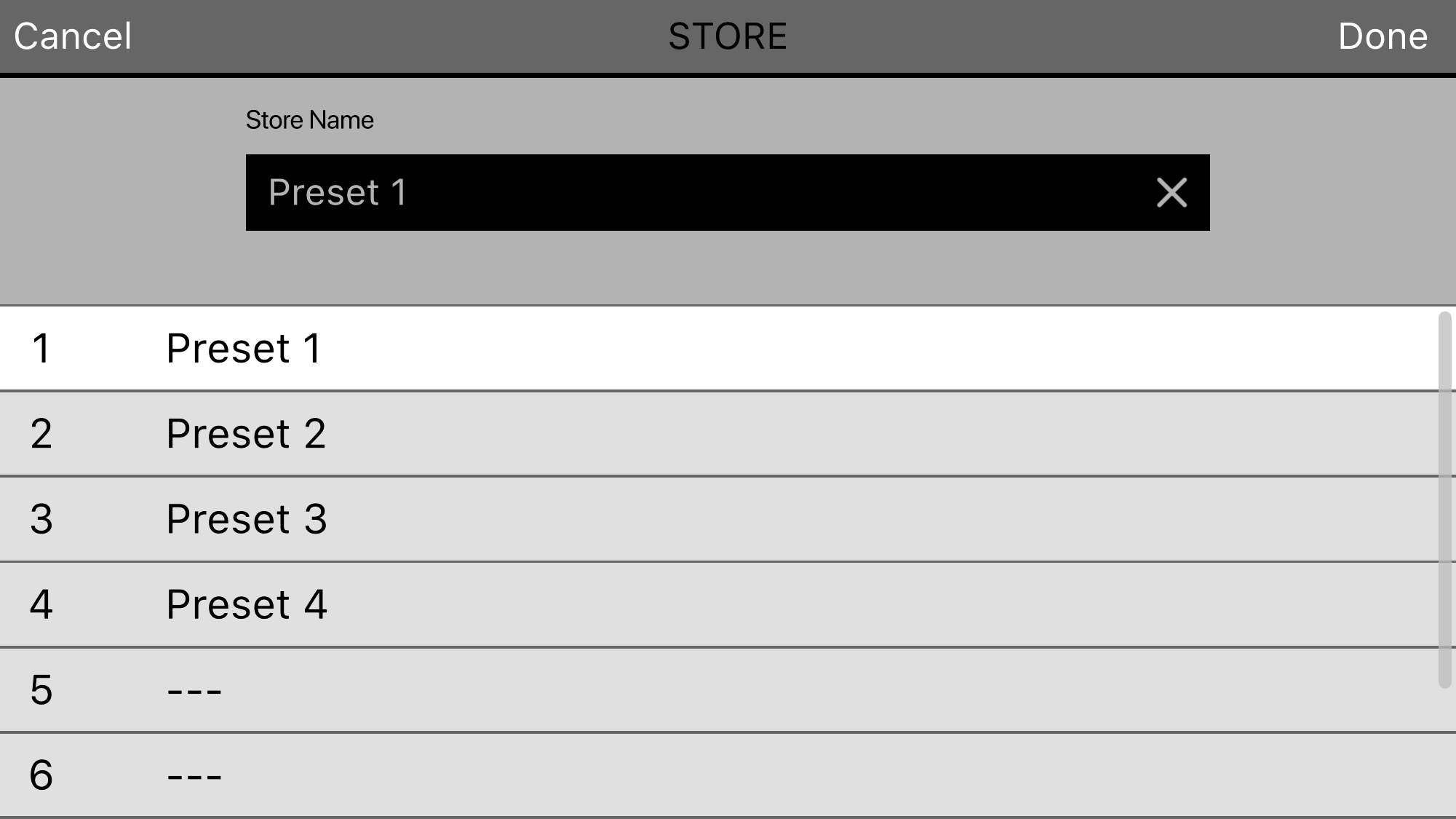
-
When the preset name entry screen appears, enter the desired preset name and tap the Done button to confirm.
The current settings are stored.
NOTE
-
If you are storing by overwriting, a message asks you to confirm the overwrite.
4.2. Recalling a preset
-
In the toolbar, tap the preset.
-
In the preset list, tap the preset that you want to recall.
NOTE
-
In the SETTINGS screen , you can use the ”Recall Confirmation” setting to suppress the confirmation dialog box that appears before recall.
-
Presets are saved in the STAGEPAS 1K unit itself.
-
No.0 Initial Data is a factory preset, and cannot be stored, edited, or deleted.
4.3. Editing a preset name
-
Double-tap the preset field.
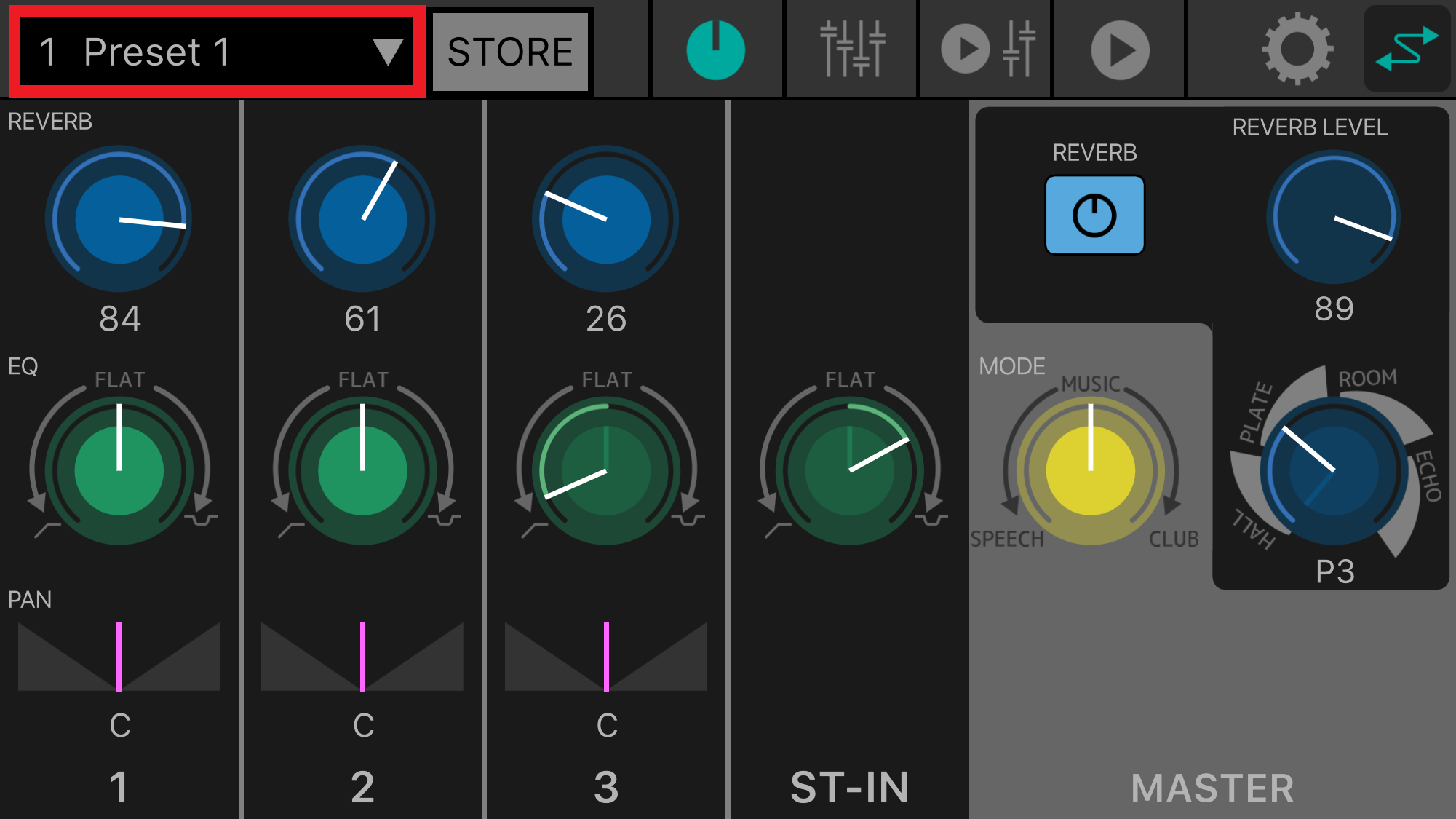
-
When the EDIT screen appears, enter a preset name (maximum 16 characters) and tap the Done button.
4.4. Deleting a preset
-
Slide the preset that you want to delete toward the left.
The Delete button appears.
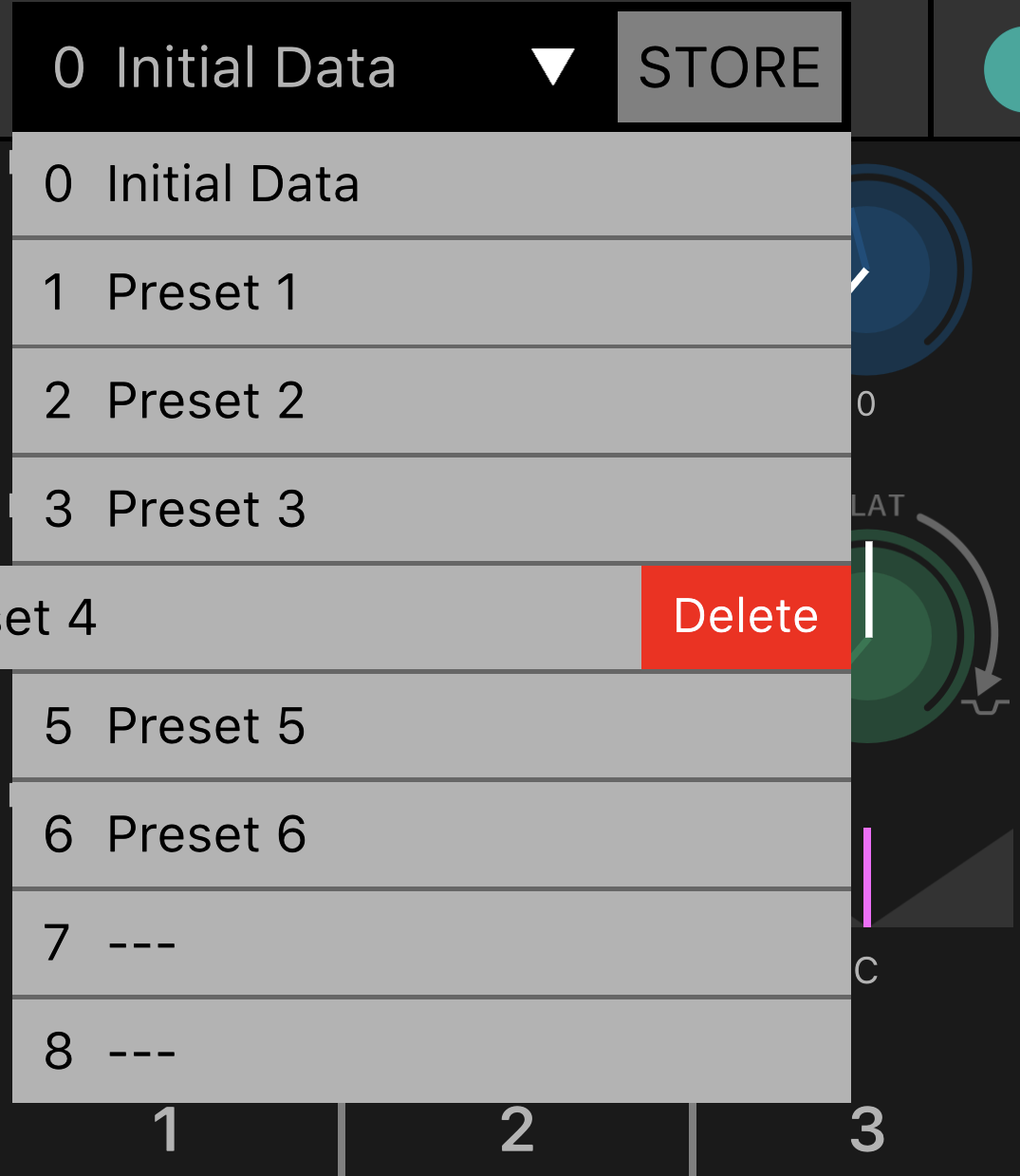
-
Tap the Delete button.