FADER screen
6. FADER screen
In this screen you can adjust the levels.
Like the main screen, this screen consists of a CHANNEL section and a MASTER section.
NOTE
-
The faders of STAGEPAS Editor’s CHANNEL section control the digital level immediately after the channel level of the STAGEPAS 1K unit. If either of these levels are lowered, there will be no sound even if you raise one of the levels.
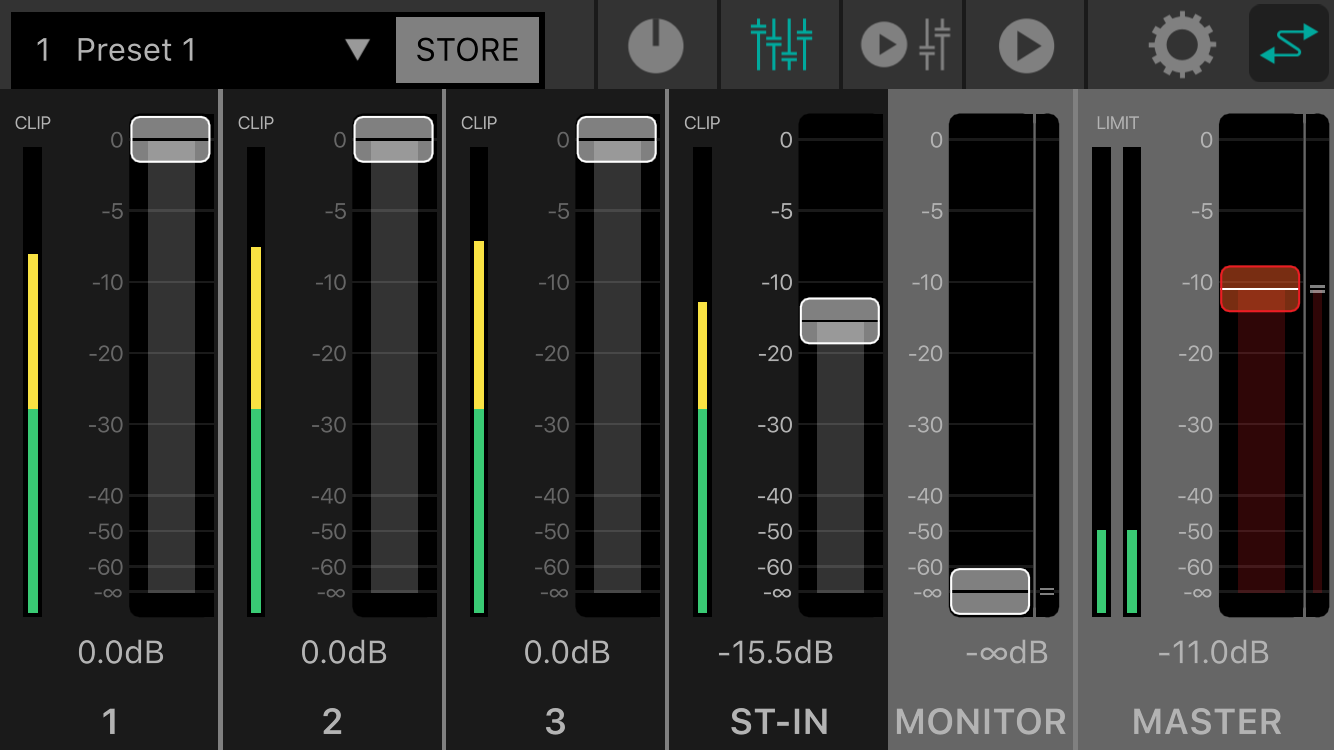
6.1. CHANNEL section
①
Level meter
Indicates the input signal level in real time.
The level meter shows levels up to -18 dB in green, up to 0 dB in yellow, and in red if the signal is clipping.
②
Fader
Indicates and sets the level.
Drag the fader area that you want to operate to change the value.
6.2. MASTER section
①
MONITOR fader
Indicates and sets the monitor level.
Drag the fader area to change the value.
The position of the monitor level on the STAGEPAS 1K is shown by the indication at the right.
②
MASTER fader
Drag the fader area to change the value.
The position of the master level on the STAGEPAS 1K is shown by the indication at the right.
③
MASTER level meter
Indicates the output signal level in real time in stereo.
The level meter shows levels up to -18 dB in green, up to 0 dB in yellow, and in red if the limiter is applied.