MUSIC PLAYER/FADER screen
7. MUSIC PLAYER/FADER screen
The MUSIC PLAYER/FADER screen consists of the FADER section, the MASTER section and the MUSIC PLAYER section.
Here you can play back songs from your mobile device via Bluetooth®Audio from the STAGEPAS 1K. However, you will need to pair with Bluetooth® audio separately from Bluetooth® control. If the device is not paired, or is not connected with a STAGEPAS 1K that is paired for Bluetooth®Audio, then playback occurs on the mobile device.
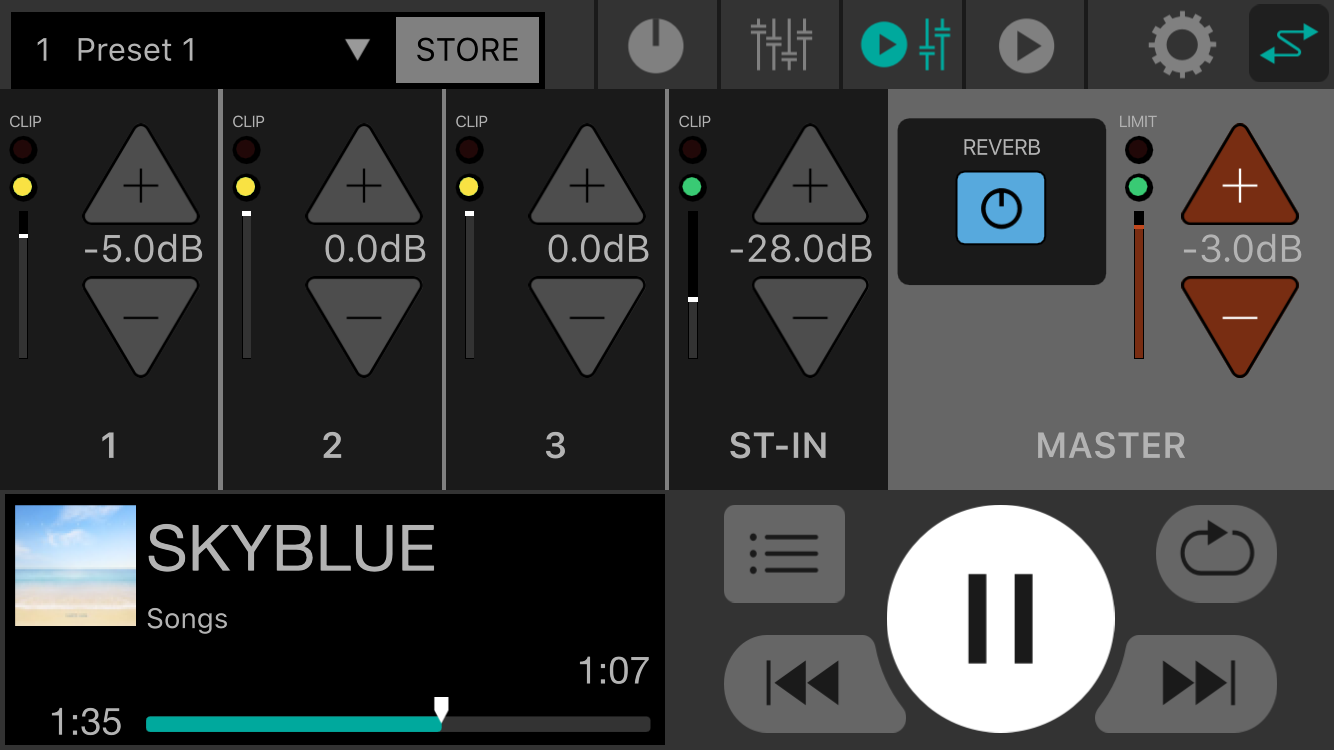
NOTE
-
The first time you start the application, it requests permission to access the media library. Later on your mobile device you can change the settings to permit or deny access.
-
If the Location Permissions for the STAGEPAS Editor are not turned on, your app may not be able to discover the STAGEPAS 1K. Turn ON the Location Permissions for your device and app to ensure discoverability between the STAGEPAS Editor and 1K unit.
7.1. FADER section
①
CLIP indicator
Lights red (
![]() ) if the signal is clipping due to an excessive input level.
) if the signal is clipping due to an excessive input level.
②
Level indicator
Changes color according to the level.
From -60 dB to -18 dB this is lit green (
![]() ) and up to 0 dB it is lit yellow (
) and up to 0 dB it is lit yellow (
![]() ).
).
This is unlit if there is no input.
③
Fader level
Indicates the current fader level.
④
Fader level INC/DEC buttons
Tap the INC(+)/DEC(-) buttons to set the fader level.
The numeric value of the fader level is shown between the INC(+)/DEC(-) buttons.
7.2. MASTER section
①
REVERB button
Tap to turn reverb on/off. This is lit when on.
②
LIMIT indicator
Lit red when the limiter is applied.
③
MASTER level indicator
Changes color according to the level.
From -60 dB to -18 dB this is lit green (
![]() ) and up to 0 dB it is lit yellow (
) and up to 0 dB it is lit yellow (
![]() ).
).
This is unlit if there is no input.
④
MASTER level position
Indicates the approximate total for the current MASTER level.
⑤
MASTER level INC/DEC buttons
Indicate and set the master level. Tap the INC(+)/DEC(-) buttons to set the level.
The numeric value of the level is shown between the INC(+)/DEC(-) buttons.
7.3. MUSIC PLAYER section
①
Song title
Indicates the title of the currently playing song. If there is no song title, the file name is shown.
The playlist name is shown below the song title. The song (playlist) that previously finished playing is selected automatically.
②
Song position
Indicates the time being played.
The bar indicates the entire song, and the song position marker progresses toward the right along with the playback. You can change the song position by dragging the song position marker.
The remaining time in the song is shown at the right edge.
③
Song button
Tap to open the SONG screen.
④
Play/Pause button
When stopped (or paused), this shows the Play button. Tap the Play button to play the song.
During playback, this shows the Pause button. Tap the Pause button to pause the song.
If "Cued Mode" is on, you’ll pause at the beginning of the next song when song playback ends.
If "Cued Mode" is off, the next song plays.
NOTE
he playback mode can be set in the ”Cued Mode” of the SETTINGS screen .
⑤
Back skip button
Tap to jump to the beginning of the previous song.
If you tap this during playback, the playback stops at the beginning of the song if "Cued Mode" is on. If "Cued Mode" is off, the playback starts from the beginning of the song.
If the song is the first in the playlist, you’ll jump to the beginning of that song.
⑥
Skip button
Tap to jump to the beginning of the next song.
If you tap this during playback, the playback stops at the beginning of the song if "Cued Mode" is on. If "Cued Mode" is off, the playback starts from the beginning of the song.
If the song is the last in the playlist, you’ll jump to the beginning of the playlist.
⑦
Repeat button
Each time you tap this, the setting alternates between Repeat All ON (
![]() )→Repeat One Song ON (
)→Repeat One Song ON (
![]() )→ Repeat OFF. This is lit when on.
)→ Repeat OFF. This is lit when on.