SONG screen
9. SONG screen
In this screen you can select a song to play back or create a playlist.
To switch screens, tap the menu tab at the left.
9.1. Search
When you enter something in the search box, the corresponding playlists, songs, artists, and albums appear in the list below the search box.
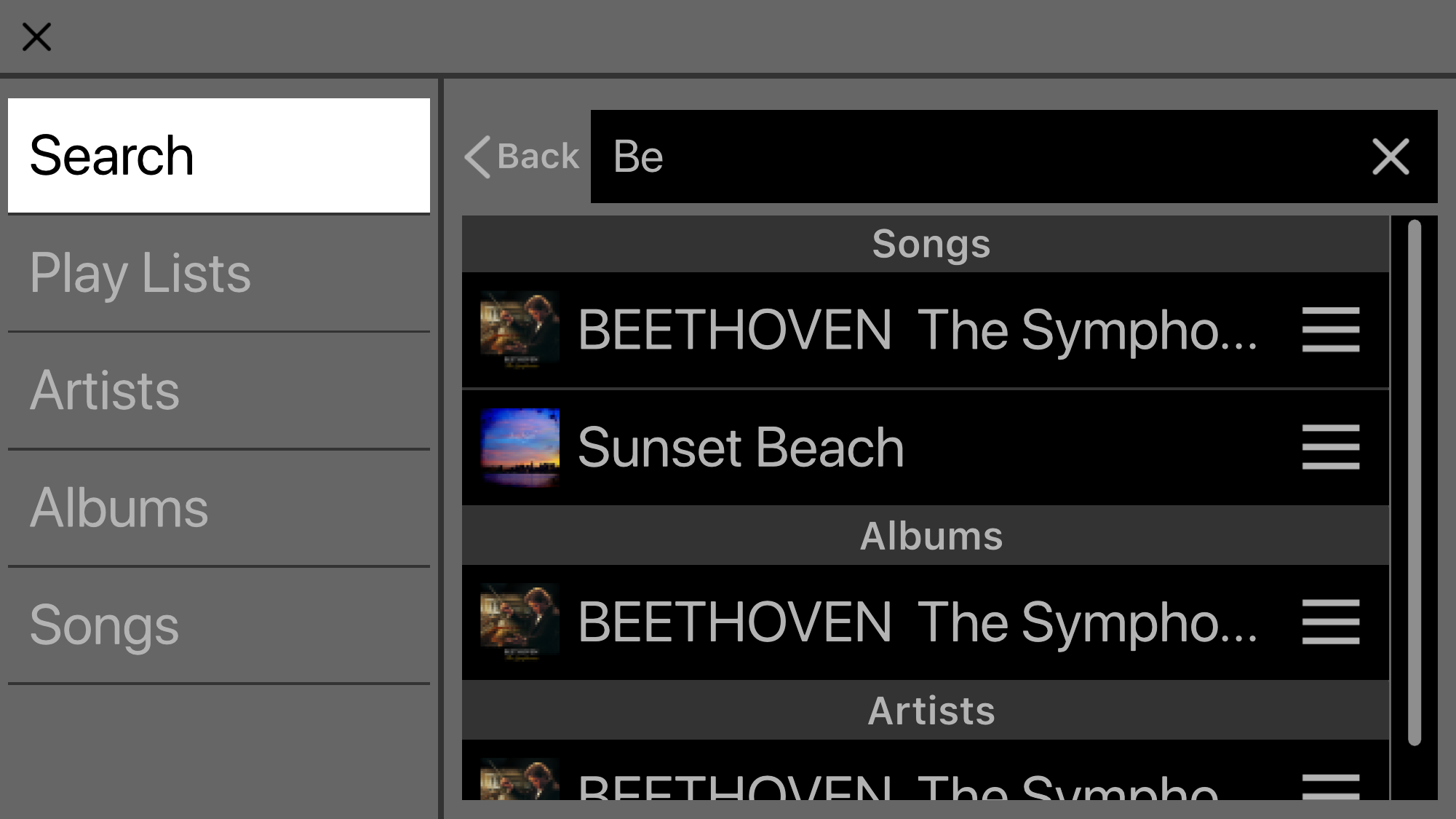
9.2. Playlists
Shows a list of the playlists that are saved on the mobile device.
①
New Playlist button
Creates a new playlist. Tap this to access a screen where you can enter a new playlist name.
②
Delete button
Tap this to delete the selected playlist.
③
Add button
Tap this to add to the selected playlist.
NOTE
-
Playlists created elsewhere than this application cannot be edited. A playlist that cannot be edited is indicated by a lock symbol icon shown at its upper left.
9.2.1. Creating a new playlist
-
Tap the +New playlists.
A screen appears, allowing you to enter a new playlist name.
-
Enter the playlist name and tap the Done button to confirm.
NOTE
-
You can enter up to 64 characters.
9.3. Artists
Shows a list of the artists of the songs that are saved on the mobile device.
①
Add button
Tap this to access the playlist select screen, allowing you to add songs of this artist to the selected playlist.
9.4. Albums
Shows a list of the albums that are saved on the mobile device. Tap an album to see a list of the songs in that album.
①
Add button
Tap this to access the playlist select screen, allowing you to add songs of this album to the selected playlist.
9.5. Songs
Shows a list of the songs that are saved on the mobile device.
①
Add button
Tap this to access the playlist select screen, allowing you to add a playlist.
9.6. Folder (shown only on Android devices)
Tap a folder to see a list of its contents (songs and folders). Tap a folder to see a list of its contents.
①
Add button
Tap this to access the playlist select screen, allowing you to add songs of this folder to the selected playlist.