Enjoying audio using Bluetooth® speakers/headphones
You can enjoy audio played back on the unit using Bluetooth speakers/headphones.
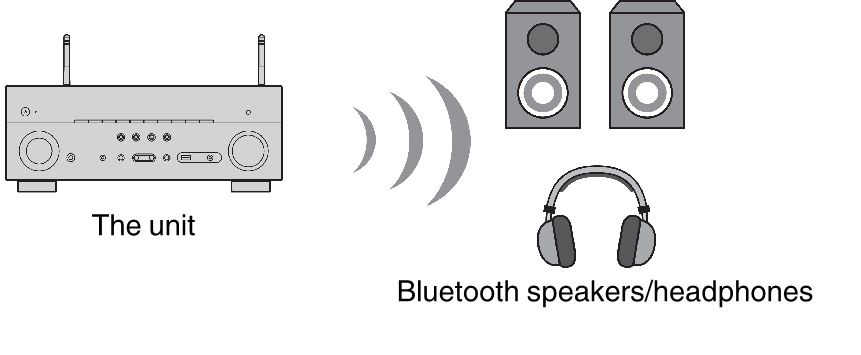
NOTE
- Sounds will be also output from the speakers connected to the unit.
- AirPlay and DSD audio cannot be delivered.
- You cannot use the Bluetooth audio transmitter function and the Bluetooth audio receiver function at the same time.
- Use the input selection keys on the remote control to select an input source.
- Select an input source other than Bluetooth.
- Press SETUP.
- Use the cursor keys to select “Bluetooth” and press ENTER.
- Use the cursor keys to select “Audio Send” and press ENTER.
- Use the cursor keys to select “Transmitter” and press ENTER.
- Use the cursor keys to select “On” and press RETURN.
- Use the cursor keys to select “Device Search” and press ENTER to search the Bluetooth devices.
- The list of Bluetooth devices is displayed.
- Use the cursor keys to display the desired Bluetooth speakers/headphones and press ENTER.
- Use the cursor keys and ENTER to check the Bluetooth speakers/headphones to be connected with the unit.
- Use the cursor keys to select “CONNECT” and press ENTER.
- When the connection process finishes, “Completed” is displayed and audio played back on the unit will be reproduced from the Bluetooth speakers/headphones.
NOTE
- If the desired Bluetooth device is not displayed on the list, set the Bluetooth device to the pairing mode and then perform “Device Search” operation again.
- Press SETUP.
- This completes the settings.
NOTE
- When the Pure Direct is enabled, input sources other than the network sources and USB cannot be delivered.
- To terminate the Bluetooth connection, perform one of the following operations.
- Perform the disconnect operation on the Bluetooth speakers/headphones.
- Press the SETUP key, then use the cursor keys to select "Bluetooth", then "Transmitter", and then "Off".
Related links

