Selecting the audio input source and output destination
CAUTION
- To avoid hearing loss, turn down the volume when switching between input sources and output destinations.
This shows how to select the input source and output destination for the audio.
- Press the [INPUT] button on the operating panel to select the audio input source.
- The input source switches each time you press the button. You can also use the [INPUT] key on the remote control to directly select each input.
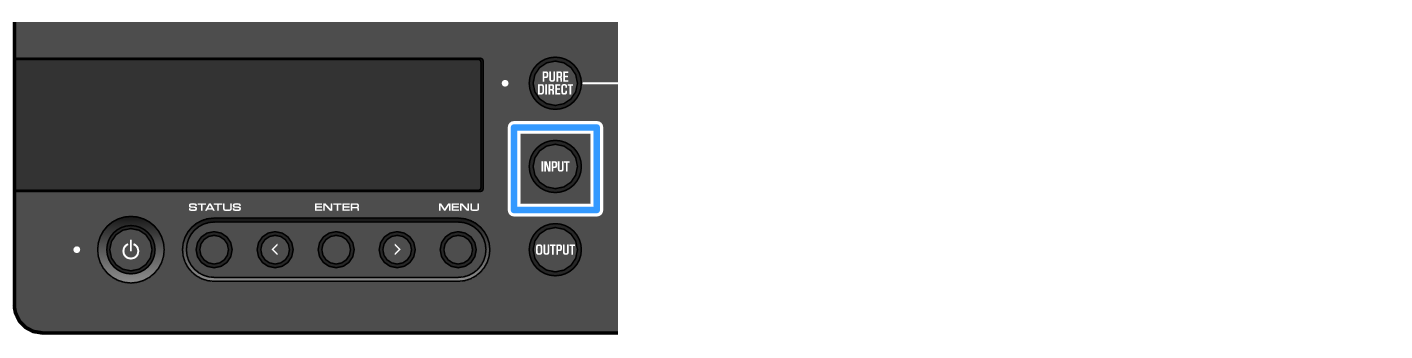
- The input sources you can select are shown below.
- USB : use this to hear the audio from your computer connected to the [USB] port
- OPTICAL : use this to hear the audio from an audio device connected to the [OPTICAL] jack
- COAXIAL : use this to hear the audio from an audio device connected to the [COAXIAL] jack
- ANALOG : use this to hear the audio from an audio device connected to the [ANALOG] jacks
- Press the [OUTPUT] button on the operating panel to select the audio output destination.
- The output destination switches each time you press the button. You can also do this by pressing the [OUTPUT] key on the remote control.
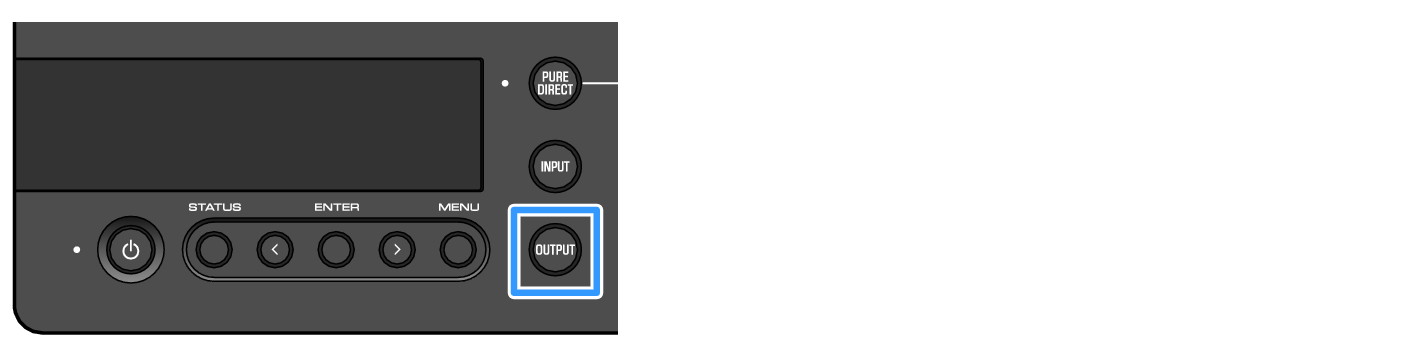
- The output destinations you can select are shown below.
- HP 6.3mm : use this to hear the audio from headphones connected to the [PHONES] jack
- PRE OUT (LINE OUT) : use this to hear the audio from an external amp connected to the [PRE/LINE OUT] jacks
- HP XLR : use this to hear the audio from headphones connected to the [XLR] connector
- HP 4.4mm : use this to hear the audio from headphones connected to the [4.4 BALANCED] connector




 HA-L7A
HA-L7A