16. Settings
16.1 Restoring the Factory Defaults (Factory Reset)
To restore SEQTRAK settings and data to the factory defaults (initialization), simultaneously Hold down the [SAMPLER] knob and the [UNDO/REDO] button and turn on SEQTRAK.
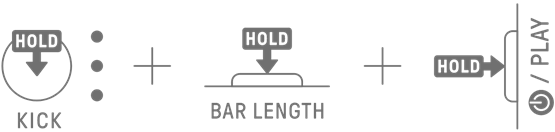
16.2 Changing the Sensitivity Settings of the Track Knobs
You can use the SEQTRAK app to change the sensitivity settings of the Track knobs.
16.3 Configuring MIDI Settings
16.3.1 Setting the MIDI clock
The MIDI clock controls the timing information of the MIDI system. This makes it possible to perform along with the same tempo and timing when connected to different MIDI devices or software. You can use the SEQTRAK app to set the MIDI clock.
16.3.2 Setting MIDI output filters
The output of a variety of MIDI data from SEQTRAK can be selectively turned on and off. You can use the SEQTRAK app to set MIDI output filters.
16.3.3 Setting MIDI Thru [OS V1.20]
MIDI data input from an external MIDI device or software can be output to a specified interface (MIDI, USB, Bluetooth).
The default settings for each interface are as follows.
MIDI: OFF USB: ON* Bluetooth: ON*
* Channel Messages and System Realtime Messages
You can use the SEQTRAK app to set MIDI Thru.
NOTE
・ Some MIDI data, such as arpeggiator trigger notes and muted track notes, are not output via MIDI Thru.
・ When USB is selected as the MIDI Thru output destination, MIDI Thru is available only when connected to a computer or the SEQTRAK app.