On the Common Edit screen, you can edit the parameters for the entire Performance as well as the parameters for the Audio Part.
On the Perf Settings screen, you can set general parameters for the Performance.
- [PERFORMANCE] → Common selection → [EDIT/
] → General/Pitch → Perf Settings
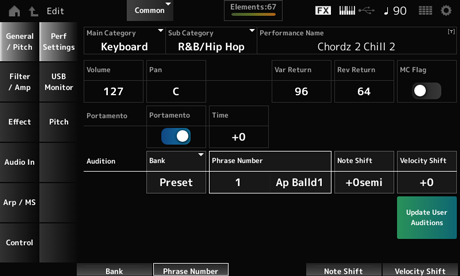
Sub Category
Sets the Main category and Sub category of the selected Performance. Settings: Refer to the Data List.
You can save the Performance you are editing under a new name, using up to 20 alphanumeric characters.
Tapping on the name calls up the onscreen keyboard, allowing you to enter a name.
Sets an MC flag to the selected Performance.
When set to On, the MC flag appears on the Performance screen. Also, on the Performance Category Search screen, the Performance will be filtered by the MC attribute. Settings: Off, On
Sets the volume of the selected Performance. Settings: 0–127
Sets the Pan of the selected Performance. Settings: L63–C–R63
Sets the output level (Return Level) of the signals processed by the Variation Effect. Settings: 0–127
Sets the output level (Return Level) of the signals processed by the Reverb Effect. Settings: 0–127
Sets Portamento on or off for Parts having the Portamento Part Sw set to On.
This switch is linked to the [PORTAMENTO] button on the top panel. Settings: Off, On
Sets the time length (or speed) for the pitch transition of Portamento.
This is specified as an offset value to the Part Portamento time. Settings: −64–+63
On the USB Monitor screen, you can adjust the volume of the audio signals input from the [USB TO HOST] terminals.
When you tap on the USB Volume in the Audio Signal Flow, the cursor moves to the USB Volume on the Audio I/O screen.
USB Main Monitor Volume and USB Assign Monitor Volume are saved (stored) in the Performance.
- [PERFORMANCE] → Common selection → [EDIT/
] → General/Pitch → USB Monitor
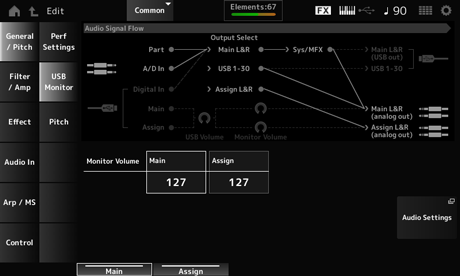
Adjusts the volume of the audio signals input from the [USB TO HOST] terminal and output to the OUTPUT jacks. Settings: 0–127
Adjusts the volume of the audio signals input from the [USB TO HOST] terminal and output to the ASSIGNABLE OUTPUT (BALANCED) jacks. Settings: 0–127
Opens the Audio I/O screen.
The same screen can be opened from [UTILITY] → Settings → Audio I/O.
On the Pitch screen, you can make pitch settings.
- [PERFORMANCE] → Common selection → [EDIT/
] → General/Pitch → Pitch
- [SHIFT] + [PORTAMENTO]
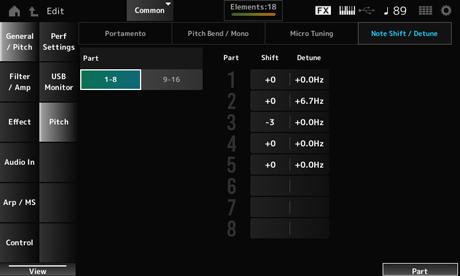
Adjusts the pitch in semitones. Settings: −48–+0–+48
Adjusts the pitch of the Part in 0.1 Hz increments.
By slightly shifting the pitch, you can detune the sound. Settings: −12.8Hz–+0.0Hz–+12.7Hz
Adjusts the pitch of the normal part in the Performance in semitones. This setting is not applied to the drum part. Settings: −48–+0–+48
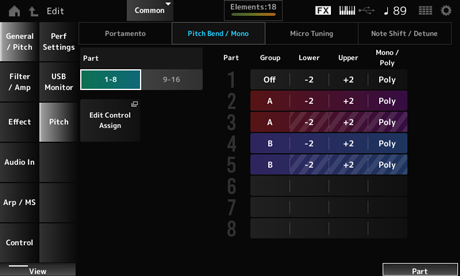
Mono / Poly will not be shown for the Drum Part.
Upper (Pitch Bend Upper)
Sets the range of the changes created with the Pitch Bend wheel in semitones. Settings: −48–+0–+24
Sets the tone generation mode for the keyboard.
Mono is for playing single notes, and Poly is for playing multiple simultaneous notes. Settings: Mono, Poly
Opens the Control Assign screen for Common Edit.
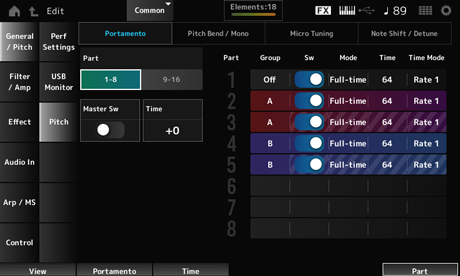
Sw, Mode, Time, and Time Mode will not be shown for the Drum Part.
Switches the view between Parts 1 to 8 and Parts 9 to 16.
Sets Portamento to be applied to Parts having the Portamento Part Switch set to On.
This switch is linked to the [PORTAMENTO] button on the top panel. Settings: Off, On
Sets the time length (or speed) for the pitch transition of Portamento.
This is specified as an offset value to the Part Portamento time. Settings: −64–+63
The Parts in the same group are given the same pitch.
This is convenient when you wish to apply Portamento to a layered sound or have the same micro-tuning settings for multiple Parts at once.
Sets Portamento on or off for the Part. Settings: Off, On
Sets how Portamento is applied by the way you play the keyboard. Settings: Fingered, Full-time
Fingered: Portamento is applied only when you play legato (playing the next note before releasing the previous one).
Full-time: Portamento is applied to all notes.
Sets the time length (or speed) for the pitch transition of Portamento for the Part. Settings: 0–127
Sets how the pitch changes over time. Settings: Rate 1, Time 1, Rate 2, Time 2
Rate 1: Pitch changes at a specific rate.
Time 1: Pitch changes at a specific time.
Rate 2: Pitch changes at a specific rate within an octave.
Time 2: Pitch changes at a specific time within an octave.
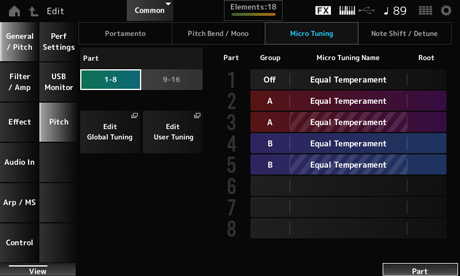
Micro Tuning Name and Root will not be shown for the Drum Part.
Sets the micro tuning (temperament) for the Part. Settings: Equal Temperament, Pure Major, Pure Minor, Werckmeister, Kirnberger, Vallotti & Young, 1/4 shift, 1/4 tone, 1/8 tone, Indian, Arabic 1, Arabic 2, Arabic 3, Init Tuning 1–8 (when a User bank is selected), Library 1-1–24-8 (when a library file is loaded)
Sets the root note for the micro tuning.
This parameter is not shown when the selected type in Micro Tuning Name does not require a root note. Settings: C–B
Opens the Sound screen.
The same screen can be opened from [UTILITY] → Settings → Sound.
Opens the Edit User Tuning screen.
This is the setting screen for User Micro Tuning.
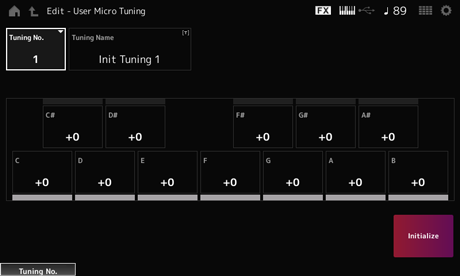
Indicates the selected User Micro Tuning Number. Settings: 1–8
You can save the User Micro Tuning you are editing under a new name.
Tapping on the name calls up the onscreen keyboard, allowing you to enter a name.
You can adjust the pitch of each note in cents to set the micro tuning. Settings: −99–+99
Initializes the selected User Micro Tuning.
On the Audition screen, you can change the Audition Phrase settings.
- [PERFORMANCE] → Common selection → [EDIT/
] → General/Pitch → Audition
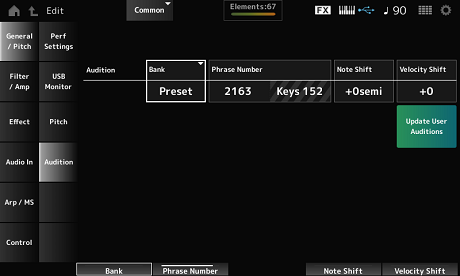
Selects the bank for the audition phrases.
Selects the audition phrase.
The preset Performances already have suitable audition phrases assigned.
By playing back the audition phrase, you can listen to the selected Performance in an appropriate musical context. Settings: Refer to the Data List.
Shows the name of the audition phrase.
Adjusts the pitch of the notes in the audition phrase in semitones. Settings: −24–+24
Adjusts the velocity of the notes in the audition phrase. Settings: −63–+63
Converts all Songs saved to internal memory into User Auditions.
If any User Auditions already exist, all previous User Auditions will be overwritten.
On the Filter EG screen, you can set the Filter Envelope Generator (FEG).
This lets you set the degree (or level) of changes to the cutoff frequency and how those changes evolve over time, starting from the moment you press a key on the keyboard to the moment the sound decays.
- [PERFORMANCE] → Common selection → [EDIT/
] → Filter/Amp → Filter EG
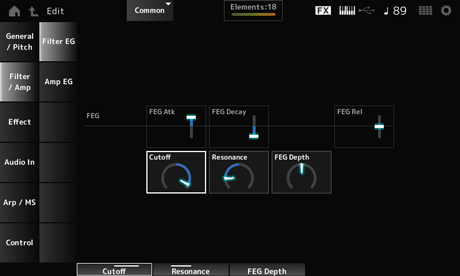
Sets the length of time it takes for the sound to change from the moment you press a key until when the Cutoff Frequency reaches the value set at Attack Level.
This is specified as an offset value to the Part FEG. Settings: −64–+63
Sets the length of time it takes for the Cutoff Frequency to change from the attack level. You can control the crispness or the decay speed of the sound.
This is specified as an offset value to the Part FEG. Settings: −64–+63
Sets the length of time it takes for the Cutoff Frequency to fall to the Release level when you release the key.
This is specified as an offset value to the Part FEG. Settings: −64–+63
Changes the sound by setting the cutoff frequency of the filter.
When the Low Pass Filter is selected, you can make the sound brighter by setting this to a larger value, and darker by setting it to a smaller value.
This is specified as an offset value to the filter cutoff frequency for the Part. Settings: −64–+63
Adds special characteristics to the sound by adjusting the signal level near the cutoff frequency.
This is specified as an offset value to the filter resonance for the Part. Settings: −64–+63
Sets the depth range of the cutoff frequency change controlled by the FEG.
This is specified as an offset value to the Part FEG Depth. Settings: −64–+63
On the Amp EG screen, you can set the AEG (Amplitude Envelope Generator) time. By setting the Amp EG, you can set how the volume changes from the moment you press a key on the keyboard to when the sound decays.
- [PERFORMANCE] → Common selection → [EDIT/
] → Filter/Amp → Amp EG
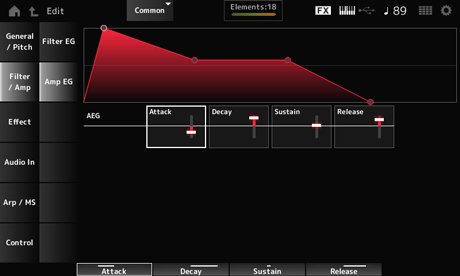
The settings on the Amp EG screen are offset values to the AEG for all Parts.
Sets the length of time it takes for the volume to change from the moment you press a key on the keyboard to when it reaches the maximum. Settings: −64–+63
Sets the length of time it takes for the volume to change after it has reached the maximum. Settings: −64–+63
Sets the volume that is maintained while the key is held down. Settings: −64–+63
Sets the length of time it takes for the sound to decay after you have released the key. Settings: −64–+63
On this screen, you can set the System Effects applied to all Parts and view the signal flow of the Master Effects.
- [PERFORMANCE] → Common selection → [EDIT/
] → Effect → Routing
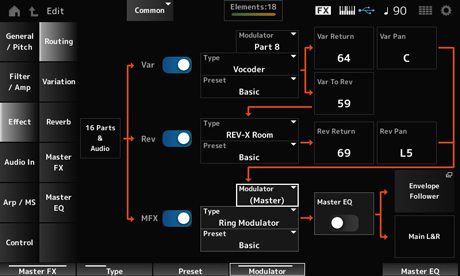
Rev (Reverb Switch)
MFX (Master Effect Switch)
Sets the Variation, Reverb, and Master Effects on or off. Settings: Off, On
Rev Type (Reverb Type)
MFX Type (Master Effect Type)
Sets the type for the Variation, Reverb, and Master Effects. Settings: See Effect types.
Rev Preset (Reverb Preset Number)
MFX Preset (Master Effect Preset Number)
Selects a Preset from the Variation, Reverb, and Master Effects parameters. Settings: Refer to the Data List.
Side Chain (Master Effect Side Chain Part)
Modulator (Variation Modulator Part)
Modulator (Master Effect Modulator Part)
Sets the Side Chain Part (or the Modulator depending on the effect type) for the Variation and Master Effects.
This parameter is not available when Master is set to the Modulator Part. In that case, the parameter value will be shown in parenthesis as in “(Master).” Settings: Part 1–16, A/D, Master, Off
Rev Return (Reverb Return)
Sets the output level (Return Level) of the signals processed by the Variation or Reverb Effect. Settings: 0–127
Rev Pan (Reverb Pan)
Sets the stereo location of the signals processed by the Variation or the Reverb Effect.
Settings: L63 (left)–C (center)–R63 (right)
Sets the send level of the signals processed by the Variation Effect. Settings: 0–127
Sets the Master EQ on or off. Settings: Off, On
Opens the Envelope Follower Edit screen.
Sets the Variation Effect.
- [PERFORMANCE] → Common selection → [EDIT/
] → Effect → Variation
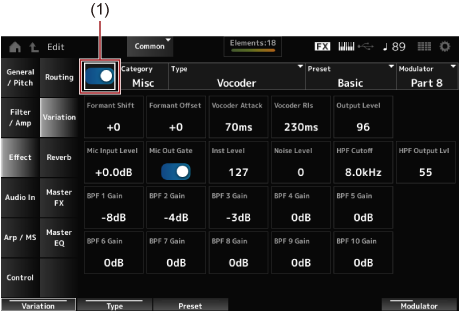
Sets the Variation Effect on or off. Settings: Off, On
Type (Variation Type)
Sets the category and type of the Variation Effect. Settings: See Effect types.
Selects one of the Preset effect parameters for each Effect Type. Settings: Refer to the Data List.
Modulator (Variation Modulator Part)
Sets the Part for the Side Chain (or the Modulator depending on the effect type) for the Variation Effect.
This parameter is not available when Master is set to the Modulator Part. In that case, the parameter value will be shown in parenthesis as in “(Master).” Settings: Part 1–16, A/D, Master, Off
The Effect Parameters differ depending on the effect type. Settings: See Effect parameters.
Sets the Reverb Effect.
- [PERFORMANCE] → Common selection → [EDIT/
] → Effect → Reverb
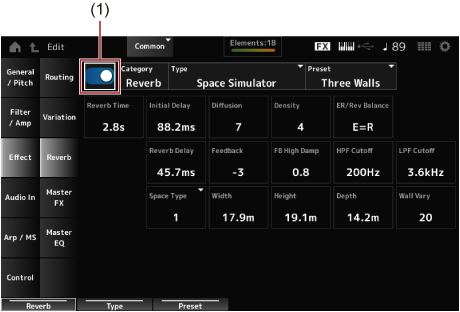
Sets the Reverb Effect on or off. Settings: Off, On
Type (Reverb Type)
Sets the category and type of the Reverb Effect. Settings: See Effect types.
Selects one of the Preset effect parameters for each Effect Type. Settings: Refer to the Data List.
The Effect Parameters differ depending on the effect type. Settings: See Effect parameters.
Sets the Master Effect.
- [PERFORMANCE] → Common selection → [EDIT/
] → Effect → Master FX
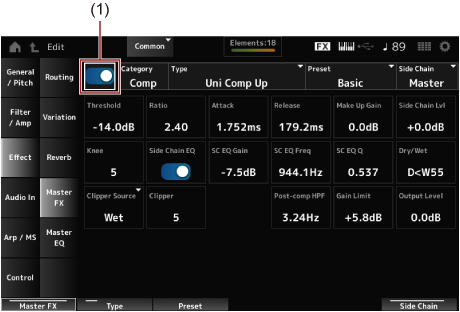
Sets the Master Effect on or off. Settings: Off, On
Type (Master Effect Type)
Sets the category and type of the Master Effect. Settings: See Effect types.
Selects one of the Preset effect parameters for each Effect Type. Settings: Refer to the Data List.
Modulator (Master Effect Modulator Part)
Sets the Side Chain (or the Modulator depending on the effect type) for the Master Effects.
This parameter is not available when Master is set to the Modulator Part. In that case, the parameter value will be shown in parenthesis as in “(Master).” Settings: Part 1–16, A/D, Master, Off
The Effect Parameters differ depending on the effect type. Settings: See Effect parameters.
Sets the Master EQ.
- [PERFORMANCE] → Common selection → [EDIT/
] → Effect → Master EQ

Sets the Master EQ on or off. Settings: Off, On
Sets the signal level of the Low band. Settings: −12–+12 (dB)
Sets the signal level of the Lo Mid band. Settings: −12–+12 (dB)
Sets the signal level of the Mid band. Settings: −12–+12 (dB)
Sets the signal level of the Hi Mid band. Settings: −12–+12 (dB)
Sets the signal level of the High band. Settings: −12–+12 (dB)
Sets the frequency of the Low band. Settings: 32 (Hz)–2.0 (kHz)
Sets the frequency of the Lo Mid band. Settings: 100 (Hz)–10 (kHz)
Sets the frequency of the Mid band. Settings: 100 (Hz)–10 (kHz)
Sets the frequency of the Hi Mid band. Settings: 100 (Hz)–10 (kHz)
Sets the frequency of the High band. Settings: 500 (Hz)–16 (kHz)
Sets the bandwidth of the Low band.
This parameter is available only when Low Shape (Master EQ Low Shape) is set to Peak. Settings: 0.1–12.0
Sets the bandwidth of the Lo Mid band. Settings: 0.1–12.0
Sets the bandwidth of the Mid band. Settings: 0.1–12.0
Sets the bandwidth of the Hi Mid band. Settings: 0.1–12.0
Sets the bandwidth of the High band.
This parameter is available only when High Shape (Master EQ High Shape) is set to Peak. Settings: 0.1–12.0
High Shape (Master EQ High Shape)
Determines whether the EQ is set to a shelving type (that cuts or boosts the signals above or below a specified frequency setting) or a peaking type (that cuts or boosts the signals at a specified frequency) for the EQ. Settings: Shelf, Peak
Opens the settings screen for Envelope Follower.
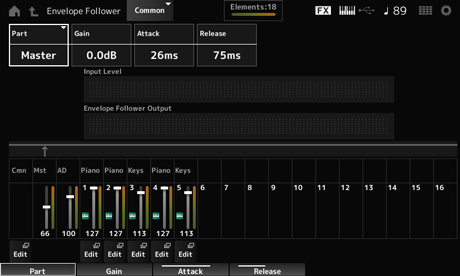
Shows the input source for the selected Envelope Follower. Settings: Master, AD, Part 1–16
Sets the input gain on the input source set for the Part. Settings: −24.0dB–0.0dB–+24.0dB
Sets the attack time for the envelope follower. Settings: 1ms–40ms
Sets the release time for the envelope follower. Settings: 10ms–680ms
Shows the Input level for the signals input from the Input source of the Part you have selected.
Shows the output level of the Envelope Follower.
Opens the Control Assign screen for the selected Part.
On the Mixing screen, you can mix the A/D Part (signals from the A/D INPUT jacks) and the Digital Part (signals from the [USB TO HOST] terminal*).
* Refers only to the audio for the Digital L/R of the device port.
- [PERFORMANCE] → Common selection → [EDIT/
] → Audio In → Mixing
- [SHIFT] + [A/D INPUT ON/OFF]
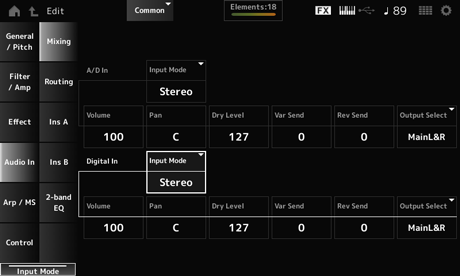
Input Mode (Digital Part Input Mode)
Determines the processing method for the input signals at the left and right channels. Settings: L Mono, R Mono, L+R Mono, Stereo
L Mono: Uses only the left channel.
R Mono: Uses only the right channel.
L+R Mono: Mixes the left and right channels and processes in mono.
Stereo: Processes the stereo input in stereo.
If the sound is input only from the [L/MONO] jack, it is processed in mono.
Volume (Digital Part Volume)
Sets the volume of the A/D Part or Digital Part. Settings: 0–127
Pan (Digital Part Pan)
Sets the Pan position (in the stereo field) for the A/D Part or Digital Part. Settings: L63–C–R63
Dry Level (Digital Part Dry Level)
Sets the dry level (or the level of the signals not processed by the System Effect) of the A/D Part or Digital Part.
This parameter is available only when Output Select is set to MainL&R. Settings: 0–127
Var Send (Digital Part Variation Send)
Sets the level of the signals sent from the A/D Part or Digital Part to the Variation Effect.
This parameter is available only when Output Select is set to MainL&R. Settings: 0–127
Rev Send (Digital Part Reverb Send)
Sets the level of the signals sent from the A/D Part or Digital Part to the Reverb Effect.
This parameter is available only when Output Select is set to MainL&R. Settings: 0–127
Output Select (Digital Part Output Select)
Sets the output destination for the audio signals from the A/D Part or Digital Part. Settings: MainL&R, AsgnL&R, USB1&2–USB29&30, AsgnL, AsgnR, USB1–30, Off
MainL&R: Outputs in stereo (two channels) to the OUTPUT [L/MONO] and [R] jacks.
AsgnL&R: Outputs in stereo (two channels) to the ASSIGNABLE OUTPUT [L] and [R] jacks.
USB1&2–USB29&30: Outputs in stereo (channels 1 and 2, to channels 29 and 30) to the [USB TO HOST] terminal.
AsgnL: Outputs in mono (one channel) to the ASSIGNABLE OUTPUT [L] jack.
AsgnR: Outputs in mono (one channel) to the ASSIGNABLE OUTPUT [R] jack.
USB1–30: Outputs in mono (channels 1 to 30) to the [USB TO HOST] terminal.
Off: No output of the audio signal for the Part.
On the Routing screen, you can set the effect routing of the A/D Part.
- [PERFORMANCE] → Common selection → [EDIT/
] → Audio In → Routing
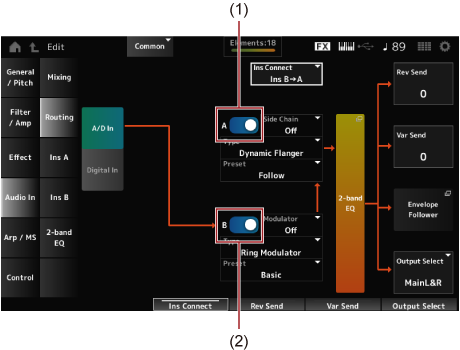
Digital In
Switches the view for A/D In and Digital In.
When Digital In is selected, only the Digital Part Reverb Send, Digital Part Variation Send, and Digital Part Output Select are available.
A/D Part Insertion FX B Switch
Turns Insertion Effect A and Insertion Effect B on or off. Settings: Off, On
Type (A/D Part Insertion Effect B Type)
Sets the Effect Type. Settings: See Effect types.
Preset (A/D Part Insertion Effect B Preset)
Selects one of the Preset effect parameters for each Effect Type.
By selecting a Preset, you can change the way effects are applied. Settings: Refer to the Data List.
Side Chain (A/D Part Insertion Effect B Side Chain)
Modulator (A/D Part Insertion Effect A Modulator)
Modulator (A/D Part Insertion Effect B Modulator)
Sets the Side Chain Part (or the Modulator depending on the effect type) for the Insertion Effect A or Insertion Effect B.
This parameter is not available when the Part itself or Master is set to the Modulator. In those cases, the parameter value will be shown in parenthesis as in “(Master).” Settings: Part 1–16, A/D, Master, Off
Sets the effect routing for Insertion Effect A and Insertion Effect B.
The diagram changes accordingly when the settings are changed. Settings: Ins A→B, Ins B→A
Sets the Dry Level of the selected Part.
This parameter is available only when Part Output is set to MainL&R. Settings: 0–127
Opens the 2-band EQ for the A/D Part.
Rev Send (Digital Part Reverb Send)
Sets the level of the signals (or bypass signals) sent from Insertion Effect A or Insertion Effect B to the Reverb Effect.
This parameter is available only when Output Select is set to MainL&R. Settings: 0–127
Var Send (Digital Part Variation Send)
Sets the level of the signals (or bypass signals) sent from Insertion Effect A or Insertion Effect B to the Variation Effect.
This parameter is available only when Output Select is set to MainL&R. Settings: 0–127
Opens the Envelope Follower Edit screen.
Output Select (Digital Part Output Select)
Sets the output destination for the audio signals. Settings: MainL&R, AsgnL&R, USB1&2–USB29&30, AsgnL, AsgnR, USB1–30, Off
MainL&R: Outputs in stereo (two channels) to the OUTPUT [L/MONO] and OUTPUT [R] jacks.
AsgnL&R: Outputs in stereo (two channels) to the ASSIGNABLE OUTPUT [L] and ASSIGNABLE OUTPUT [R] jacks.
USB1&2–USB29&30: Outputs in stereo (channels 1 and 2, to channels 29 and 30) to the [USB TO HOST] terminal.
AsgnL: Outputs in mono (one channel) to the ASSIGNABLE OUTPUT [L] jack.
AsgnR: Outputs in mono (one channel) to the ASSIGNABLE OUTPUT [R] jack.
USB1–30: Outputs in mono (channels 1 to 30) to the [USB TO HOST] terminal.
Off: No output of the audio signal for the Part.
On the Ins A and Ins B screens, you can set the Insertion Effects.
- [PERFORMANCE] → Common selection → [EDIT/
] → Audio In → Ins A
- [PERFORMANCE] → Common selection → [EDIT/
] → Audio In → Ins B
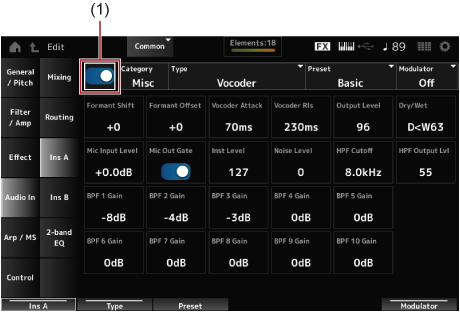
Enables the Insertion Effect. Settings: Off, On
Category (Insertion Effect B Category)
Type (Insertion Effect A Type)
Type (Insertion Effect B Type)
Sets the category and type of the Insertion Effect. Settings: See Effect types.
Preset (Insertion Effect B Preset)
Selects one of the Preset effect parameters for each Effect Type.
By selecting a Preset, you can change the way effects are applied. Settings: Refer to the Data List.
Side Chain (Insertion Effect B Side Chain Part)
Modulator (Insertion Effect A Modulator Part)
Modulator (Insertion Effect B Modulator Part)
Sets the Side Chain Part (or the Modulator depending on the effect type) for the Insertion Effect A or Insertion Effect B.
This parameter is not available when the Part itself or Master is set to the Modulator. In those cases, the parameter value will be shown in parenthesis as in “(Master).” Settings: Part 1–16, A/D, Master, Off
The Effect Parameters differ depending on the effect type. Settings: See Effect parameters.
On the 2-band EQ screen, you can set the Part EQ.
- [PERFORMANCE] → Common selection → [EDIT/
] → Common → Audio In → 2-band EQ
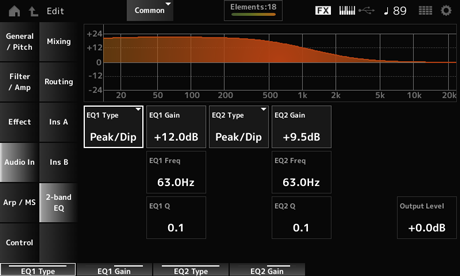
EQ2 Type (A/D Part 2-band EQ 2 Type)
Selects the desired EQ type. Settings: Thru, LPF, HPF, Low Shelf, Hi Shelf, Peak/Dip
Thru: Bypasses the equalizer leaving the entire signal unaffected.
LPF: Passes the signals below the cutoff frequency.
HPF: Passes the signals above the cutoff frequency.
Low Shelf: Cuts or boosts the signals below the specified frequency setting.
Hi Shelf: Cuts or boosts the signals above the specified frequency setting.
Peak/Dip: Cuts or boosts the signals at the specified frequency setting.
EQ 2 Freq (A/D Part 2-band EQ 2 Frequency)
Sets the frequency to be cut or boosted.
This parameter is not available when the EQ Type is set to Thru. Settings: 63.0Hz–18.0kHz
EQ 2 Gain (A/D Part 2-band EQ 2 Gain)
Sets the signal level of the frequency band set in EQ1 Freq or EQ2 Freq.
This parameter is not available when the EQ Type is set to Thru, LPF, or HPF. Settings: −12.0dB–+12.0dB
EQ 2 Q (A/D Part 2-band EQ 2 Q)
Sets the bandwidth for cutting or boosting the volume of the frequencies set with EQ1 Freq or EQ2 Freq.
This parameter is available only when the EQ Type is set to Peak/Dip. Settings: 0.1–12.0
Sets the output gain of the 2-band EQ. Settings: −12.0dB–+12.0dB
On the Arp Common screen, you can set the Arpeggio parameters for the entire Performance.
- [PERFORMANCE] → Common selection → [EDIT/
] → Arp/MS → Arp Common
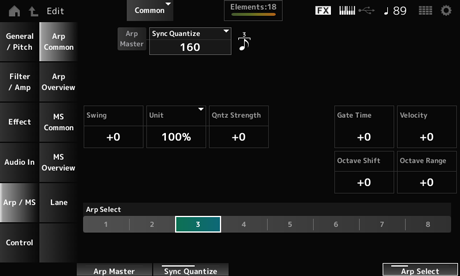
Sets the Arpeggio for the Performance on or off.
This switch is linked to the [ARP ON/OFF] button on the top panel. Settings: Off, On
Adjusts the timing for starting the next Arpeggio phrase while the first Arpeggio is being played back, when playing back Arpeggio phrases in multiple Parts. When set to Off, the Arpeggio is played back when the Part is played on the keyboard. Settings: Off, 60 (thirty-second note), 80 (sixteenth note triplet), 120 (sixteenth note), 160 (eighth note triplet), 240 (eighth note), 320 (quarter note triplet), 480 (quarter note) (Numbers indicated here are clock values.)
Sets the swing value of the Arpeggio and Motion Sequencer for the Performance.
This is specified as an offset value to Part Swing. Settings: −120–+120
Sets the percentage for stretching or compressing the Arpeggio playback time for the entire Performance.
This parameter affects Parts for which Unit (Arpeggio Unit Multiply) is set to Common.
The subdivision of the beat and the tempo will change when you stretch or compress the playback time, so you can create a completely new feel for the originally selected Arpeggio. Settings: 50%–400%
200%: The playback time is doubled, and the tempo is halved as a result.
100%: The playback time is kept unchanged.
50%: The playback time is halved, and the tempo is doubled as a result.
Sets the strength of the quantize setting that is applied to the Arpeggio for the Performance.
This is specified as an offset value to Part Qntz Strength (Arpeggio Quantize Strength). Settings: −100–+100
Shifts the pitch of the Arpeggio for the Performance in octaves.
This is specified as an offset value to Part Octave Shift (Arpeggio Octave Shift). Settings: −20–+20
Shifts the range of the Arpeggio for the Performance in octaves.
This is specified as an offset value to Part Octave Range (Arpeggio Octave Range). Settings: −6–+6
Sets the Arpeggio Gate Time Rate for the Performance.
This is specified as an offset value to Part Gate Time (Arpeggio Gate Time Rate). Settings: −100–+100
Sets the Arpeggio Velocity Rate for the Performance.
This is specified as an offset value to Part Velocity (Arpeggio Velocity Rate). Settings: −100–+100
Changes the Arpeggio selection. Settings: 1–8
On the Arp Overview screen, you can set the Arpeggio types from the list of all Parts.
- [PERFORMANCE] → Common selection → [EDIT/
] → Arp/MS → Arp Overview
- (When a selected Part is Common) [SHIFT] + [ARP ON/OFF]
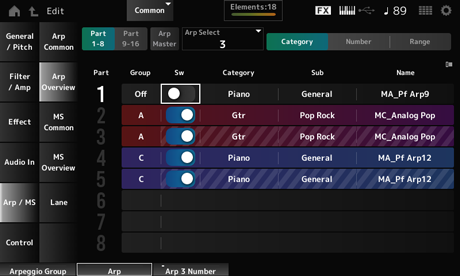
Part 9–16
Switches the view for Parts. Settings: Part 1–8, Part 9–16
Sets the Arpeggio for the Performance on or off.
This switch is linked to the [ARP ON/OFF] button on the top panel. Settings: Off, On
Sets the Arpeggio Group for using the same Arpeggio with multiple Parts.
The Parts assigned to the same Group will have the same Arpeggio settings.
Changes the Arpeggio selection. Settings: 1–8
Sets the Arpeggio of each Part on or off. Settings: Off, On
Sub (Arpeggio Sub Category)
Name (Arpeggio Name)
Settings: Refer to the Data List.
Number (Arpeggio Number)
Name (Arpeggio Name)
Settings: Refer to the Data List.
Settings: Refer to the Data List.
Sets the velocity range (lowest and highest values) for playing back the Arpeggio.
When this is set so that the higher value is first and the lower value is second (for example, 93 to 34), the Arpeggio is played only for velocities of 1 to 34 and 93 to 127. Settings: 1–127
Sets the note range (the lowest and the highest notes) for playing back the Arpeggio.
When the first note specified is higher than the second (for example, C5 to C4), the Arpeggio is played for notes in the ranges of C−2 to C4 and C5 to G8. Settings: C−2–G8
On the MS Common screen, you can set the Motion Sequencer parameters used for the entire Performance.
- [PERFORMANCE] → Common selection → [EDIT/
] → Arp/MS → MS Common
- (When a selected Part is Common) [SHIFT] + [MSEQ ON/OFF]
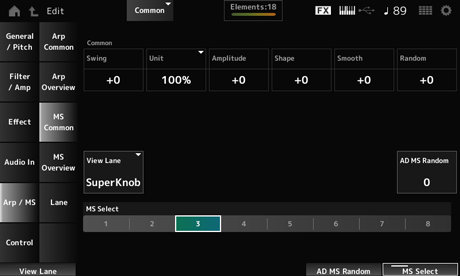
Sets the swing value of the Arpeggio and Motion Sequencer for the Performance.
This is specified as an offset value to the Part Swing. Settings: −120–+120
Sets the percentage for stretching or compressing the Motion Sequencer playback time for the entire Performance.
This parameter affects Lanes for which Unit Multiply is set to Common.
The subdivision of the beat and the tempo will change when you stretch or compress the playback time, so you can create a completely new feel for the originally selected Motion Sequencer. Settings: 50%–400%
200%: The playback time is doubled, and the tempo is halved as a result.
100%: The playback time is kept unchanged.
50%: The playback time is halved, and the tempo is doubled as a result.
Sets the Motion Sequencer Amplitude (or how much the Sequence changes) for the entire Performance.
This is specified as an offset value to the Part Amplitude (Part Motion Sequencer Amplitude).
This parameter value offsets the Amplitude of the Lanes within the Performance if MS FX is set to On for the Lane. Settings: −127–+127
Sets the Motion Sequencer Pulse Shape (or the shape of the step curve) for the Performance.
This is specified as an offset value to the Part Shape (Part Motion Sequencer Pulse Shape).
This parameter value offsets the parameters for the Lanes within the Performance if the MS FX is set to On for the lane and Control is set to On. Settings: −100–+100
Sets the Motion Sequence Smoothness (or the smoothness of the changes in the sequence over time) for the entire Performance.
This is specified as an offset value to the Part Motion Seq Smooth (Part Motion Sequencer Smoothness).
This parameter value offsets the Smoothness of the Lanes within the Performance if MS FX is set to On for the Lane. Settings: −127–+127
Sets the Motion Sequencer Randomness (or the randomness of the changes in the step value of the sequence) for the entire Performance.
This is specified as an offset value to the Part Motion Seq Random (Part Motion Sequencer Randomness).
This parameter value offsets the Randomness of the Lanes within the Performance if MS FX is set to On for the Lane. Settings: −127–+127
Sets the Motion Seq Lane that is shown when the View Mode of the Home screen is set to Motion Seq. Settings: Super Knob, 1–4
Sets the randomness of the changes in A/D Part Motion Sequencer Step Value. Settings: 0–127
Changes the Motion Sequence selection. Settings: 1–8
On the MS Overview screen, you can set the Motion Sequencer from the list of all Parts.
- [PERFORMANCE] → Common selection → [EDIT/
] → Arp/MS → MS Overview
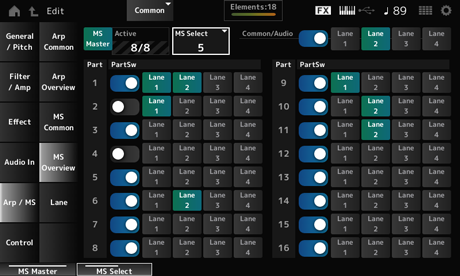
Sets the Motion Sequencer for the entire Performance on or off.
This switch is linked to the [MSEQ ON/OFF] button on the top panel. Settings: Off, On
Shows the number of Lane switches set to On.
The number shown on the right side of the slash (/) indicates the maximum number of Lanes you can simultaneously set to On.
Changes the Motion Sequence selection. Settings: 1–8
Sets the Motion Sequencer on or off for each Part. Settings: Off, On
Sets each Lane on or off.
You can use up to four Motion Sequencer Lanes in one Part, or up to eight Lanes in an entire Performance. Settings: Off, On
On the Lane screen, you can set the Motion Sequencer parameters for each Lane.
- [PERFORMANCE] → Common selection → [EDIT/
] → Arp/MS → Lane
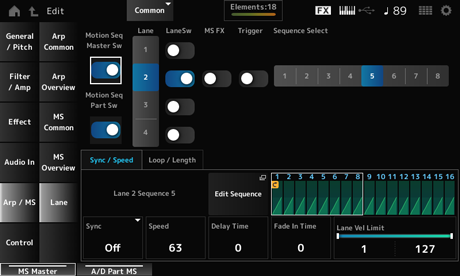
Sets the Motion Sequencer for the entire Performance on or off. Settings: Off, On
Sets the Motion Sequencer of the Part on or off. Settings: Off, On
Shows the parameters for the selected Lane. Settings: 1–4
Sets each Lane on or off.
You can use up to four Motion Sequencer Lanes in one Part, or up to eight Lanes in an entire Performance.
When set to Off, the parameters for that Lane will not be shown. Settings: Off, On
Sets Knobs to be affected by the operation of the Super Knob. Settings: Off, On
Sets whether the selected Lane receives signals from the [MSEQ TRIGGER] button or not.
When set to On, the Motion Sequence will not be played back unless you press the [MSEQ TRIGGER] button. Settings: Off, On
Changes the Motion Sequence selection. Settings: 1–8
Shows the selected Lanes and sequences.
Opens the Motion Sequence Edit screen.
You can create a sequence of up to 16 steps.
Shows the step curve for the selected sequence.
Sets the playback of the Motion Sequence set to the Destination in the Control Assign screen to synchronize to the Performance tempo or beat. Settings: Off, Tempo, Beat, Lane1 (when Lanes 2–4 are selected)
Off: Plays back the Lane Motion Sequencer alone.
Tempo: Plays back the Lane Motion Sequencer in sync with the Performance tempo.
Beat: Plays back in sync with the beat.
Lane1: Plays back the Lane Motion Sequencer in sync with Lane 1.
Sets the playback speed for the Motion Sequence.
This parameter is available when Sync (Lane Sync) is set to Off. Settings: 0–127
Sets the delay time for starting playback of the Motion Sequence when Sync is set to Off. Settings: 0–127
Sets the time for the Motion Sequence to reach maximum amplitude when Sync is set to Off. Settings: 0–127
Sets the percentage for stretching or compressing the Motion Sequencer playback time for the current Lane.
This parameter is available when Sync (Lane Sync) is set to Off or something other than Lane 1. Settings: 50%–6400%, Common
200%: The playback time is doubled, and the tempo is halved as a result.
100%: The playback time is kept unchanged.
50%: The playback time is halved, and the tempo is doubled as a result.
Common: The value set in the Unit Multiply common to all Parts is applied.
Sets the delay time for starting the playback of the Motion Sequence when Sync is set to something other than Off or Lane1. Settings: 0–32
Sets the time to reach the maximum amplitude for the Motion Sequence when Sync is set to something other than Off. Settings: 0–32
Sets the velocity range (lowest and highest values) for playing back the Motion Sequence of the selected Lane.
This parameter is available when Sync (Lane Sync) is set to something other than Lane 1.
When this is set to a range from the highest value to the lowest value, the Motion Sequence will only be played back from two velocity ranges: from the maximum to the highest value, and from the lowest value to the minimum. Settings: 1–127
Resets the Motion Sequence playback when you press any key on the keyboard.
This parameter is available when Sync (Lane Sync) is set to something other than Lane 1.
This parameter is not available when Trigger is set to On. Settings: Off, Each-On, 1st-On
Each-On: The sequence will be reset each time you play any note, and playback starts from the beginning.
1st-On: The sequence will be reset at the first note, and playback starts from the beginning. The sequence will not be reset when a second note is played while the first note is being played.
Sets the Motion Sequence to loop (repeat) playback or one-shot playback.
This parameter is available when Sync (Lane Sync) is set to something other than Lane 1. Settings: Off, On
Specifies the starting point for loop playback of the Motion Sequence. Settings: 1–16 (should be below the Length setting)
Sets the number of steps in the Motion Sequence. Settings: 1–16 (should be above the Loop Start setting)
Sets the length of a step in the Motion Sequence. Settings: 60, 80, 120, 160, 240, 320, 480
Opens the setting screen for the Motion Sequence.
You can create a sequence of up to 16 steps.
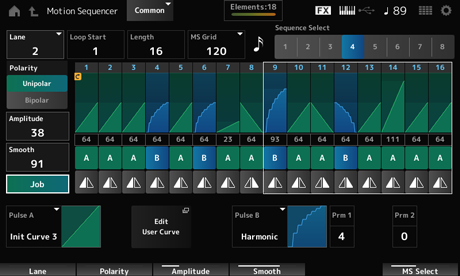
Specifies the starting point for loop playback of the Motion Sequence. Settings: 1–16 (should be below the Length setting)
Sets the Motion Sequence length. Settings: 1–16 (should be above the Loop Start setting)
Sets the length of a step in the Motion Sequence. Settings: 60, 80, 120, 160, 240, 320, 480
Changes the Motion Sequence type selection. Settings: 1–8
Changes the Lane selection. Settings: 1–4
Sets the polarity of the Motion Sequence. Settings: Unipolar, Bipolar
Unipolar: Only positive values are used for the parameter change.
Bipolar: Both positive and negative values are used for the parameter change.
Sets the degree of changes in the Motion Sequence. Settings: 0–127
Sets the smoothness of the changes in the Motion Sequence over time. Settings: 0–127
Shows various Jobs.
Sets the value for each step in the Motion Sequence.
You can use Control sliders 1 to 8 to change the values for Steps 1 to 8 and Steps 9 to 16, depending on the cursor position. Settings: 0–127
Sets the type and direction of each step in the Motion Sequence. Settings: A, B, Reverse A, Reverse B
Pulse B (Motion Sequence Step Curve Type B)
Selects a parameter change curve for Pulse A and Pulse B.
Use the Motion Sequence Step Type to select which of the curve types to use for each step.
The vertical axis represents the time while the horizontal axis represents the step value. Settings: (When a preset bank is selected) Standard, Sigmoid, Threshold, Bell, Dogleg, FM, AM, M, Discrete Saw, Smooth Saw, Triangle, Square, Trapezoid, Tilt Sine, Bounce, Resonance, Sequence, Hold, Harmonic, Steps
(When a user bank is selected) Init Curve 1–32
(When a library file is loaded) Curves used in Library 1–24
Prm 2 (Motion Sequence Step Curve Parameter 2)
Adjusts the shape of the step curve in the Motion Sequence.
This setting is not available depending on the curve type. The range of the parameter value differs depending on the curve type.
Enables or disables the use of the knobs for controlling the step curve shape of the Motion Sequence.
Shown only when MS FX is set to On. This setting may not be available depending on the curve type. Settings: Off, On
Saves (stores) the edited Motion Sequence.
Loads the Motion Sequence.
Copies the Motion Sequence.
The Control Assign screen lets you set the Controllers for all Parts.
By assigning a parameter (Destination) to a controller (Source), you can control the sound in a large variety of ways. You can use physical controllers such as the Pitch Bend wheel and knobs as well as the Motion Sequencer and Envelope Follower.
Up to 32 controllers can be assigned simultaneously to a Part.
- [PERFORMANCE] → Common selection → [EDIT/
] → Control → Control Assign
- Tap Edit Super Knob on the Super Knob screen
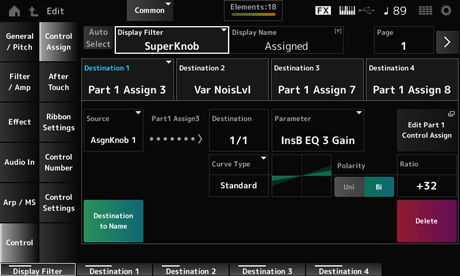
Sets the auto select of the Display Filter on or off.
When set to On, moving the controller you wish to set to Source automatically sets the controller to the Display Filter. Settings: Off, On
Selects the controller for showing the settings on the screen.
When you select Super Knob, all settings for Knobs 1 to 8 having the Super Knob Link set to On will be shown. Settings: PitchBend, ModWheel, Ch. AT, FootCtrl 1, FootCtrl 2, FootSwitch, Ribbon, Breath, AsgnKnob 1–8, Super Knob, AsgnSw 1, AsgnSw 2, MS Lane 1–4, EnvFollow 1–16, EnvFollowAD, EnvFollowMst, All
This allows you to enter a new name for Knobs 1 to 8 to show on the Sub display.
This parameter is not shown when Source is set to something other than AsgnKnob 1–8.
Opens the General/Pitch → Pitch screen.
This parameter is not available when Source is set to something other than PitchBend.
Opens the Arp/MS → Lane screen.
This parameter is not available when Source is set to something other than MS Lane 1–4.
Opens the Envelope Follower Edit screen.
This parameter is not available when Source is set to something other than EnvFollow 1–16, EnvFollowAD, or EnvFollowMst.
Sets the parameter to the Destination. Tapping the [+] icon allows you to add a new Destination.
When Source is set to AsgnKnob 1–8, Part1–16 Assign1–8 is added to the settings. In that case, Curve Type and Curve Ratio are not available.
Sets the controller for controlling the parameters set to the Destination.
When Destination is set to Part1–16 Assign1–8, only AsgnKnob 1–8 will be available. Other controllers cannot be used. Settings: PitchBend, ModWheel, Ch. AT, FootCtrl 1, FootCtrl 2, FootSwitch, Ribbon, Breath, AsgnKnob 1–8, AsgnSw 1, AsgnSw 2, MS Lane 1–4, EnvFollow 1–16, EnvFollowAD, EnvFollowMst
Copies the parameters set to Destination to Display Name.
This parameter is not shown when Source is set to something other than AsgnKnob 1–8.
Deletes the selected Destination.
Sets the parameter to show when you try to set Part1–16 Assign1–8 to the Destination and multiple Destinations are already assigned to Part Assign.
Sets the Part parameter to the Destination. Settings: Refer to the Data List.
The parameters shown below appear only when Destination 1–32 is set to Part1–16 Assign1–8. Also, only the shortcut buttons are available on the screens when Part Knobs 1–8 cannot be found in Destination.
Opens the Control Assign screen for the selected Part.
Sets the change curve of the parameter set to Destination.
The horizontal axis represents the controller value set in Source while the vertical axis represents the parameter value. Settings: Standard, Sigmoid, Threshold, Bell, Dogleg, FM, AM, M, Discrete Saw, Smooth Saw, Triangle, Square, Trapezoid, Tilt Sine, Bounce, Resonance, Sequence, Hold, Harmonic, Steps, Init Curve 1–32 (when a User bank is selected), Library 1–24 (when a Library file is loaded)
Sets the polarity of the curve set in Curve Type. Settings: Uni, Bi
Uni: Parameter changes occur only within the positive range or the negative range according to the curve shape.
Bi: Parameter changes occur both in positive and negative ranges according to the curve shape.
Sets the ratio of the parameter values. Settings: −128–+127
Param 2 (Curve Parameter 2)
Adjusts the curve shape.
This setting is not available depending on the curve type.
Opens the User Curve Edit screen.
You can create either an 8-point linear curve or an 8-step curve.
Selects the keyboard Aftertouch settings sent from the Performance to the internal tone generator on MONTAGE M8x.
The output of Aftertouch to an external device should be set from [UTILITY] → Settings → MIDI I/O → AT MIDI Out.
The MONTAGE M8x has a built-in keyboard that supports polyphonic aftertouch.
The built-in keyboards on the MONTAGE M6 and MONTAGE M7 support only Channel Aftertouch; however, their internal tone generator supports polyphonic aftertouch, allowing you to use polyphonic aftertouch for playing back Songs and Patterns, as well as for receiving MIDI messages from an external device compatible with polyphonic aftertouch.
To set Aftertouch reception with the internal tone generator, set the parameter on the Tx/Rx Switch screen.
- [PERFORMANCE] → Common selection → [EDIT/
] → Control → After Touch
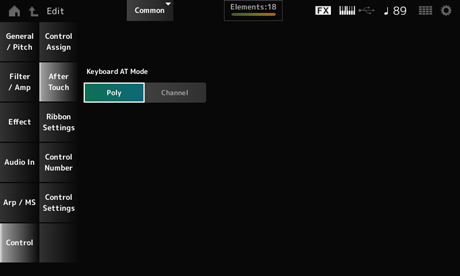

Selects the mode for sending Aftertouch messages from the keyboard to the internal tone generator.
This parameter is set to Channel on MONTAGE M6 and MONTAGE M7, regardless of the setting here. Settings: Poly (polyphonic aftertouch), Channel (channel aftertouch)
Sets the Ribbon controller.
- [PERFORMANCE] → Common selection → [EDIT/
] → Control → Ribbon Settings
- [SHIFT] + [HOLD]
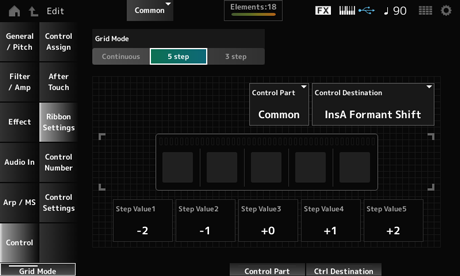
Sets the grid mode for the Ribbon controller. Settings: Continuous, 5 step, 3 step
Set to Continuous if you wish to use the Ribbon Controller setting you have set on the Control Assign screen.
Sets the way the Ribbon Controller functions. Settings: Hold, Reset
Hold: Retains the value of the position at which you release your finger from the Ribbon Controller.
Reset: Automatically resets the value to the mid position when you release your finger from the Ribbon Controller.
Selects the Part to be controlled with the Ribbon Controller. Settings: 1–16, Common
Settings: Refer to the Control Box Destination section on the Data List.
Settings: Depends on the Destination
Sets the Control Change number for the entire Performance.
You can assign specific MIDI Control Change numbers to the Knobs on the top panel and controllers on the external device.
As for controllers not included on this instrument, you can use an external sequencer or external MIDI controllers.
- [PERFORMANCE] → Common selection → [EDIT/
] → Control → Control Number
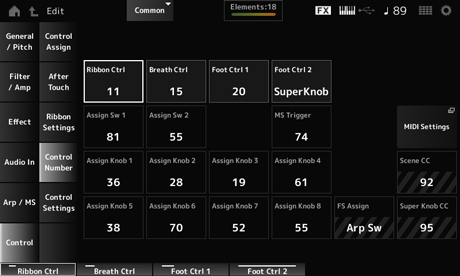
Sets the Control Change number generated by the operation of the Ribbon Controller.
When this instrument receives a MIDI Control Change message of the number set with this parameter from the external device, the message is treated the same as the operation of the built-in Ribbon Controller. Settings: Off, 1–95
Sets the Control Change number for the Breath Controller to be received from the external device.
When this instrument receives a MIDI Control Change message of the number set with this parameter from the external device, the message is treated the same as the operation of the Breath Controller. Settings: Off, 1–95
Foot Ctrl 2 (Foot Controller 2 Control Number)
Sets the Control Change number generated by the operation of the Foot Controller connected to the FOOT CONTROLLER jack.
When this instrument receives a MIDI Control Change message of the number set with this parameter from the external device, the message is treated the same as the operation of the Foot Controller. Settings: Off, 1–95, Super Knob
Assign Sw 2 (Assignable Switch 2 Control Number)
Sets the Control Change number generated by the operation of the [ASSIGN 1] and [ASSIGN 2] buttons.
When this instrument receives a MIDI Control Change message of the number set with this parameter from the external device, the message is treated the same as the operation of the [ASSIGN 1] and [ASSIGN 2] buttons. Settings: Off, 1–95
Sets the Control Change number generated by the operation of the [MSEQ TRIGGER] button.
When this instrument receives a MIDI Control Change message of the number set with this parameter from the external device, the message is treated the same as the operation of the [MSEQ TRIGGER] button. Settings: Off, 1–95
Sets the Control Change number generated by the operation of Knobs 1 to 8.
When this instrument receives a MIDI Control Change message of the number set with this parameter from the external device, the message is treated the same as the operation of Knobs 1 to 8. Settings: Off, 1–95
Opens the MIDI settings screen.
The same screen can be opened from the [UTILITY] → Settings → MIDI I/O.
Shows the Control Change number generated by the operation of the footswitch connected to the FOOT SWITCH [ASSIGNABLE] jack. When this instrument receives a MIDI Control Change message of the number set with this parameter from the external device, the message is treated the same as the operation of the footswitch.
Shows the Control Change number generated by the operation of the SCENE buttons. When this instrument receives a MIDI Control Change message of the number set with this parameter from the external device, the message is treated the same as the operation of the SCENE buttons.
Shows the Control Change number generated by the operation of the Super Knob. When this instrument receives a MIDI Control Change message of the number set with this parameter from the external device, the message is treated the same as the operation of the Super Knob.
When Scene CC and Super Knob CC are set to Off, System Exclusive (SysEx) is used for handling MIDI messages.
FS Assign, Scene CC, and Super Knob CC are used for the entire instrument. If desired, change these settings from the Utility → Settings → MIDI I/O screen.
Sets the controller mode.
- [PERFORMANCE] → Common selection → [EDIT/
] → Control → Control Settings
- [SHIFT] + [ASSIGN 1]
- [SHIFT] + [ASSIGN 2]
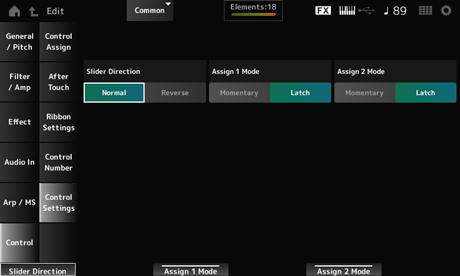
Sets the direction of the Control sliders 1 to 8 when the slider mode is set to PART. Settings: Normal (up from the bottom), Reverse (down from the top)
Assignable Switch 2 Mode
Sets the [ASSIGN 1] and [ASSIGN 2] buttons for Latch or Momentary setting. Settings: Latch, Momentary
Latch: Sets to On when you press the button and sets to Off when you press the button again.
Momentary: Sets to On while you are holding down the button and sets to Off when you release the button.