Connecting to your computer and configuring the settings (Windows)
First, you will need to download and install the “Yamaha Steinberg USB Driver” from the following website, so that your computer can recognize this product.
AG03MK2: https://www.yamaha.com/2/ag03mk2/
AG06MK2: https://www.yamaha.com/2/ag06mk2/
NOTE
- For the installation steps, see the installation guide found in the compressed folder you downloaded.
- For a list of compatible operating systems, see the Yamaha website listed above.
Connecting
- Remove all USB devices from your computer except for the mouse and keyboard.
- Make sure that the volume on this product and on the connected device is turned all the way down.
- After installing the driver, use the included USB cable to connect this product to the computer.
- Connect the devices directly without using a USB hub.
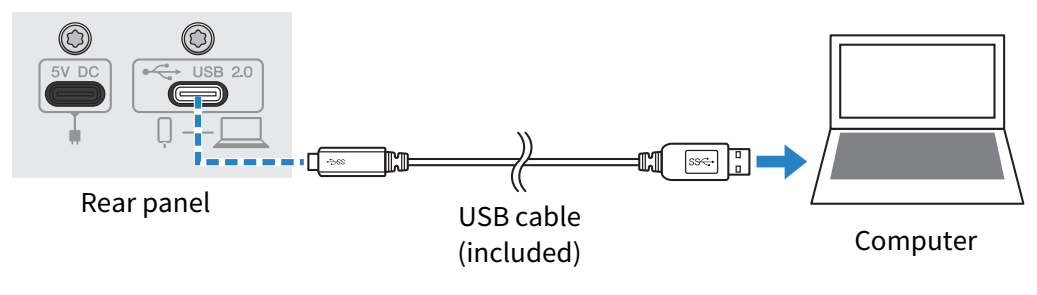
- Turn the [z] (standby/on) switch on.
- Check whether the LED of the [z] (standby/on) switch on this product is lit.
- If you’ve connected the devices before installing the driver, go ahead and install the driver.
Settings on the computer
Change the output/input setting on your computer to “AG03MK2” or “AG06MK2”.
- Open the “Search” box from the “Taskbar”.
- The method of opening the “Search” box may differ depending on the particular computer or OS.
- Type “Sound” into the “Search” box screen, and then select “Sound Settings” from the menu that appears.
- Select [Yamaha AG03MK2] or [Yamaha AG06MK2] for “Output” and “Input” on the “Sound” screen.



 AG03MK2 AG06MK2
AG03MK2 AG06MK2