SCENE screen
The SCENE screen is for managing previously saved mixer configurations, or “Scenes”.
When recalling a scene, you can exempt certain settings from being recalled (called “recall safe”).
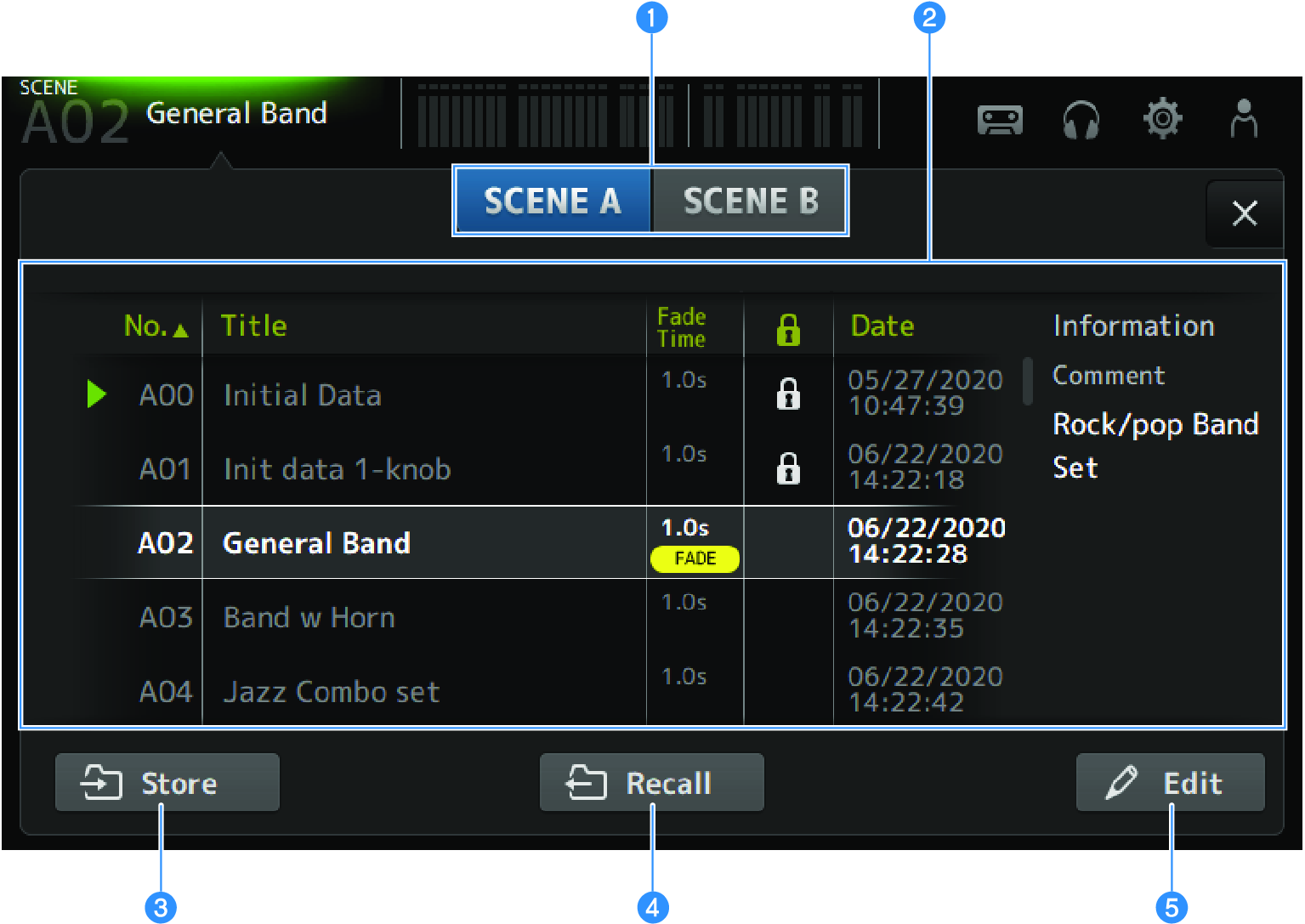
a | Scene list selection button Allows you to switch between the available scene lists. |
b | Scene list Displays a list of saved scenes. You can touch a header in the list to sort the items by that header (except for Information). To select a scene, simply touch it. The selected scene is highlighted, and can then be saved, recalled, or edited. A green triangle is displayed in front of the scene that is currently recalled. The Fade Time field indicates whether the Fade Time function is enabled or not and its set time. A lock icon is displayed or cleared each time you touch the column. When the icon is displayed, the scene is write-protected. The last save date for a scene is displayed in the Date column. |
c | Store button Saves the current mixer settings to the scene number selected in the scene list. Touch to open the screen for editing the title and comments. |
d | Recall button Recalls the scene selected in the scene list. |
e | Edit button Touch to open the screen for editing the title and comments. |
SCENE screen menu
Swipe left on the menu swipe indicator on the right of the SCENE screen to open the following menu.
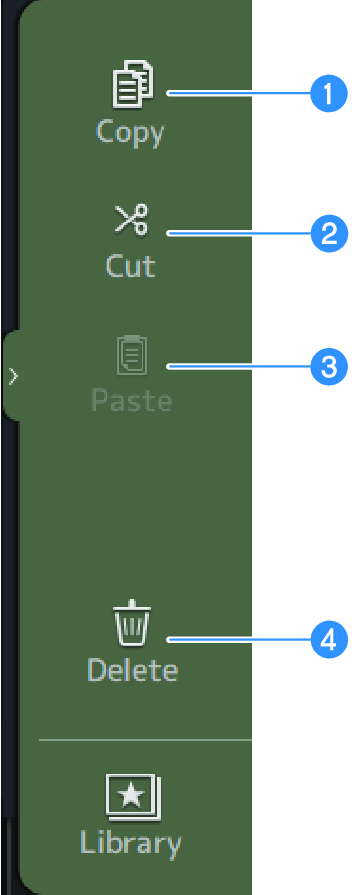
a | Copy Copies settings of the selected scene. |
b | Cut Cuts settings of the selected scene. |
c | Paste Pastes the copied or cut scene to the selected line. |
d | Delete Deletes the selected scene. |



 DM3 Series
DM3 Series