BRIGHTNESS screen
The BRIGHTNESS screen allows you to set the brightness of the LEDS on the touch screen and top panel, as well as that of the channel name area. Brightness settings can be saved in 2 types of banks, A/B, and you can switch between them as needed.
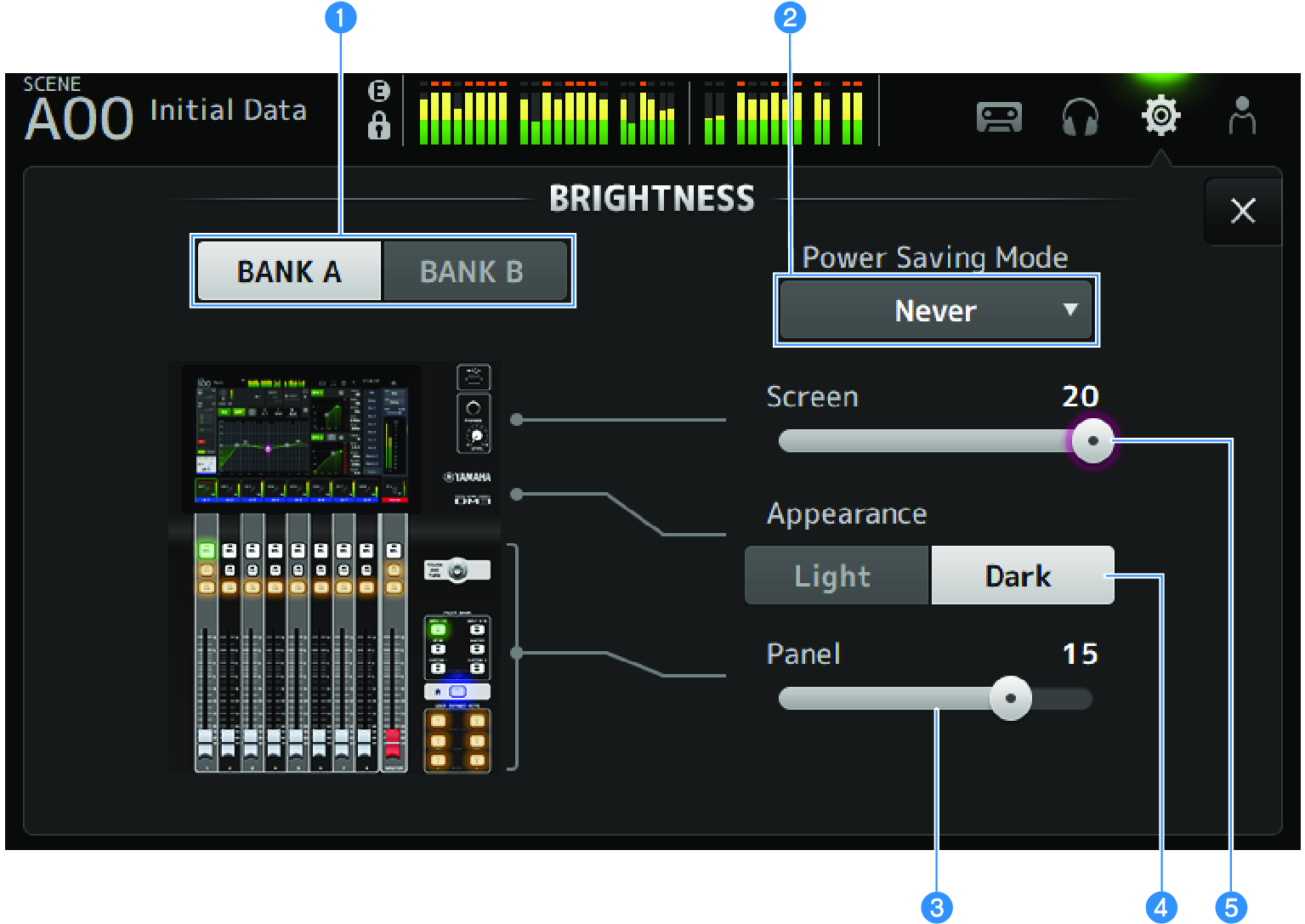
a | Bank switching buttons Switches between the brightness settings saved for Bank A/B.
|
b | Power Saving Mode selection button Sets the time to switch to the power saving mode. You can choose from Never, 30 seconds, 2, 5, 10, 15, 30 minutes, 1,2,or 4 hours.
When the mode is turned on, the screen will go black (30 minutes, 1 hour, 2 hours, 4 hours) or the screen brightness will be reduced (30 seconds, 2 minutes, 5 minutes, 10 minutes, 15 minutes). The screen will return to normal brightness when you perform any of the operations. |
c | Panel brightness adjustment slider Adjusts the brightness of LEDs on the top panel.
|
d | Appearance selection button The colors in the channel name area can be set to Light or Dark. |
Light
| |
Dark
|
e | Screen brightness adjustment slider Adjusts the brightness of the touch screen. |





 DM3 Series
DM3 Series