CH STRIP area
The CH STRIP area displays a channel strip according to the selections of the FADER BANK of the DM3 Editor.
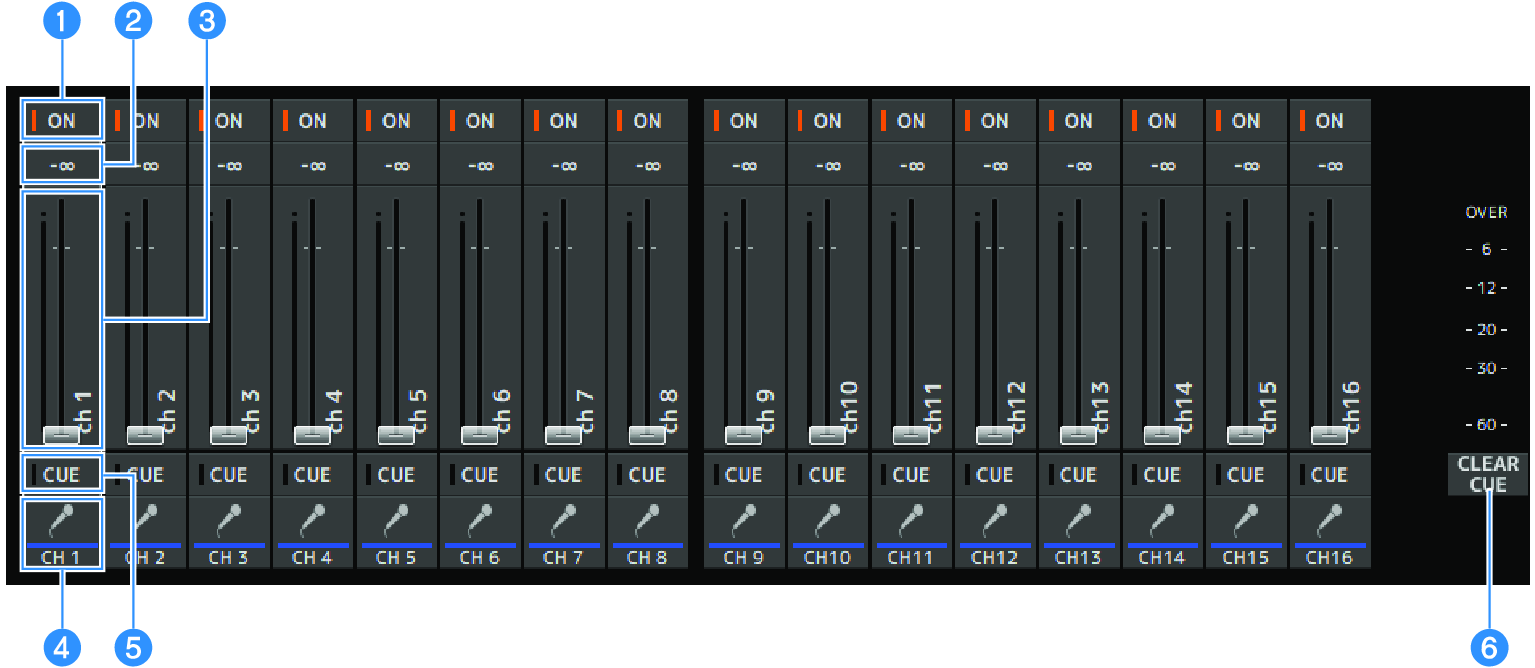
a | ON buttons Turns the channel ON/OFF. This button lights when the channel is turned ON. In SENDS ON FADER mode, this button controls whether the signal from the channel is sent to the currently selected MIX BUS, MATRIX BUS or FX BUS. |
b | Fader value Displays the current fader level value. Click to select the fader (it turns pink) and then use the mouse wheel to adjust the level. Click again to specify a value using your computer's keyboard. Press the [Enter] key on your keyboard to set the value. If you do not press the [Enter] key, the fader reverts to its previous level when you click another part of the channel strip area or adjust a DM3 series console fader. |
c | Faders Faders adjust the signal level of the channel. In SENDS ON FADER mode, faders control the send level from the channel to the currently selected MIX BUS, MATRIX BUS or FX BUS. Click to select the fader (it turns pink) and then use the mouse wheel to adjust the level. In SENDS ON FADER, the fader knob changes color to match the channel color of the destination bus. |
d | CH Display Displays the channel's ID, color, and icon. Click to select the channel. |
e | CUE buttons This button selects the channel(s) for CUE monitoring. They light when ON. |
f | CLEAR CUE buttons Turns OFF the CUE for all channels. |



 DM3 Series
DM3 Series