SAVE/LOAD Screen
The SAVE/LOAD screen displays saved files and subdirectories.
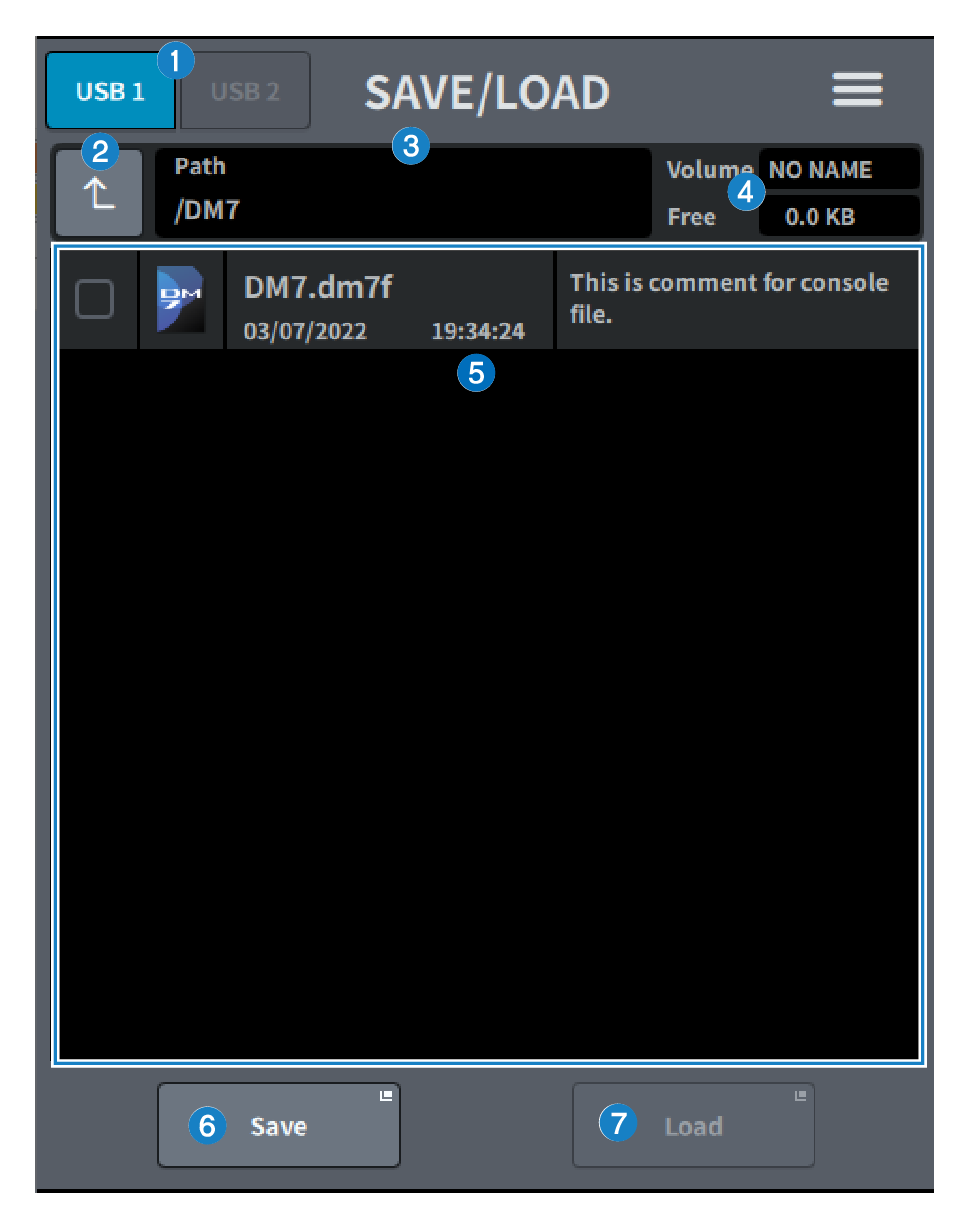
a | USB1/USB2 switch button |
b | Directory move button Move the current directory up one level. If the current directory is the top level, the arrow button is grayed out. |
c | Current directory display Displays the bus of the current directory. |
d | Volume name display Displays the volume name and the amount of free space on the USB drive. The time required to calculate free space depends on the capacity of the connected USB storage device. When a large USB storage device is connected, it may take more than 3 minutes to calculate the free space. |
e | File list Files and subdirectories stored on the USB storage device are displayed. Colored rows indicate that they have been selected for operation. |
f | Save button Saves the DM7 Series settings. Press the Save button to display the SAVE screen. |
g | Load button Loads the selected DM7 Series settings file. Image files (png, bmp, jpg files) for display on the CONSOLE LOCK screen can also be loaded. Press the Load button to display the LOAD screen. After loading the file, a message is displayed when a specific license function is used, even if there is no license. |
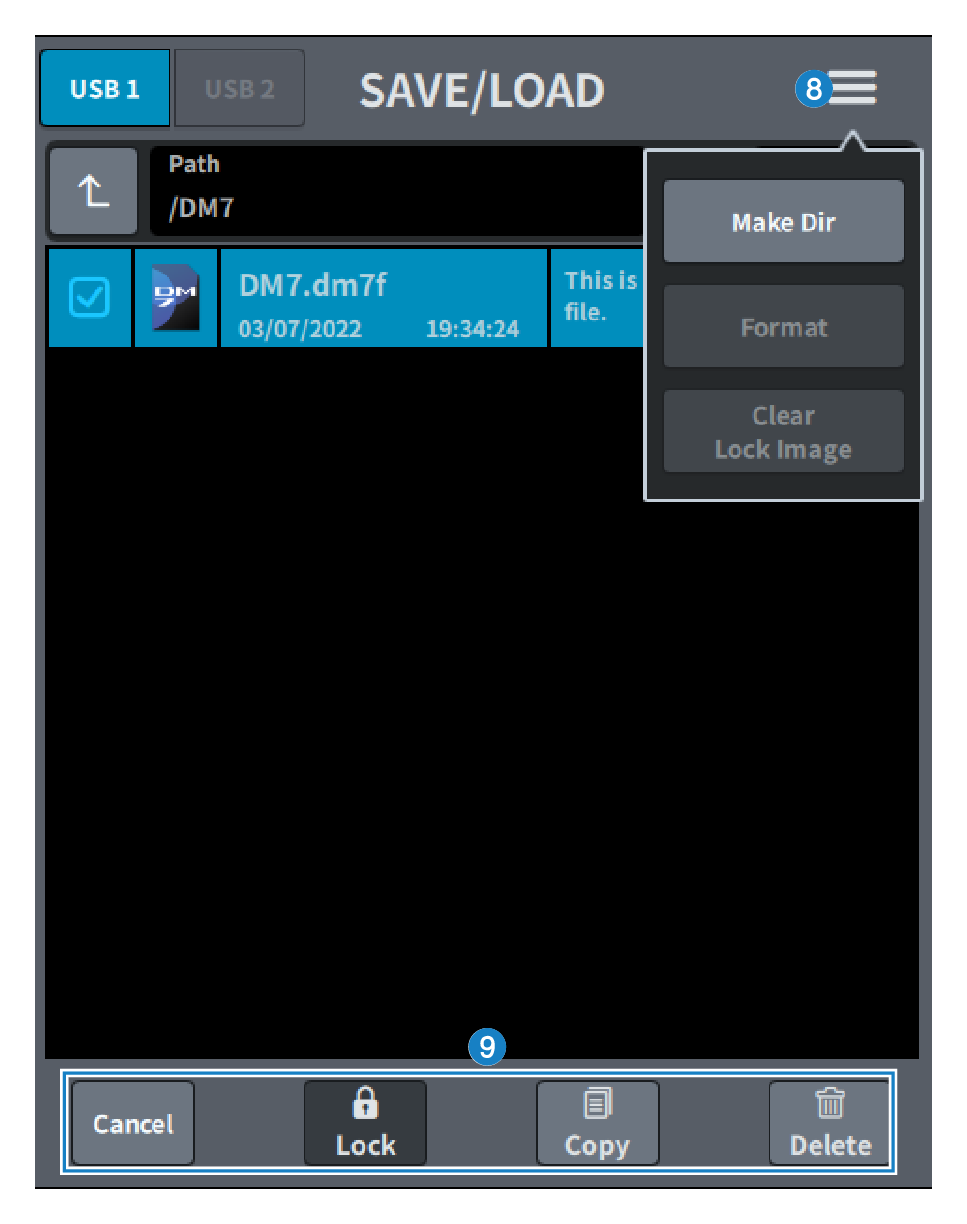
h | Menu button
|
i | Tool buttons Operates on data that has a check mark in the file list. |
- Formats supported by DM7 Series
Format | Maximum volume | File size limit | Compatibility with previous models |
FAT32 (MBR partition) | 2TB | 4GB | Yes |
FAT32 (GPT partition) | 18EB | 4GB | No |
exFAT | 256TB | No | No |



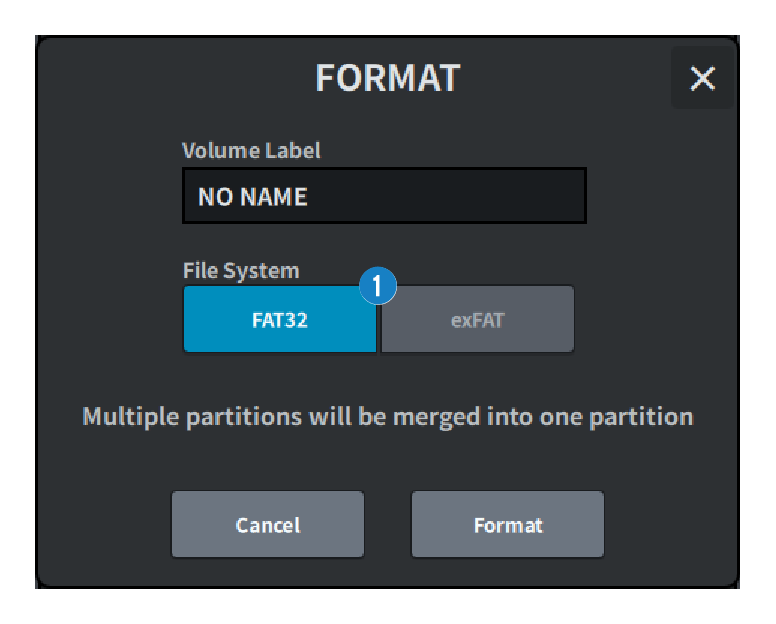
 DM7 Series
DM7 Series