Selecting a wireless network connection method
Select a wireless connection method according to your network environment.
NOTE
- You need to configure the network settings if your router does not support DHCP or if you want to configure the network parameters manually. For details, see the following:
- When the unit is added to a MusicCast network, the network settings can be configured at the same time. If you use MusicCast, this method is recommended. For details, see the following:
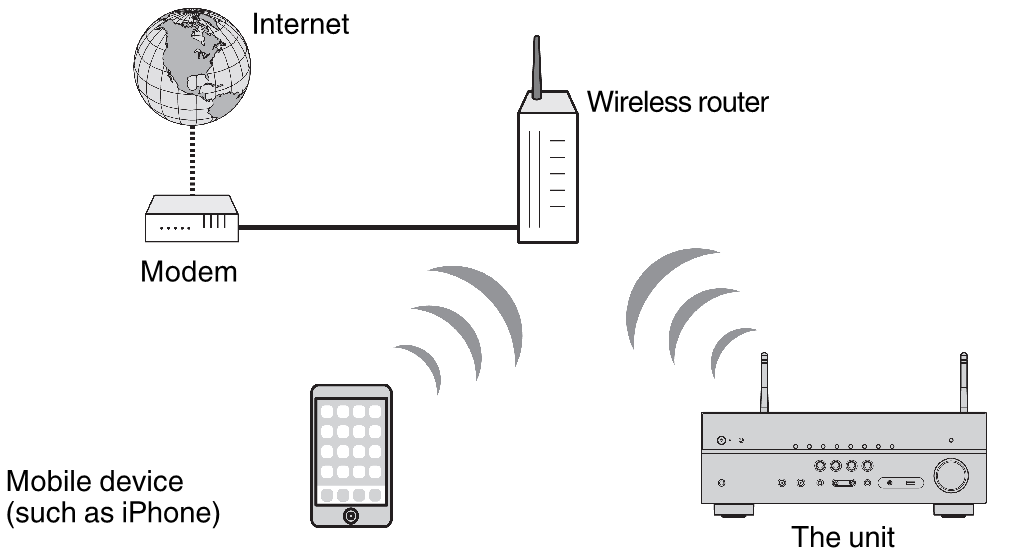
- Press z (receiver power) to turn on the unit.
- Turn on the TV and switch the TV input to display video from the unit (HDMI OUT jack).
- Press SETUP.
- Use the cursor keys to select “Network” and press ENTER.
- Use the cursor keys to select “Network Connection” and press ENTER.
- Use the cursor keys to select “Wireless(Wi-Fi)” and press ENTER.
The following connection methods are available.
- “Setting up a wireless connection using the WPS button”
- “Setting up a wireless connection using an iOS device”
- “Setting up a wireless connection by selecting from the list of available access points”
- “Setting up a wireless connection manually”
- “Setting up a wireless connection by using the WPS PIN code”
Related links

