Playback of iTunes/iPhone music contents with AirPlay
The AirPlay allows you to play back iTunes or iPhone/iPad/iPod touch music on the unit via network.
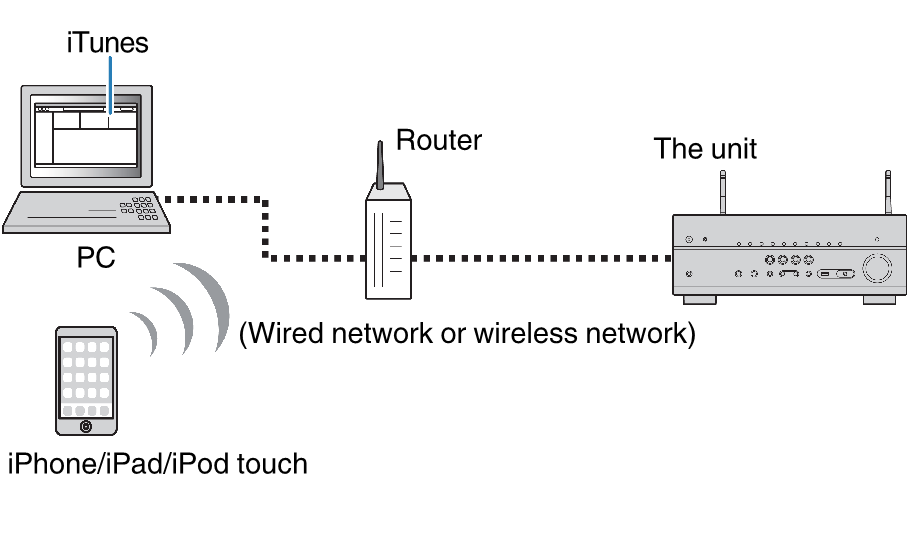
NOTE
- For details on supported iPhone devices, see the following:
- Start iTunes on the PC or display the playback screen on the iPhone.
- On the iTunes/iPhone, click (tap) the AirPlay icon and select the unit (network name of the unit) as the audio output device.
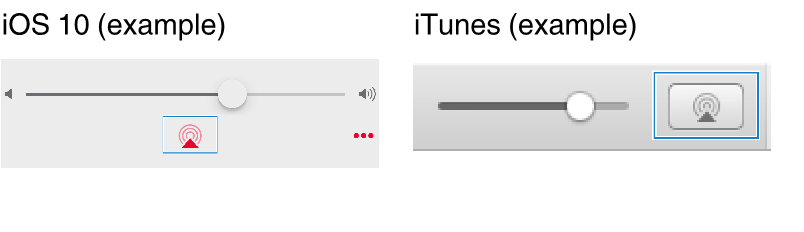
- Select a song and start playback.
- The unit automatically selects “AirPlay” as the input source and starts playback.
- The playback screen is displayed on the TV.
CAUTION
- When you use iTunes/iPhone controls to adjust volume, the volume may be unexpectedly loud. This could result in damage to the unit or speakers. If the volume suddenly increases during playback, stop playback on the iTunes/iPhone immediately. We recommend volume controls from iTunes/iPhone within the limited range by setting “AirPlay Volume Interlock” in the “Setup” menu.
NOTE
- You can turn on the unit automatically when starting playback on iTunes or iPhone. For details on the settings, see the following:
- You can edit the network name (the unit’s name on the network) displayed on iTunes/iPhone. For details, see the following:
- You can adjust the unit’s volume from the iTunes/iPhone during playback. To disable volume controls from iTunes/iPhone, see the following:


