HDMI Control and synchronized operations
HDMI Control allows you to operate external devices via HDMI. If you connect a TV that supports HDMI Control to the unit with an HDMI cable, you can control the unit (such as power and volume) with TV remote control operations. You can also control external devices (such as HDMI Control-compatible BD/DVD players) connected to the unit with an HDMI cable.
Operations available from the TV’s remote control
- Standby
- Volume control including mute
- Switching to input audio from the TV when the TV input is switched to its built-in tuner
- Switching to input video/audio from the selected playback device
- Switching between audio output devices (the unit or TV speaker)
(Example)
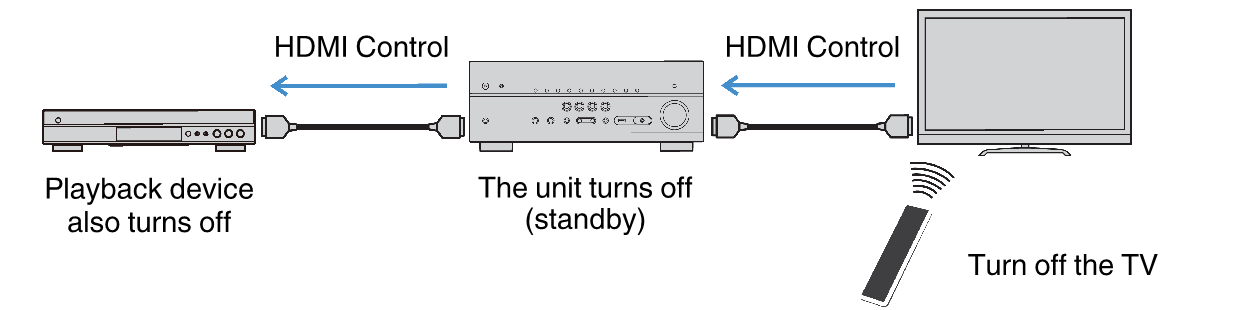
Operations available from the unit’s remote control
- Starting playback on the playback device and turning on the TV with a scene selection
- Switching the TV input to display the “Setup” menu (when SETUP is pressed)
- Controlling the external device from which video is displayed on the TV (playback and menu operations)
- Controlling the TV when you select TV audio input that is set in “TV Audio Input” in the “Setup” menu
- Controlling the TV with the color (RED/GREEN/YELLOW/BLUE) keys of the remote control when “TV Control” is set for the color keys
(Example)

NOTE
- HDMI Control might not work properly.
- For details on the scene selection, see the following:
- For details on TV audio input, see the following:
- For details on the functions for the RED/GREEN/YELLOW/BLUE keys, see the following:
To use HDMI Control, you need to perform the following HDMI Control link setup after connecting the TV and playback devices.
For details on settings and operating your TV, refer to the instruction manual for the TV.
NOTE
This setup is required every time you add a new HDMI Control-compatible device to your system.
- Turn on the unit, TV, and playback devices.
- Enable the HDMI Control function on the unit, TV and HDMI Control-compatible playback devices (such as BD/DVD players).
- In order to enable the HDMI Control function on the unit, set “HDMI Control” in the “Setup” menu to “On”, and then configure the settings in related items (“TV Audio Input”, “Standby Sync” and “ARC”). For details, see the following:
- Turn off the main power of the TV and then turn off the unit and playback devices.
- Turn on the unit and playback devices and then turn on the TV.
- Switch the TV input to display the video from the unit.
- Check that the input, to which the playback device is connected on the unit, is selected.
- If not, select the input source manually.
- Check that the video from the playback device is displayed on the TV.
- Check that the unit is properly synchronized with the TV by turning off the TV or adjusting the TV volume with the TV remote control.
NOTE
- If HDMI Control does not work properly, the problem may be solved by turning the playback device off and on again, or by unplugging the power plug and plugging it in again. Also, HDMI Control may not work properly if the number of connected devices exceeds the limit. In this case, disable HDMI Control on devices not in use.
- If the unit is not synchronized to the TV’s power operations, check the priority of the audio output setting on the TV.
- We recommend using TV and playback devices from the same manufacturer so that HDMI Control works more effectively.
Related links

