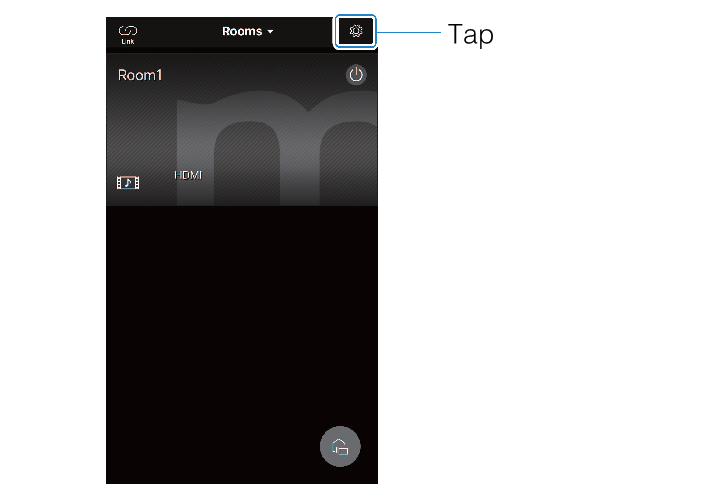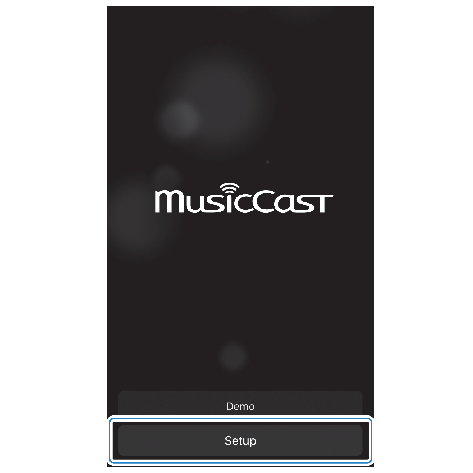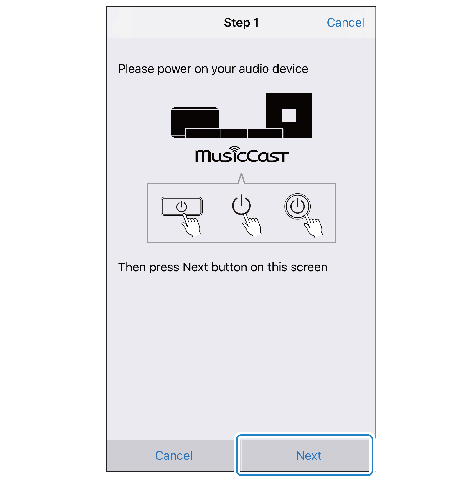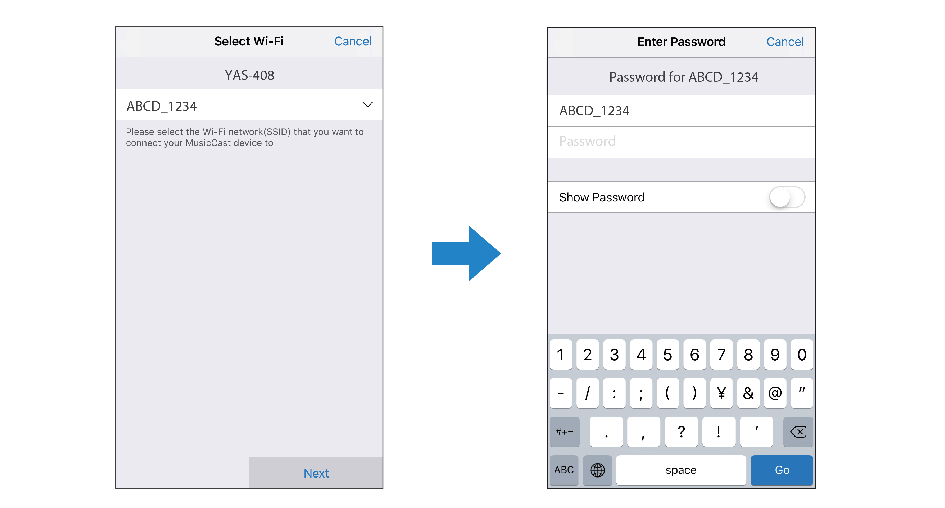Connecting with the MusicCast CONTROLLER app (registering the unit as a MusicCast-enabled device)
Install the MusicCast CONTROLLER app on your mobile device to connect the unit to a network and register it as a MusicCast-enabled device.
NOTE
- Confirm that your mobile device is connected to your home router before beginning.
- This section uses MusicCast CONTROLLER app screens displayed in English on an iPhone as examples.
- MusicCast CONTROLLER app screens and menu labels are subject to change without prior notice.
- Install the MusicCast CONTROLLER app on your mobile device, and open the app.
- Search for “MusicCast CONTROLLER” on the App Store or Google Play.
- Tap “Setup”.
- Turn on the unit, and then tap “Next”.
- Touch and hold z/CONNECT until the * indicator on the unit starts flashing.
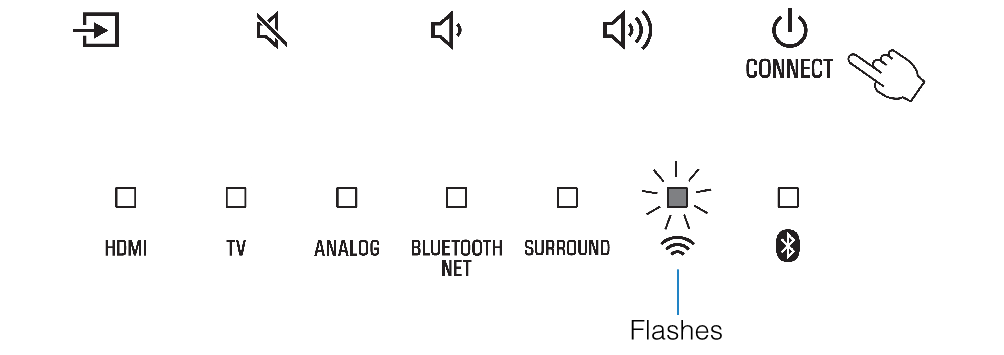
- Follow the on-screen instructions to configure network settings.
NOTE
- When a screen like that below is displayed, follow the on-screen instructions to configure network settings.
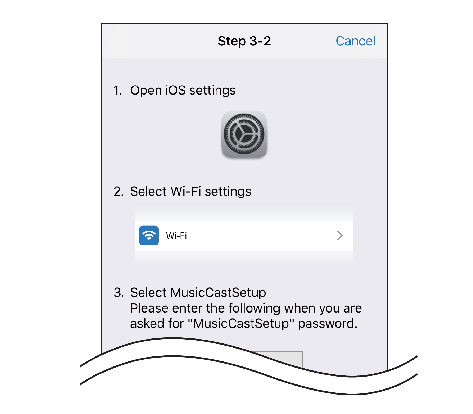
1. Use the Home button on your mobile device to return to the Home screen.
2. Select “Wi-Fi” from “Settings”.
3. Select “MusicCastSetup” from “CHOOSE A NETWORK...”. If the on-screen instructions prompt you to enter the MusicCastSetup password, enter the password displayed on the screen.
4. Use the Home button to return to the MusicCast CONTROLLER app.

Entering the router's password When a screen like that at left below is displayed, select the network to which the unit will be connected and enter the router’s password (encryption key). |
- To register the unit as a MusicCast-enabled device, configure the following items.
- Location name (“home”, “John’s house”, etc.)
- Name and photo of the room where the unit is installed
- The location name, and the name and photo of the room where the unit is installed can be changed later.
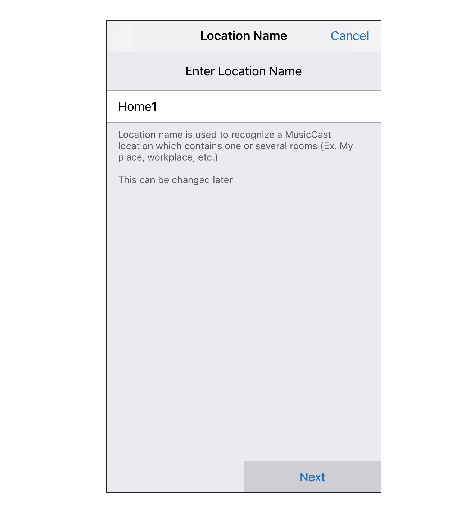
Network connection with the MusicCast CONTROLLER app is now complete, and the unit has been registered as a MusicCast-enabled device.
NOTE
- If a different MusicCast-enabled device is already registered with the MusicCast CONTROLLER app, tap ~ (Settings) in the room selection screen, and then select “Add New Device” to add the unit to the app.