Connecting to your computer and configuring the settings (Mac)
The standard driver supplied with macOS can be used as-is, so there is no need to install the driver.
NOTE
- For a list of compatible operating systems, see the following Yamaha website.
https://www.yamaha.com/2/ag01/
Connecting
- Remove all USB devices from your computer except for the mouse and keyboard.
- Make sure that the volume on this product and on the connected device is turned all the way down.
- Use the included USB cable or the USB-C charging cable that comes with your Mac to connect this product to the computer.
- Connect the devices directly without using a USB hub.
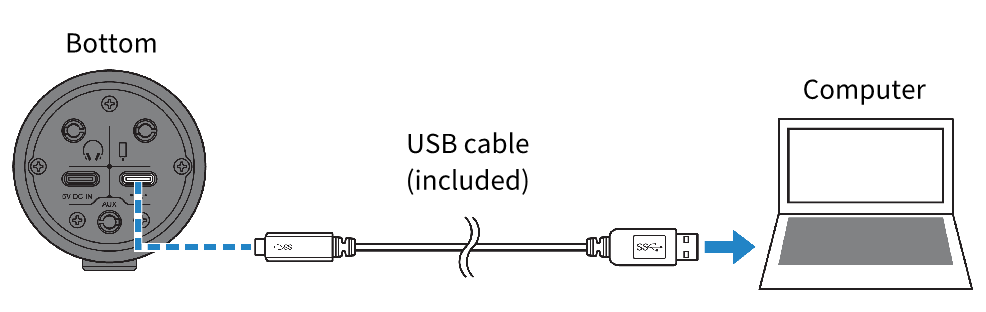
NOTE
- For Macs that feature a USB-C connector, use the USB-C charging cable that came with your Mac, or use a commercially available USB-C to USB-C cable.
- Check whether the power LED of this product is lit.
Settings on the computer
From “Audio MIDI Setup” on the computer, set “Audio Devices” to “AG01”.
- Open “Finder” → “Go” → “Applications” → “Utilities” → “Audio MIDI Setup”.
- The method of opening the settings differs with each computer.
- Select “Yamaha AG01” from the list at the left side of the Audio Devices screen.
- If the Audio Devices screen is not shown, select “Show Audio Devices” from the “Window” menu to make it appear.
- Click
 at the bottom left of the screen and select “Use This Device For Sound Output”.
at the bottom left of the screen and select “Use This Device For Sound Output”.
- Similarly, select “Use This Device For Sound Input”.
- Once you’ve finished steps 3 and 4, the mic and speaker icons at the bottom right of “Yamaha AG01” in the list will appear.
- Quit “Audio MIDI Setup.”



 AG01
AG01