SURROUND MONITOR screen
If surround mode is specified in BUS SETUP, you can make SURROUND MONITOR and SURROUND CUE settings on the SURROUND MONITOR tab that appears in the MONITOR screen.
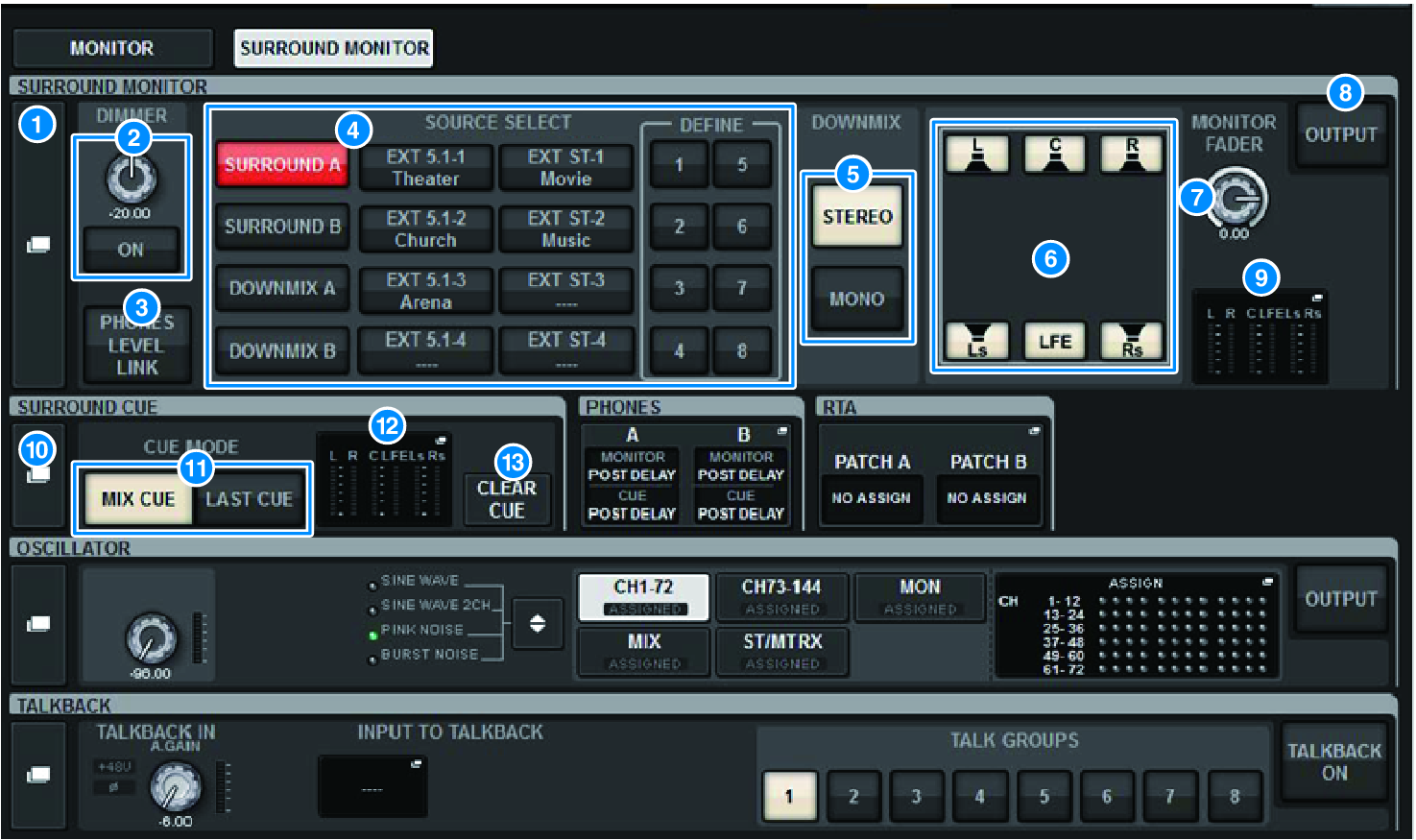
a | SURROUND MONITOR popup button Accesses the SURROUND MONITOR SETTINGS popup window, in which you can make detailed settings for surround monitoring. |
b | DIMMER field Enables you to make settings for the Dimmer function, which temporarily attenuates the surround monitor signals.
|
c | PHONES LEVEL LINK button If this is on, the MONITOR FADER LEVEL knob will adjust the level of signals sent to the PHONES B output jack. |
d | MONITOR SOURCE SELECT buttons Select the surround monitor source. You can select not only surround buses A/B but also downmix A/B and external input (5.1 and stereo). |
e | DOWNMIX buttons To downmix the surround monitor, select either stereo or monaural. |
f | Assignment buttons for each bus You can mute specific buses of the surround monitor. |
g | MONITOR FADER LEVEL knob Adjusts the surround monitor fader level. |
h | MONITOR OUTPUT button Turns the surround monitor output on or off. |
i | Meter field Shows the output level for each channel of the surround monitor. Press this field to open the SURROUND MONITOR SETTINGS popup window. |
j | SURROUND CUE popup button Accesses the SURROUND CUE SETTINGS popup window, in which you can make detailed settings for surround cue. |
k | CUE MODE buttons Enable you to specify the operation mode when multiple [CUE] keys are on.
|
l | Meter field Shows the output level for each channel of the surround cue. Press this field to open the SURROUND CUE SETTINGS popup window. |
m | CLEAR CUE button Cancels all surround cue selections simultaneously. If the CUE MODE setting is MIX CUE, all of the selected channels will be cleared. |



 RIVAGE PM Series
RIVAGE PM Series