Using faders to adjust GEQ
This explains how to adjust GEQ with faders.
- Open the GEQ screen.
- Touch the Fader Assign button to turn it ON.
- The current gain setting for each band is applied to the faders in the channel strip section on the top panel. You can confirm the frequency and gain applied to each fader in the channel name area of the display.
- Swipe left or right on the gain sliders in the GEQ screen to select other bands.
- You can swipe the EQ graph, RTA display, or band selection area left or right to select other bands.
- Use the faders on the top panel to adjust the gain.
- If you press the [ON] key of a channel, you can reset the gain of frequencies assigned to that channel to 0 dB.
- After making adjustments, touch the Fader Assign button to turn it OFF.
- It also turns OFF when you switch to another screen or enter the SENDS ON FADER mode.



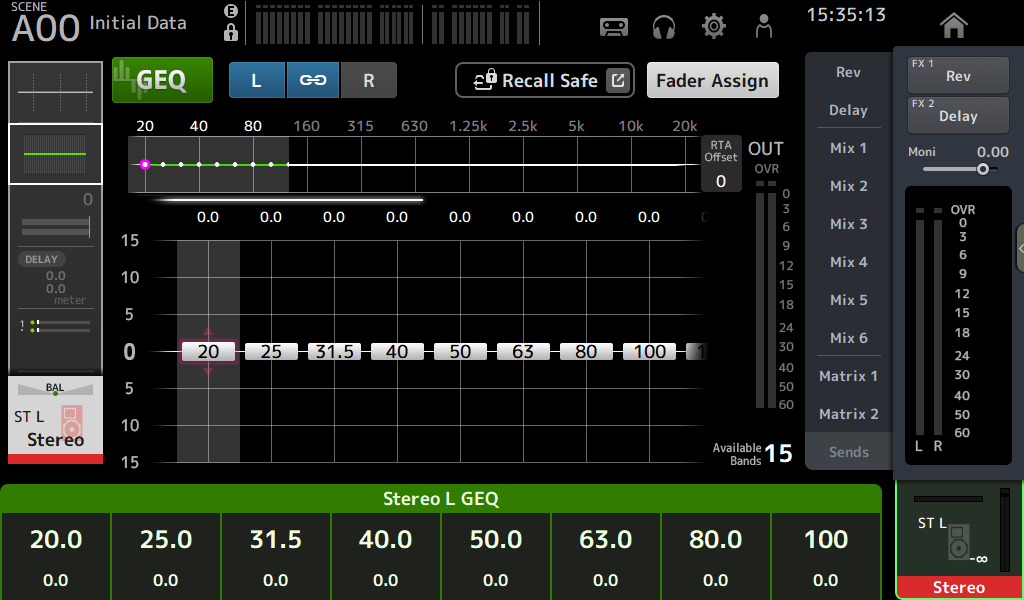
 DM3 Series
DM3 Series