Basic Operations
Basic Operations
Starting VST Rack
-
Double-click the icon on the desktop to start VST Rack.
Depending on which license is activated at startup, either VST Rack Pro or VST Rack Elements will launch, then the MAIN screen is displayed.
|
・If a license is not found at startup, the Steinberg Activation Manager error window will be displayed and the application will close. Please activate a valid license and restart the application.
・You can also start the application by clicking (or double-clicking) a project file (with the .vstrack extension) created in VST Rack. VST Rack starts, and the file is loaded. |
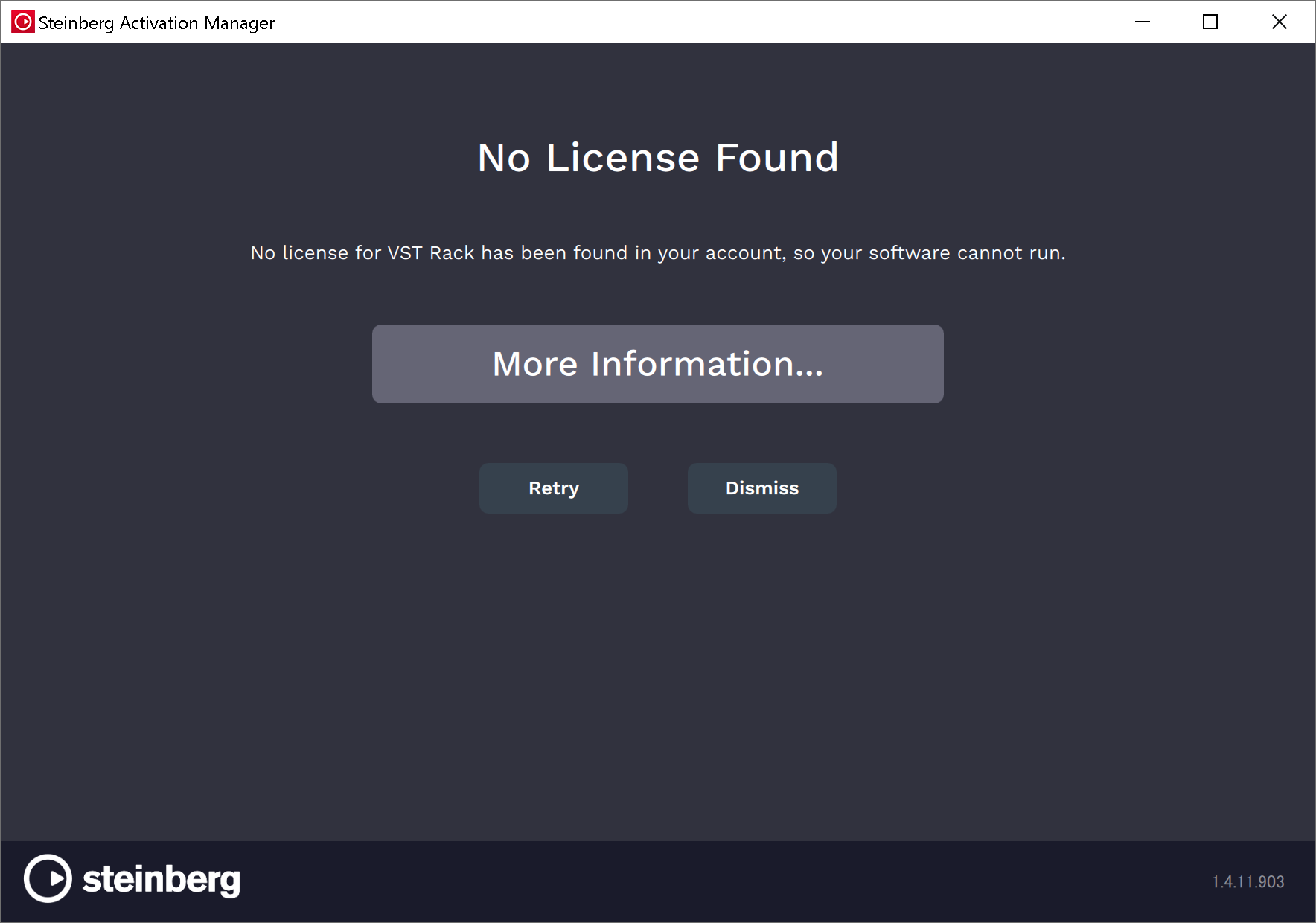
|
・When started for the first time, or when a new plug-in is added, it takes some time for the application to start up.
・When using a Mac, microphone input must be allowed in “System Preferences” > “Security & Privacy” > “Privacy”. After VST Rack starts up, you might be asked to allow access to the microphone. |
Operating the Software
-
Some knobs and sliders/faders in each software can be returned to their default values by holding down the [Ctrl]/[command] keys and clicking them.
-
Some knobs and sliders/faders in each software can be finely adjusted by holding down the [SHIFT] key while dragging them.
About Files
The following files are used in VST Rack.
-
Project files (.vstrack extension) : Files that contain all VST Rack settings
-
Rack presets (.rackpreset extension) : Files that contain plug-in configurations and the parameter values of each plug-in and input/output gains of rack