Connecting to a network wirelessly (wireless connection)
Connect to a wireless LAN router (an access point) to use a network. Configure wireless connection settings using the dedicated smartphone app “Sound Bar Controller.”
[Search tag]#Q02 Network
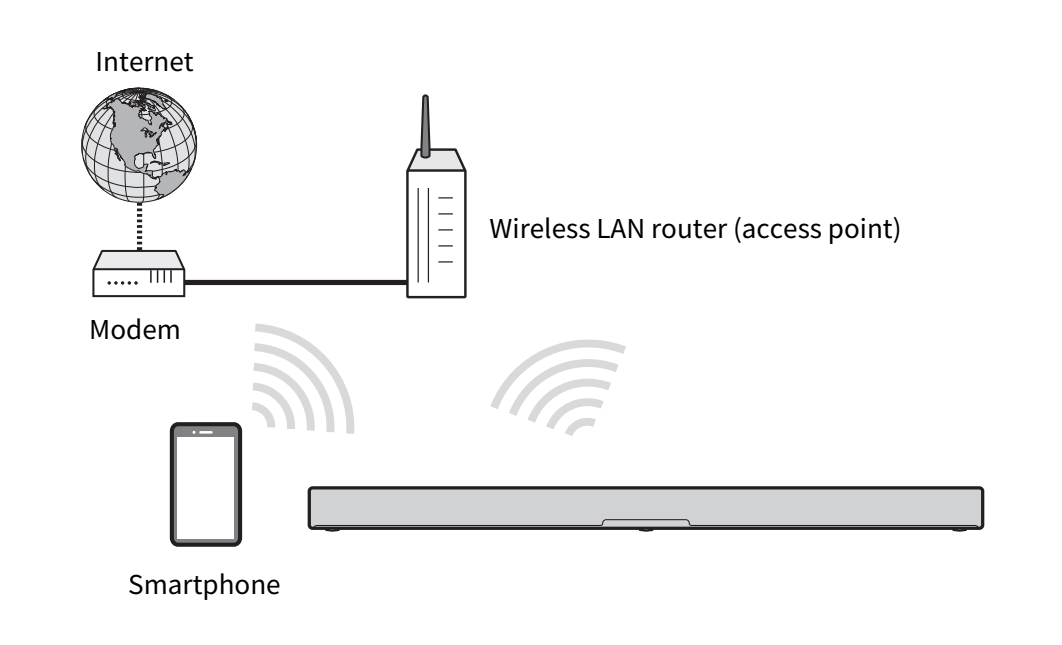
NOTICE
- Do not connect this product to a public Wi-Fi and/or Internet service directly. Only connect this product to the Internet through a router with strong password protections. Consult your router manufacturer for information on optimum security practices.
NOTE
- The sound bar cannot be connected to a wireless LAN router (an access point) if they are far apart. In such a case, install the sound bar and wireless LAN router (access point) close to each other.
- Confirm that your smartphone is connected to your home router before operation.
- The display may differ from the example depending on the smartphone that is being used.
- Screens and menu names of the Sound Bar Controller app are subject to change without prior notice.
- Install the Sound Bar Controller app on your smartphone and open the app.
- Search for “Sound Bar Controller” on the App Store or Google Play and install it on the mobile device.
- Follow the app screen instructions to configure.
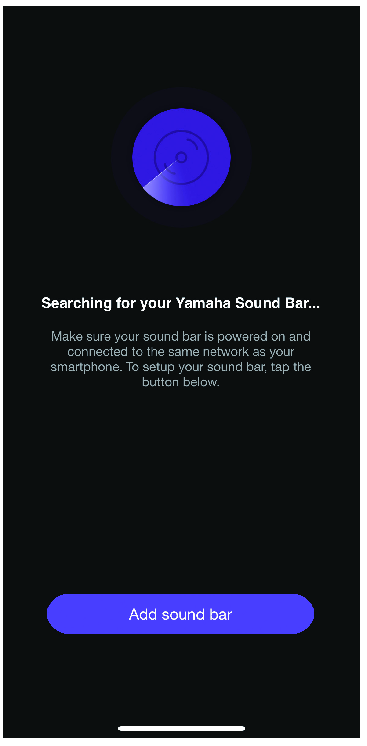
When connected to a wireless network, the Wi-Fi indicator on the sound bar glows.
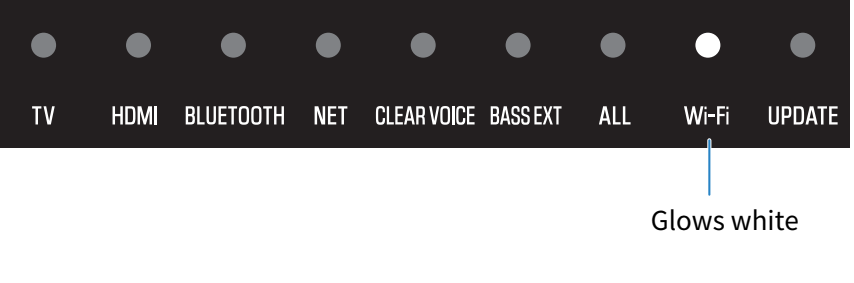
When the sound bar is connected to a network for the first time after purchase, its firmware is updated to the latest version.
Once the network connection settings have been configured, configure Amazon Alexa. Follow the app screen instructions to configure. It can also be configured later in “Amazon Alexa Settings” in the app.



 TRUE X BAR 50A (SR-X50A)
TRUE X BAR 50A (SR-X50A)