Player Screen
The Players screen is displayed when the app is launched. Here, you can add friends or family members as players. In this way, you can conveniently organize your recorded performances based on who played them.
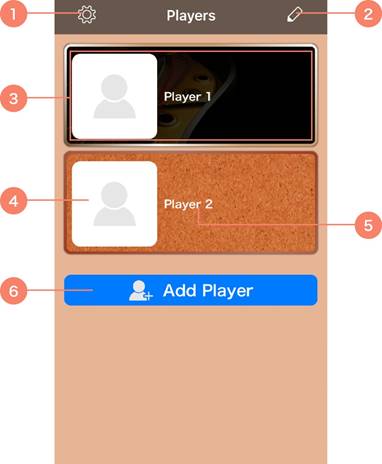
a Tap to open the app’s Settings screen and perform the following actions:
・ Confirm the currently connected MIDI instrument.
・ Make the Bluetooth MIDI device connection settings.
・ Set the video recording quality.
・ Make the ON/OFF setting of audio playback when the instrument is connected.
・ Open this manual.
・ Review the app's end user license agreement.
・ Confirm the app’s current version.
b Tap to open the Edit screen and perform the following actions:
・ Delete players.
・ Change a player name e or add or change a player picture d.
c Tap to open the Song List or Calendar screen for the selected player.
You can perform the following actions on these screen
・ Record audio or video.
・ Select and play recorded audio or video data (both referred to below as “data”).
・ Add a title, description, or icon to data.
・ Delete data.
・ Mail recorded data, save it to your file app.
d A player picture.
e A player name.
f Tap to open the Add Player screen and add new players.
You can also add player names and pictures on this screen.