Record Screen
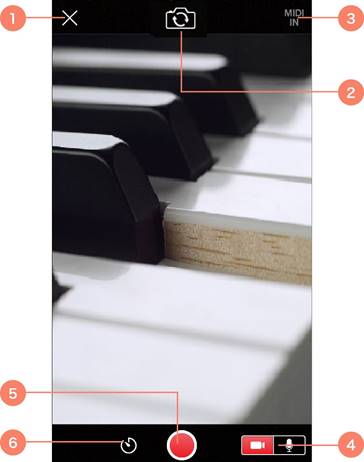
a Tap to close the Record screen.
b Tap to switch between front camera and back camera.
c MIDI activity indicator. Flashes when MIDI data is received from the connected MIDI instrument.
d Tap to switch between audio and video recording.
e Tap to start recording audio or video.
Any MIDI data received while recording audio or video will also be recorded.
Tap once again to stop recording.
When you have stopped recording audio, you will be able to assign a thumbnail to the corresponding data.
Recorded audio and video data will be automatically added to the player’s Song List and Calendar screens.
If a MIDI instrument has been connected, the [SYNC] button will be displayed at the bottom left of the window. With [SYNC] turned on, recording will start automatically as soon as the MIDI instrument is played.
f Tap to set how many seconds it takes for the actual recording to start after you tap e.
When OFF is set, the recording will start immediately.