Playback Screen
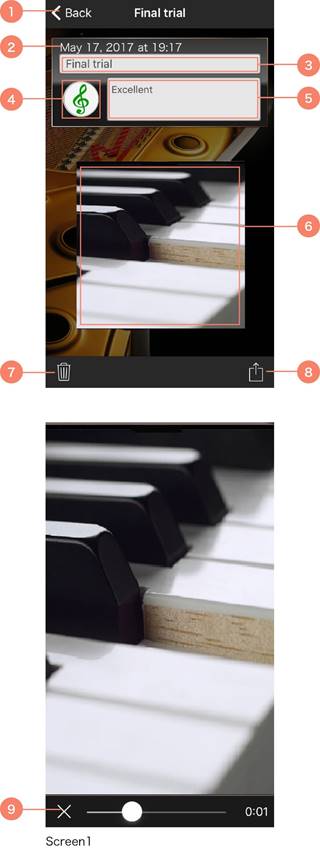
a Tap to return to the previous screen.
b The date and time of recording.
c The data’s title. Tap to bring up the keyboard and change it.
d The data’s icon. Tap to open the icon list screen and select a different one.
Performance recording details are also displayed on this screen. The more performances recorded, the more icons available.
e The data’s description. Tap to bring up the keyboard and change it.
f Tap to open Screen 1 and play the recorded data. Tap i on Screen 1 to cancel playback.
g Tap to delete the data.
h Tap to mail the data or save to it to your file app.
i Tap to cancel playback.
NOTE
Only the recorded audio and video data can be mailed or saved to your file app.
The MIDI data of the musical performance cannot be mailed or saved.