Comparing two settings
Using the COMPARE button enables you to switch between and compare the settings stored in buffer memory with the EQ or Dynamics settings of the currently-selected channel, or GEQ/PEQ or Plug-in. This function is useful if you want to compare and listen to the edited data using the settings temporarily stored during the editing process.
- Open a popup window that features tool buttons.
- Select a channel EQ, Dynamics, or Delay, or GEQ/PEQ or Plug-in that you want to compare.
- Press the COPY button to store the current setting in buffer memory.
- This is the first of two settings to compare.
NOTE
- Do not try to copy another setting before you compare settings. Otherwise, the setting (in buffer memory) that you originally meant to compare will be overwritten by the newly-copied setting.
- Edit the EQ or Dynamics setting of the currently-selected channel, or the GEQ/PEQ or Plug-in setting, as you desire.
- This is the second of two settings to compare.
NOTE
- Once the first option is stored in buffer memory, you can initialize the current setting to create a second option from scratch.
- Press the COMPARE button to compare the first option and the current (second) option.
- The first option will be applied to the system. At this time, the second option will be stored in buffer memory.
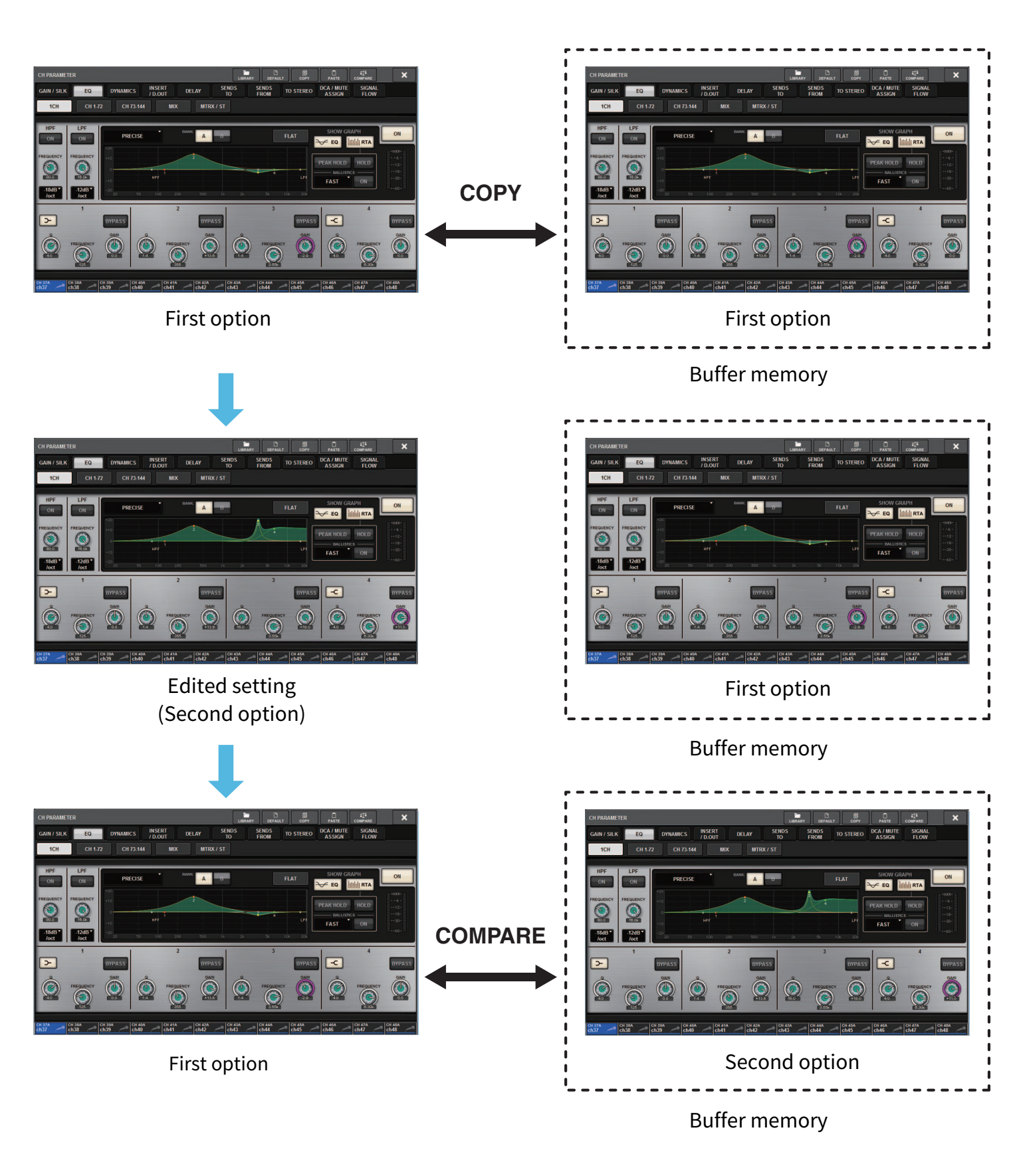
- Press the COMPARE button repeatedly to listen to options 1 and 2 alternately.
- Pressing the COMPARE button repeatedly will alternate between the two options. Unlike the paste operation, you can revert to the previous setting at any time unless buffer memory has been overwritten.



 RIVAGE PM Series
RIVAGE PM Series