Basic operation of screens
The display can be operated by touching it. You can also use the [TOUCH AND TURN] knob to fine tune parameters. In addition to touch and double-touch, you can also slide, swipe, pinch-in and pinch-out the screen.
Switching screens
Touching the box at the top of the screen switches to the configuration screen.
Press the HOME button/[HOME] key to return to the HOME screen.
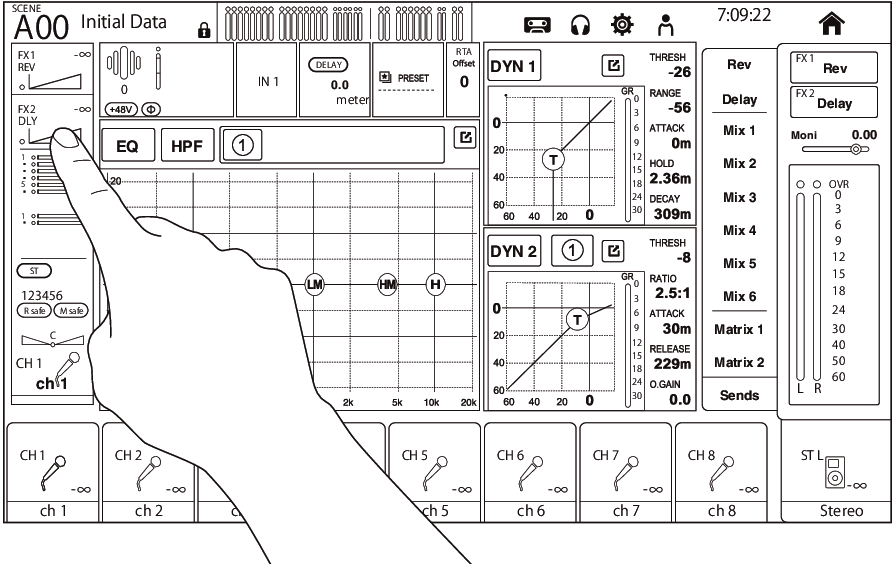
- You can choose what is displayed on the HOME screen by selecting Key Function → [HOME] Key from SETUP screen → PREFERENCE screen. When multiple items are selected, the display will change with each press of the HOME button/ [HOME] key.
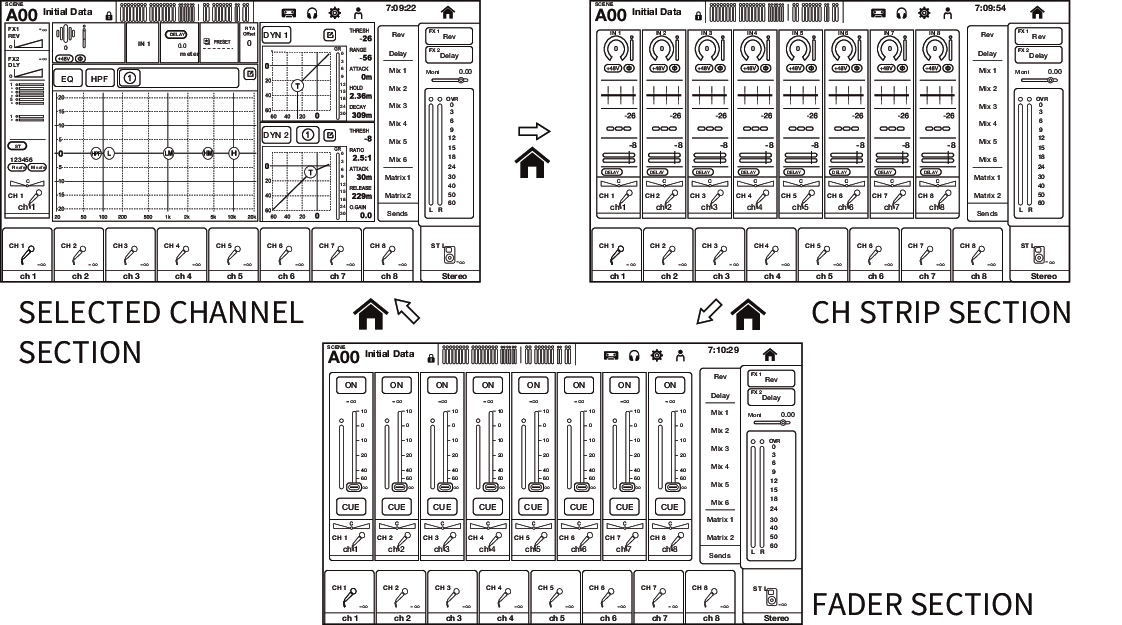
Scrolling
On screens that have a scroll bar, sliding the screen up/down or left/right displays the next screen.
Swiping allows high-speed scrolling.
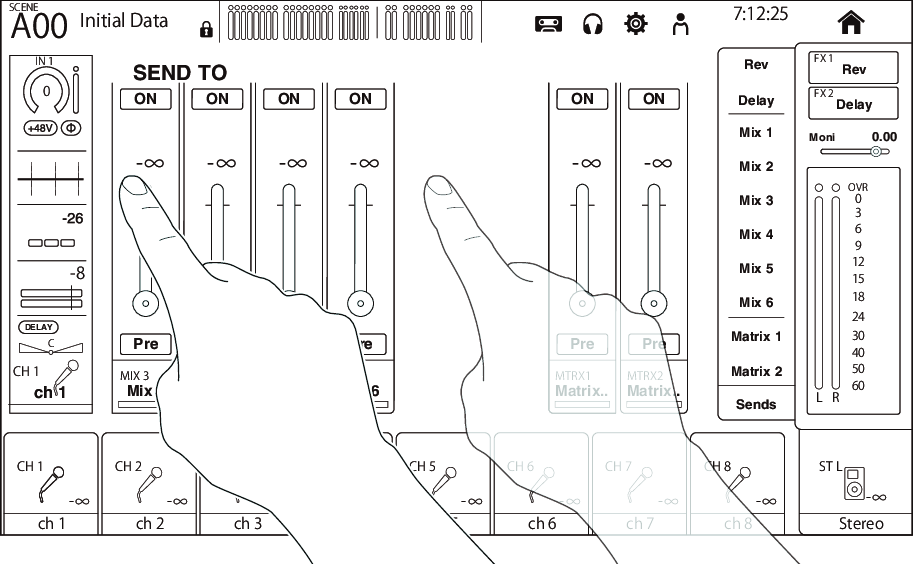
Operating the Q of EQ
When in the manual mode while on the EQ screen, selecting a handle and pinching in/out on it performs Q operation on the selected handle.
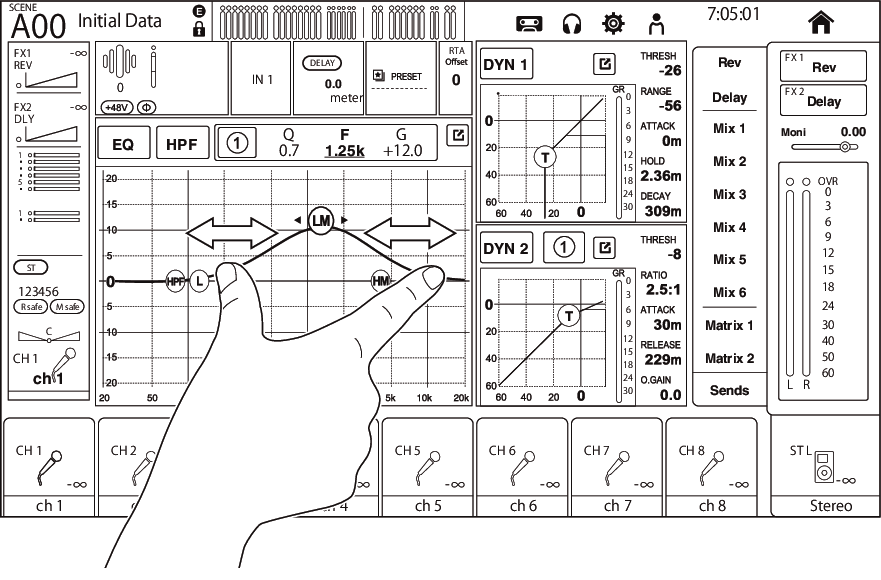
- This operation is not available in the 1-knob mode, which is for controlling multiple parameters with 1 knob. Select the manual mode with the mode switching button at the top of the screen.
Operating parameters with the [TOUCH AND TURN] knob
As illustrated below, after touching (a) the desired parameter to select it, operate it with the [TOUCH AND TURN] knob (b). The selected parameter is displayed with a pink frame.
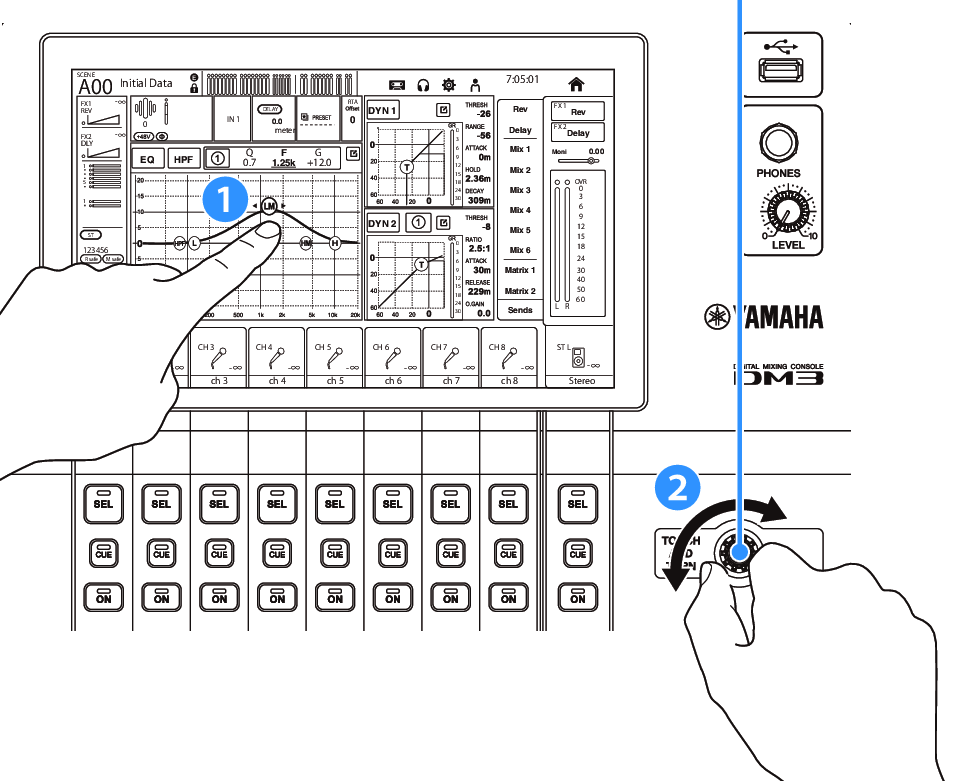
- The 1-knob mode
- The 1-knob mode was designed to make it easy to operate multiple parameters for the EQ and the Compressor via the [TOUCH AND TURN] knob. When the 1-knob mode is active, the parameters cannot be operated individually. The 1-knob mode can be turned ON/OFF from the EQ and Compressor screens.



 DM3 Series
DM3 Series