Setting Up
Setting Up
Downloading and installing STAGEPAS Controller
-
Search App Store or Google Play for “STAGEPAS Controller” and download the app.
-
Install the app following the instructions on the screen.
Bluetooth pairing
-
Turn on the power to the STAGEPAS unit.
-
Turn on the Bluetooth® function on your mobile device.
-
On the mobile device, tap the STAGEPAS Controller icon to start the app.
NOTE
-
The first time you start the app, it requests permission to access Google Analytics. You can change the setting to permit or deny access later from the Privacy menu option on the DEVICE LIST screen .
-
The first time you start the app, it requests permission to access the media library. You can change the setting to permit or deny access later from your mobile device.
-
(Android device only) If you do not set Location Permissions to ON the first time you start the app, it might not connect to the STAGEPAS unit. If that is the case, specify the location of your device and set it up again.
-
The DEVICE LIST screen does not show STAGEPAS units that have already been connected to another mobile device.
-
To play stored audio files using MUSIC PLAYER, you first need to follow the instructions in the “Playing Bluetooth® Audio” section of the Owner’s Manual for the STAGEPAS unit to register (pair) your mobile device.
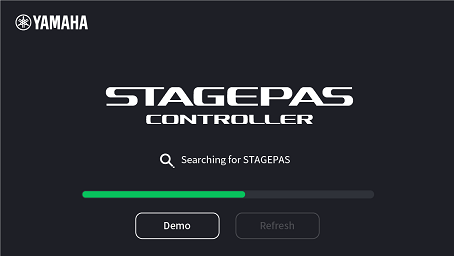
-
Select the STAGEPAS unit that you want to control, and then tap the [Connect] button.
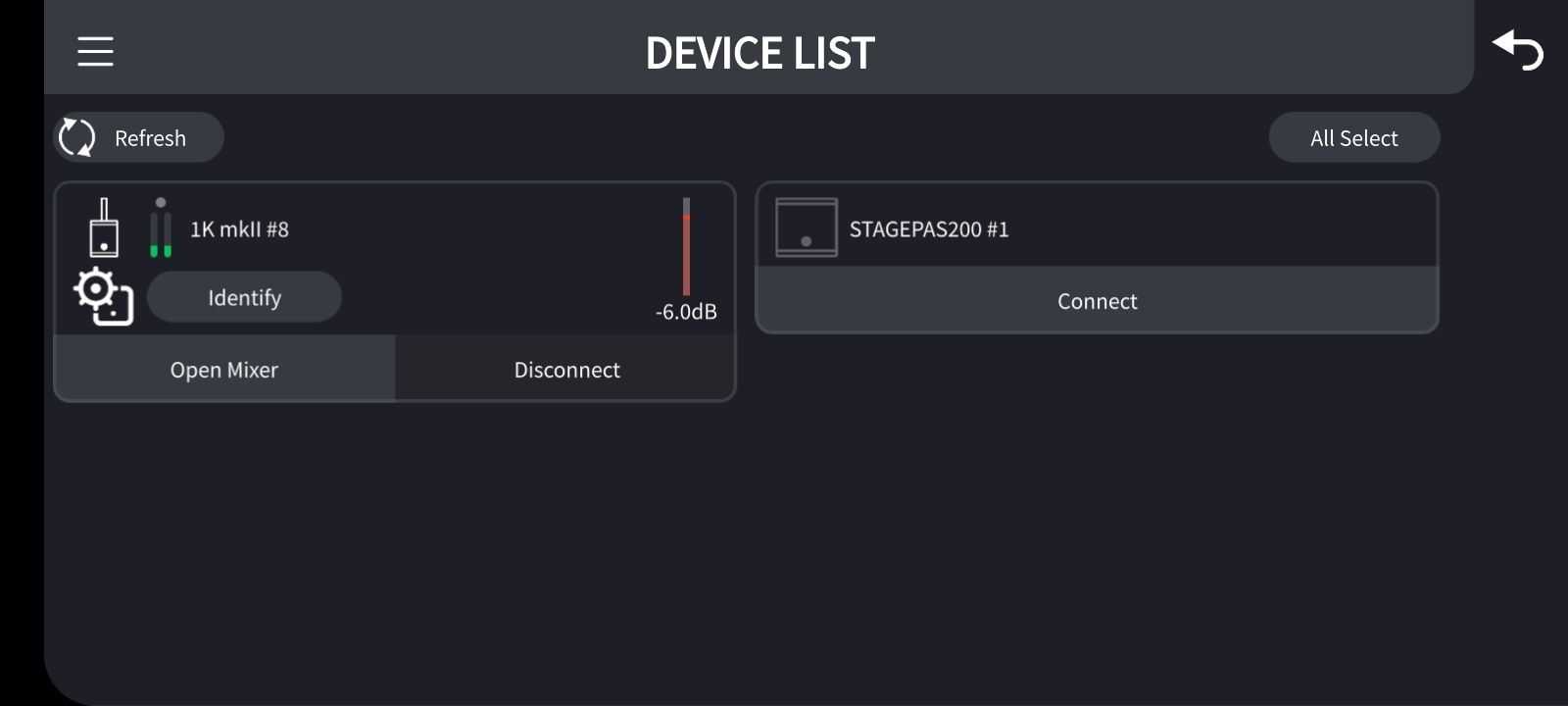
-
For the first time only, press and hold down the
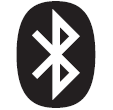 (Bluetooth) switch on the STAGEPAS unit for about one second.
(Bluetooth) switch on the STAGEPAS unit for about one second.
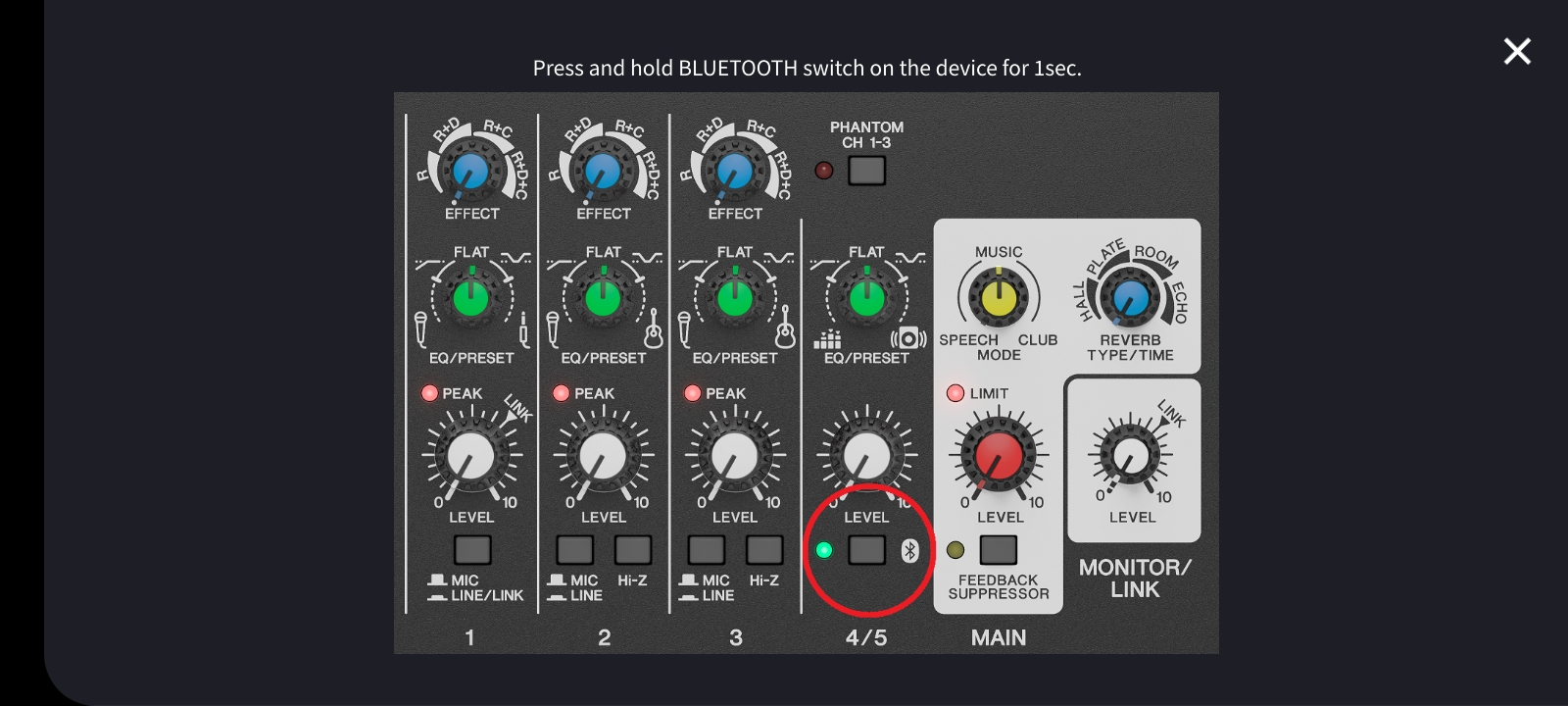
The first time you connect, a password setup screen appears. Enter a four-digit number of your choice and tap the [Done] button to confirm.
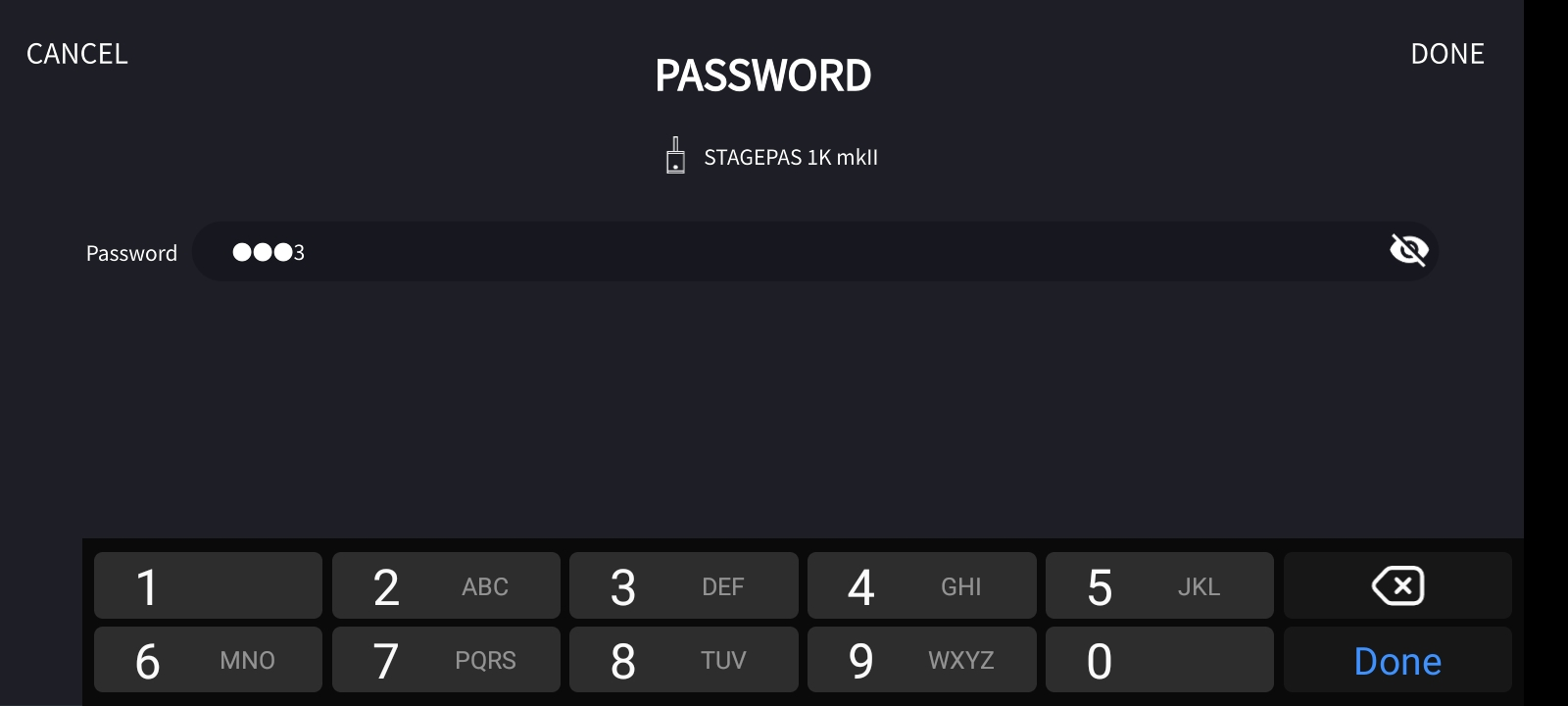
NOTE
-
On-line connection is not possible if you do not specify a password.
-
If you forget the password that you specified, initialize the STAGEPAS. For information on how to initialize the unit, please refer to the STAGEPAS Owner’s Manual.
-
When you reconnect a STAGEPAS unit for which you have already specified a password, you do not need to follow step 5 above.
-
If you want to change the specified password, tap the [Device Settings] button located to the lower right of the SETTINGS screen .
-
The number of STAGEPAS units that you can connect depends on the performance of your mobile device.