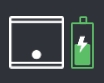Toolbar
Toolbar
This area lets you switch between STAGEPAS Controller’s screens, and shows scene information.
①
Status
Icon colors indicate the status of the unit. The gray icon indicates that the unit is offline. When the unit is connected online, this icon becomes white.
If the temperature of the unit reaches an alarming range, the icon color will change to yellow (ERROR) or red (WARNING).
|
|
(STAGEPAS200 only)
|
② Device name
You can specify a device name by tapping the [Device Settings] button, located to the lower right of the SETTINGS screen , to access the naming field.
③
Scene
Here you can recall and store sound-related settings as a scene. You can store up to eight scenes.
④
STORE
Tap to access the STORE screen where you can store scenes.
NOTE
-
Scenes are saved in the STAGEPAS unit itself.
-
No.0 Initial Data is a factory preset scene, and cannot be stored, edited, or deleted.
⑤
Switching screens
This area lets you switch between STAGEPAS Controller’s screens.