Control Components
3. Control Components
3.1. Control Methods for Control Components
Control components can be divided into three broad types.
3.1.1. Trigger-type control components:
Trigger-type components are used primarily to output control signals through the operation of knobs, buttons, etc. and to use those signals to control other components, or to execute desired processes by sending control signals to processing-type components.
(It is also possible to move a controller by inputting a control signal.)
For trigger-type components, there are three types of controllers (Fader, Button, Radio Button) and two types of data types (Value, Normalized Value) for the control signal output for each (control signal input to the controlled component), for a total of six types of components.
The following example (Fader) explains how to use this list.
The fader control component can send continuous value control signals to the target component.
-
Control Parameter ( Red outline ):
The name of the port used to output the controller change notification (Output Port Name) and the controller parameter type (Trigger/Processing). In addition, the name of the input port used to externally control the controller (Input Port Name) is also listed. -
Output Value ( Green outline ):
Data type and range of output values that are output when the controller is operated.
(Example) Fader (Normalized)

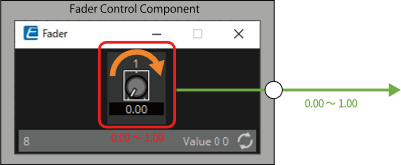
3.1.2. Processing-type control components:
Processing-type components output the result of specific processing in response to an input control signal. The DME provides components for each of these process types.
The following example (NOT) explains how to use this list.
The NOT control component is a control component that inverts the input value (OFF:0, ON:1).
-
Control Parameter ( Red outline ):
The name of the port for input data for the Processing process (Input Port Name), the name of the port for notification of the result of the Processing process (Output Port Name), and the controller parameter type (Trigger/Processing). -
Input Value ( Blue outline ):
Recommended data types and ranges for Processing process input values. -
Output Value ( Green outline ):
Data type and range of the output value of the Processing process results.
(Example) NOT (Normalized Value)

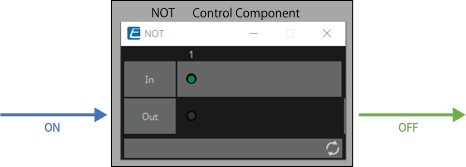
3.1.3. Other:
Components of types other than the two described above (trigger type and processing type).
3.2. Input (Normalized Value): Button
Switching the Button’s on/off state causes output of the specified value (normalized value).
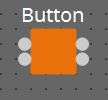
(For 2 inputs)
INPUT
On1: Input value to control the channel 1 button (OFF:0, ON:1)
On2: Input value to control the channel 2 button (OFF:0, ON:1)
OUTPUT
On1: Outputs the channel 1 setting value (0.00–1.00)
On2: Outputs the channel 2 setting value (0.00–1.00)
The button turns off when 0 is input from the input port, and turns on when 1 is input.
3.2.1. “Button” component editor
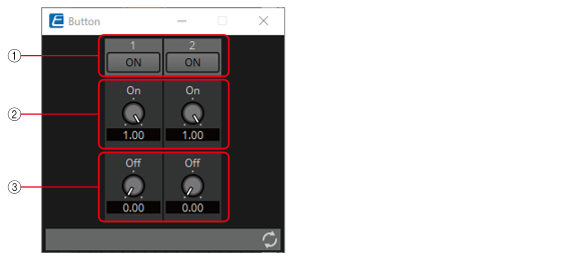
① When the button is switched on, the value set in ② is output, and when the button is switched off, the value set in ③ is output.
![]()
② 0.00–1.00
③ 0.00–1.00
Parameter types of the input/output values for each Port
|
Operation |
Output Value |
|||
|---|---|---|---|---|
|
Input Port Name |
Trigger/Processing |
Output Port Name |
Type |
Range |
|
● On1 |
Trigger: Button |
● On1 |
Normalized |
0.00–1.00 |
* It is also possible to control the ON button by inputting OFF:0 and ON:1 in the Value (Num) data type for the Input Port.
3.3. Input (Value): Button
Switching the button’s on/off state causes output of the specified value.
The type of output value (Num or dB) can be selected in the dialog that is displayed when the component is placed.
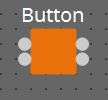
(For 2 inputs)
INPUT
On1: Input value to control the channel 1 button (OFF:0, ON:1)
On2: Input value to control the channel 2 button (OFF:0, ON:1)
OUTPUT
On1: Outputs the channel 1 setting value (–20,000 to 20,000), (−∞ to 10.00)
On2: Outputs the channel 2 setting value (–20,000 to 20,000), (−∞ to 10.00)
The button turns off when 0 is input from the input port, and turns on when 1 is input.
3.3.1. ”Button” component editor (Num)
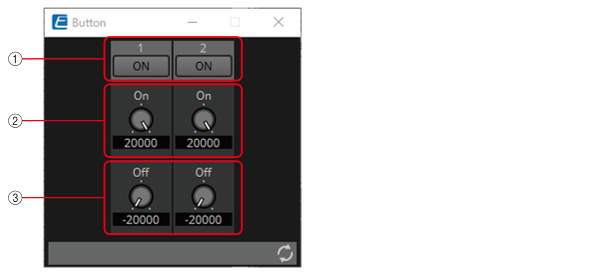
① When the button is switched on, the value set in ② is output, and when the button is switched off, the value set in ③ is output.
![]()
② –20,000 to 20,000
③ –20,000 to 20,000
3.3.2. ”Button” component editor (dB)
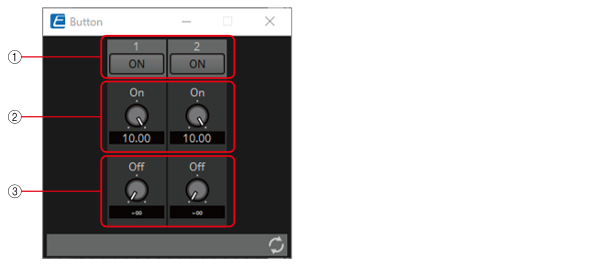
① When the button is switched on, the value set in ② is output, and when the button is switched off, the value set in ③ is output.
![]()
② −∞ to 10.00
③ −∞ to 10.00
Parameter types of the input/output values for each Port
|
Operation |
Output Value |
||||
|---|---|---|---|---|---|
|
Input Port Name |
Trigger/Processing |
Output Port Name |
Type |
Range |
|
|
● On1 |
Trigger: Button |
● On1 |
Value |
dB |
−∞–10.00 |
|
Num |
-20000–20000 |
||||
* It is also possible to control the ON button by inputting OFF:0 and ON:1 in the Value (Num) data type for the Input Port.
3.4. Input (Normalized Value): Radio Button
Only one of multiple buttons can be turned on. All buttons can be turned off. When a button is switched to on, the channel number of the button that turned on and the specified value (normalized value) are output.
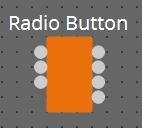
(For 2 inputs)
INPUT
1: Input value to control button 1 (OFF:0, ON:1)
2: Input value to control button 2 (OFF:0, ON:1)
Sel: Specifies the button number to turn on (*)
OUTPUT
1: Outputs 1 when button 1 is turned ON and 0 when button 1 is turned OFF.
2: Outputs 1 when button 2 is turned ON and 0 when button 2 is turned OFF.
Out: Outputs the set value of the location where the button has been turned ON.
Sel: Number of the button that has turned on (*)
* is displayed when the Parameters Control PINs are checked.
3.4.1. “Radio Button” component editor
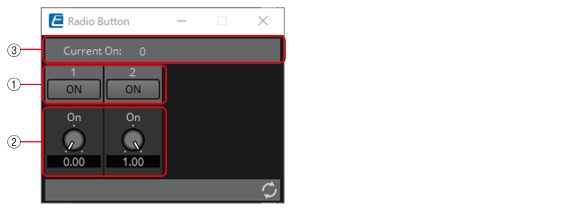
① When the button is switched on, the value set in ② is output.
![]()
② 0.00–1.00
③ Displays the channel number for which the button has turned on. If all of them are off, "0" will be displayed.
Parameter types of the input/output values for each Port
|
Operation |
Output Value |
||||
|---|---|---|---|---|---|
|
Input Port Name |
Trigger/Processing |
Output Port Name |
Type |
Range |
|
|
● CH (1,2..) |
Trigger: Radio Button |
● CH (1,2..) |
Normalized |
OFF:0,
|
|
|
- |
● Out |
Value |
Num |
0.00–1.00 |
|
|
● Sel |
● Sel |
Value |
Num |
1–256 |
|
* Input Port: It is also possible to control the ON button by inputting OFF:0 and ON:1 in the Value (Num) data type for CH.
* Input Port: It is also possible to control the ON button by inputting the CH number in the Value (Num) data type for Sel.
3.5. Input (Value): Radio Button
Only one of multiple buttons can be turned on. All buttons can be turned off. When a button is switched to on, the channel number of the button that turned on and the specified value are output.
The type of output value (Num or dB) can be selected in the dialog that is displayed when the component is placed.
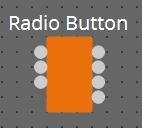
(For 2 inputs)
INPUT
1: Input value to control button 1 (OFF:0, ON:1)
2: Input value to control button 2 (OFF:0, ON:1)
Sel: Specifies the button number to turn on (*)
OUTPUT
1: Outputs 1 when button 1 is turned on and 0 when button 1 is turned off
2: Outputs 1 when button 2 is turned on and 0 when button 2 is turned off
Out: Outputs the set value of the location where the button has been turned on
Sel: Number of the button that has turned on (*)
* is displayed when the Parameters Control PINs are checked.
3.5.1. ”Radio Button” component editor (Num)
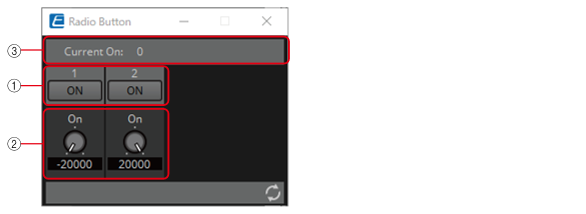
① When the button is switched on, the value set in ② is output.
![]()
② –20,000 to 20,000
③ Displays the channel number for which the button has turned on. If all of them are off, "0" will be displayed.
3.5.2. ”Radio Button” component editor (dB)

① When the button is switched on, the value set in ② is output.
![]()
② −∞ to 10 dB
③ Displays the channel number for which the button has turned on. If all of them are off, "0" will be displayed.
Parameter types of the input/output values for each Port
|
Operation |
Output Value |
||||
|---|---|---|---|---|---|
|
Input Port Name |
Trigger/Processing |
Output Port Name |
Type |
Range |
|
|
● CH (1,2..) |
Trigger: Radio Button |
● CH (1,2..) |
Value |
Num |
OFF:0 ON:1 |
|
- |
● Out |
Value |
dB |
−∞–10.00 |
|
|
Num |
-20000–20000 |
||||
|
● Sel |
● Sel |
Value |
Num |
1-256 |
|
* Input Port: It is also possible to control the ON button by inputting OFF:0 and ON:1 in the Value (Num) data type for CH.
* Input Port: It is also possible to control the ON button by inputting the CH number in the Value (Num) data type for Sel.
3.6. Input (Normalized Value): Fader
Continuous values (normalized values) are output by adjusting the controller.
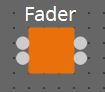
(For 2 inputs)
INPUT
Value 1: Input value to control knob 1 (0.00–1.00)
Value 2: Input value to control knob 2 (0.00–1.00)
OUTPUT
Value 1: Output value when knob 1 is operated (0.00–1.00)
Value 2: Output value when knob 2 is operated (0.00–1.00)
The knob can also be controlled by an input signal (0.00–1.00).
3.6.1. ”Fader” component editor
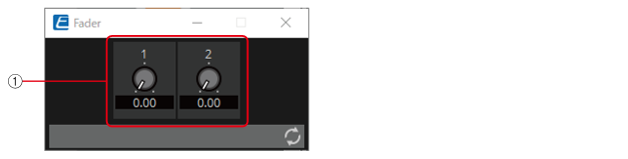
① Outputs a normalized value (0.00–1.00).
![]()
Parameter types of the input/output values for each Port
|
Operation |
Output Value |
|||
|---|---|---|---|---|
|
Input Port Name |
Trigger/Processing |
Output Port Name |
Type |
Range |
|
● Value1 |
Trigger: Fader |
● Value1 |
Normalized |
0.00–1.00 |
* It is also possible to control the controller by entering numerical values for Value (Num), Value (dB), and Normalized Value to the Input Port.
3.7. Input (Value): Fader
Continuous values are output by adjusting the controller.
The type of output value (Num or dB) can be selected in the dialog that is displayed when the component is placed.
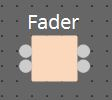
(For 2 inputs)
INPUT
Value1: Input value to control knob 1 (–20,000 to 20,000), (−∞ to 10.00)
Value2: Input value to control knob 2 (–20,000 to 20,000), (−∞ to 10.00)
OUTPUT
Value1: Output value when knob 1 is operated (–20,000 to 20,000), (−∞ to 10.00)
Value2: Output value when knob 2 is operated (–20,000 to 20,000), (−∞ to 10.00)
The knob can also be controlled by an input signal (–20,000 to 20,000), (−∞ to 10.00).
3.7.1. ”Fader” component editor (Num)
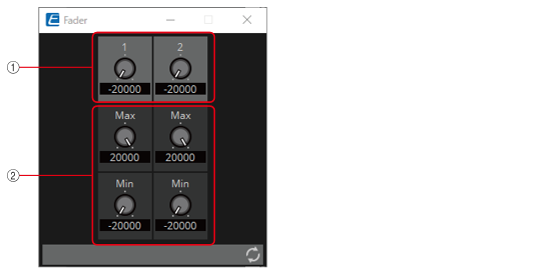
① Outputs a value of –20,000 to 20,000.
![]()
② MAX and MIN specify the fader operation range (–20,000 to 20,000).
3.7.2. ”Fader” component editor (dB)
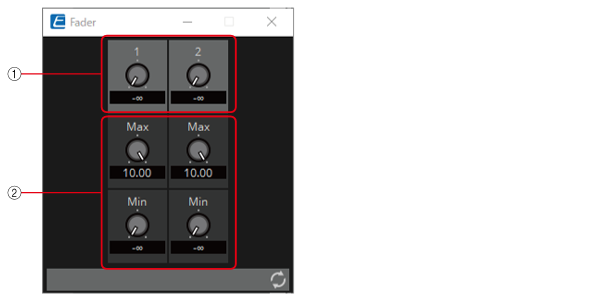
① Outputs a value of −∞ to 10.00.
![]()
② MAX and MIN specify the fader operation range (−∞ to 10.00).
Parameter types of the input/output values for each Port
|
Operation |
Output Value |
||||
|---|---|---|---|---|---|
|
Input Port Name |
Trigger/Processing |
Output Port Name |
Type |
Range |
|
|
● Value1 |
Trigger: Fader |
● Value1 |
Value |
Num |
-20000–20000 |
|
dB |
∞–10.00 |
||||
|
Num |
-20000–20000 |
||||
|
dB |
−∞–10.00 |
||||
* It is also possible to control the knob from ① by entering numerical values for Value (Num), Value (dB), and Normalized Value to the Input Port.
3.8. Processing (Normalized Value): Logic
This is the basic circuit component.
AND, NAND, OR, NOR, XOR, NOT XOR or 1 of N can be selected in the dialog that is displayed when the component is placed.
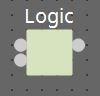
(For 2 inputs)
INPUT
1: Input value 1 to Logic (OFF:0, ON:1)
2: Input value 2 to Logic (OFF:0, ON:1)
OUTPUT
Out: Logic process results (OFF:0, ON:1)
3.8.1. ”Logic” component editor
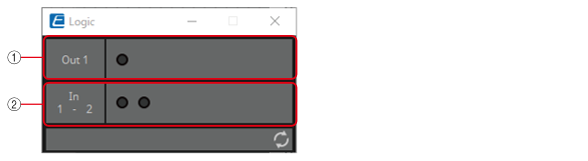
① Input signals can be checked.
② Output signals (process results) can be checked.
3.8.2. ”Logic” component editor (AND)
When all of the inputs are 1, then the output is 1.
If any 1 of the inputs is 0, then the output is 0.
If the input and output are 0, the indicator is off, and if the input and output are 1, the indicator is on.
3.8.3. ”Logic” component editor (NAND)
When all of the inputs are 1, then the output is 0.
If any 1 of the inputs is 0, then the output is 1.
If the input and output are 0, the indicator is off, and if the input and output are 1, the indicator is on.
3.8.4. ”Logic” component editor (OR)
When all of the inputs are 0, then the output is 0.
If any 1 of the inputs is 1, then the output is 1.
If the input and output are 0, the indicator is off, and if the input and output are 1, the indicator is on.
3.8.5. ”Logic” component editor (NOR)
When all of the inputs are 0, then the output is 1.
If any 1 of the inputs is 1, then the output is 0.
If the input and output are 0, the indicator is off, and if the input and output are 1, the indicator is on.
3.8.6. ”Logic” component editor (XOR)
When the number of 1 inputs is odd, the output is 1.
When the number of 1 inputs is even, the output is 0.
If the input and output are 0, the indicator is off, and if the input and output are 1, the indicator is on.
3.8.7. ”Logic” component editor (NOT XOR)
When the number of 1 inputs is even, the output is 1.
When the number of 1 inputs is odd, the output is 0.
If the input and output are 0, the indicator is off, and if the input and output are 1, the indicator is on.
3.8.8. ”Logic” component editor (1 of N)
If any 1 of the inputs is 1, then the output is 1.
If any 2 or more of the inputs are 1, then the output is 0.
If the input and output are 0, the indicator is off, and if the input and output are 1, the indicator is on.
Parameter types of the input/output values for each Port
|
Input Value |
Operation |
Output Value |
||||||
|---|---|---|---|---|---|---|---|---|
|
Type |
Range |
Input Port Name |
Trigger/Processing |
Output Port Name |
Type |
Range |
||
|
Value |
Num |
OFF:0,
|
● CH (1,2..) |
Processing: Logic (AND, NAND, OR, NOR, XOR, NOT XOR, 1 of N) |
● Out |
Value |
Num |
OFF:0,
|
3.9. Processing (Normalized Value): NOT
This component inverts the input value.

INPUT
1: Input value (OFF:0, ON:1)
OUTPUT
Out1: NOT process results (OFF:0, ON:1)
If the input value is 1, then the output is 0.
If the input value is 0, then the output is 1.
3.9.1. ”NOT” component editor
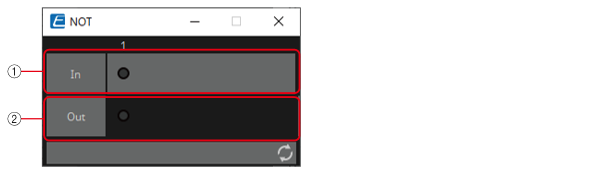
① On when the input value is 1, off when the input value is 0.
② On when the output value is 1, off when the output value is 0.
Parameter types of the input/output values for each Port
|
Input Value |
Operation |
Output Value |
||||||
|---|---|---|---|---|---|---|---|---|
|
Type |
Range |
Input Port Name |
Trigger/Processing |
Output Port Name |
Type |
Range |
||
|
Value |
Num |
OFF:0,
|
● CH (1,2..) |
Processing: NOT |
● Out |
Value |
Num |
OFF:0,
|
3.10. Processing (Normalized Value): Flip-Flop
This component is used to enable toggle operation.
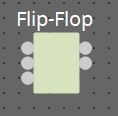
INPUT
Set: Trigger input to push the [Set] button*
Reset: Trigger input to push the [Reset] button*
Toggle: Trigger input to push the [Toggle] button*
*: Values that are input from an external source act as simple triggers that are not related to any operation.
OUTPUT
Out: on/off state of the [Set] button (OFF:0, ON:1)
Not Out: Out inversion value
When the [Set] button is on, 1 is output from Out, and the Out inversion value is output from Not Out.
When the [Reset] button is turned on, the [Set] button is turned off.
3.10.1. ”Flip-Flop” component editor
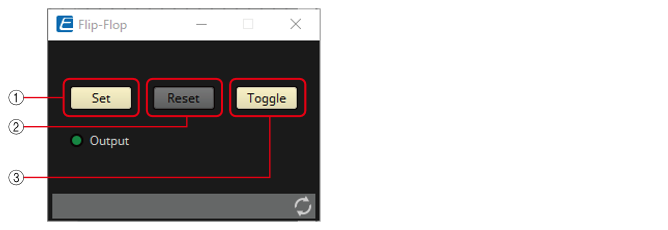
① When the [Set] button is turned on, the [Toggle] button also turns on, and the [Output] indicator turns on.
② When the [Reset] button is turned on, the [Toggle] button turns off, and the [Output] indicator turns off. 0 is output from Out, and 1 is output from Not Out.
③ When the [Toggle] button is pressed, it switches between on or off. When it is on, the [Set] button runs the on process, and when it is off, the [Reset] button runs the on process.
Parameter types of the input/output values for each Port
|
Input Value |
Operation |
Output Value |
||||||
|---|---|---|---|---|---|---|---|---|
|
Type |
Range |
Input Port Name |
Trigger/Processing |
Output Port Name |
Type |
Range |
||
|
Trigger Input |
- |
● Set |
Processing: Flip-Flop |
- |
- |
- |
- |
|
|
Trigger Input |
- |
● Reset |
- |
- |
- |
- |
||
|
Trigger Input |
- |
● Toggle |
- |
- |
- |
- |
||
|
- |
- |
- |
- |
● Out |
Value |
Num |
OFF:0,
|
|
|
- |
- |
- |
- |
● NotOut |
Value |
Num |
OFF:0,
|
|
3.11. Processing (Normalized Value): Invert
This component calculates the maximum value of the normalized value (1.00) minus the input value.

(For 2 inputs)
INPUT
1: Channel 1 input value (0.00–1.00)
2: Channel 2 input value (0.00–1.00)
OUTPUT
Out1: 1.00 minus the channel 1 input value
Out2: 1.00 minus the channel 2 input value
3.11.1. ”Invert” component editor
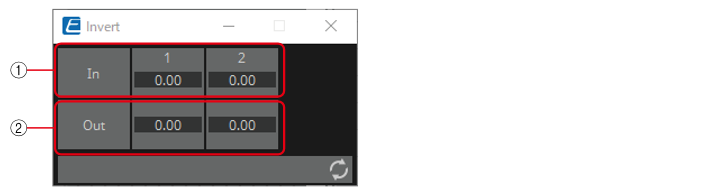
① The input value (0.00–1.00) can be checked.
② 1.00 minus the input value ① is output as the value.
Parameter types of the input/output values for each Port
|
Input Value |
Operation |
Output Value |
||||
|---|---|---|---|---|---|---|
|
Type |
Range |
Input Port Name |
Trigger/Processing |
Output Port Name |
Type |
Range |
|
Normalized |
0.00–1.00 |
● CH (1,2..) |
Processing: Invert |
● CH (1,2..) |
Normalized |
0.00–1.00 |
3.12. Processing (Normalized Value): Compare
This component is used to obtain the result of comparing two input values.
Greater, Less or Equal can be selected in the dialog that is displayed when the component is placed.
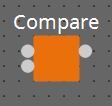
INPUT
1: Input value 1 (0.00–1.00)
2: Input value 2 (0.00–1.00)
OUTPUT
Out: Comparison result (0, 1)
3.12.1. ”Compare” component editor
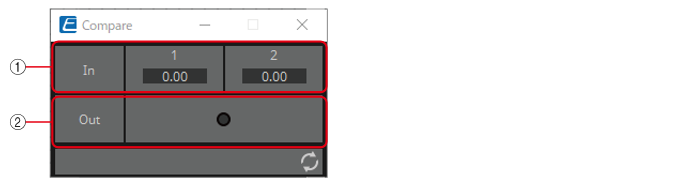
① Input values can be checked. (0.00–1.00)
② Outputs the result of comparing two input values.
3.12.2. ”Compare” component editor (Greater)
When In1 > In2, 1 is output, and the Out indicator turns on.
For all other cases, 0 is output and the indicator turns off.
3.12.3. ”Compare” component editor (Less)
When In1 < In2, 1 is output, and the Out indicator turns on.
For all other cases, 0 is output and the indicator turns off.
3.12.4. ”Compare” component editor (Equal)
When In1 = In2, 1 is output, and the Out indicator turns on.
For all other cases, 0 is output and the indicator turns off.
Parameter types of the input/output values for each Port
|
Input Value |
Operation |
Output Value |
||||||
|---|---|---|---|---|---|---|---|---|
|
Type |
Range |
Input Port Name |
Trigger/Processing |
Output Port Name |
Type |
Range |
||
|
Normalized |
0.00–1.00 |
● CH (1,2) |
Processing: Compare (Greater, Less, Equal) |
- |
- |
- |
- |
|
|
- |
- |
- |
- |
● Out |
Value |
Num |
OFF:0,
|
|
3.13. Processing (Normalized Value): Difference
This component is used to obtain the difference between two input values.

INPUT
1: Input value 1 (0.00–1.00)
2: Input value 2 (0.00–1.00)
OUTPUT
Out: The value of input 1 minus input 2
If the result of subtracting input value 2 from input value 1 is negative (minus), the result is 0.00.
3.13.1. ”Difference” component editor
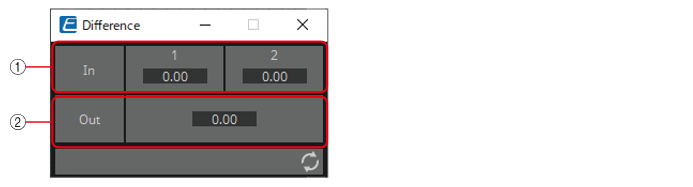
① The input value (0.00–1.00) can be checked.
② Displays the value of subtracting input value 2 from input value 1.
Parameter types of the input/output values for each Port
|
Input Value |
Operation |
Output Value |
||||||
|---|---|---|---|---|---|---|---|---|
|
Type |
Range |
Input Port Name |
Trigger/Processing |
Output Port Name |
Type |
Range |
||
|
Normalized |
0.00–1.00 |
● CH (1,2) |
Processing: Difference |
- |
- |
- |
- |
|
|
- |
- |
- |
- |
● Out |
Normalized |
0.00–1.00 |
||
3.14. Processing (Normalized Value): Max/Min
This component detects and outputs the largest/smallest value of the values input from multiple ports.

(For 2 inputs)
INPUT
1: Input value 1 (0.00–1.00)
2: Input value 2 (0.00–1.00)
OUTPUT
Max: The largest value from multiple input values (0.00–1.00)
Min: The smallest value from multiple input values (0.00–1.00)
3.14.1. ”Max/Min” component editor
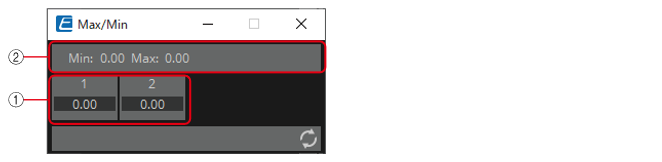
① The input value (0.00–1.00) can be checked.
② The largest value (0.00 to 1.00) among all channel inputs is displayed as Max and output from the Max port. The smallest value (0.00 to 1.00) among all channel inputs is displayed as Min and output from the Min port.
Parameter types of the input/output values for each Port
|
Input Value |
Operation |
Output Value |
||||||
|---|---|---|---|---|---|---|---|---|
|
Type |
Range |
Input Port Name |
Trigger/Processing |
Output Port Name |
Type |
Range |
||
|
Normalized |
0.00–1.00 |
● CH (1,2..) |
Processing: Max/Min |
- |
- |
- |
- |
|
|
- |
- |
- |
- |
● Max |
Normalized |
0.00–1.00 |
||
|
- |
- |
- |
- |
● Min |
Normalized |
0.00–1.00 |
||
3.15. Processing (Value): Negate
This component performs arithmetic operations on input values.
Negate, Square, Square Root or Absolute can be selected in the dialog that is displayed when the component is placed.

(For 2 inputs)
INPUT
1: Channel 1 input value (–20,000 to 20,000), (−∞ to 10.00)
2: Channel 2 input value (–20,000 to 20,000), (−∞ to 10.00)
OUTPUT
1: Calculation results for channel 1 input values
2: Calculation results for channel 2 input values
3.15.1. ”Negate” component editor
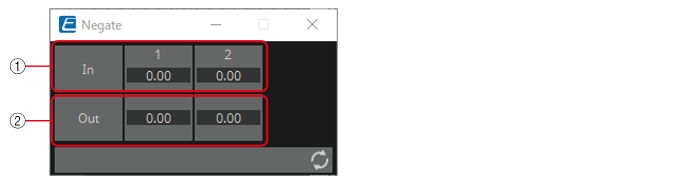
① Input signals can be checked.
② Output signals (process results) can be checked.
3.15.2. ”Negate” component editor (Negate)
Outputs the inverted positive/negative value of the input value.
3.15.3. “Negate” component editor (Square)
Outputs the square of the input value.
3.15.4. “Negate” component editor (Square Root)
Outputs the square root of the input value.
3.15.5. “Negate” component editor (Absolute)
Outputs the absolute value of the input value.
Parameter types of the input/output values for each Port
|
Input Value |
Operation |
Output Value |
|||||
|---|---|---|---|---|---|---|---|
|
Type |
Range |
Input Port Name |
Trigger/Processing |
Output Port Name |
Type |
Range |
|
|
Value |
Num |
-20000–20000 |
● CH (1,2..) |
Processing : Negate, Square, Square Root, Absolute |
● CH (1,2..) |
Actual Value |
|
|
dB |
−∞–10.00 |
||||||
3.16. Processing (Value): Compare
This component is used to obtain the result of comparing two input values.
Greater, Less or Equal can be selected in the dialog that is displayed when the component is placed.

INPUT
1: Input value 1 (–20,000 to 20,000), (−∞ to 10.00)
2: Input value 2 (–20,000 to 20,000), (−∞ to 10.00)
OUTPUT
Out: Comparison result (0, 1)
3.16.1. ”Compare” component editor
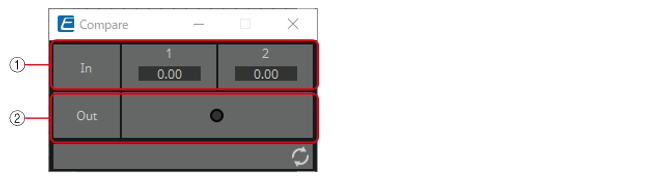
① Input values can be checked.
② Outputs the result of comparing two input values.
3.16.2. ”Compare” component editor (Greater)
When In1 > In2, 1 is output, and the Out indicator turns on.
For all other cases, 0 is output and the indicator turns off.
3.16.3. ”Compare” component editor (Less)
When In1 < In2, 1 is output, and the Out indicator turns on.
For all other cases, 0 is output and the indicator turns off.
3.16.4. ”Compare” component editor (Equal)
When In1 = In2, 1 is output, and the Out indicator turns on.
For all other cases, 0 is output and the indicator turns off.
Parameter types of the input/output values for each Port
|
Input Value |
Operation |
Output Value |
||||||
|---|---|---|---|---|---|---|---|---|
|
Type |
Range |
Input Port Name |
Trigger/Processing |
Output Port Name |
Type |
Range |
||
|
Value |
Num |
-20000–20000 |
● CH (1,2..) |
Processing: Compare (Greater, Less, Equal) |
- |
- |
- |
- |
|
dB |
−∞–10.00 |
- |
- |
- |
- |
|||
|
- |
- |
- |
- |
● Out |
Value |
Num |
OFF:0,
|
|
3.17. Processing (Value): Multi Compare
This component compares the input values from multiple ports and detects the channel number with the largest/smallest input value.
Greatest or Smallest can be selected in the dialog that is displayed when the component is placed.
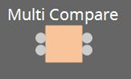
(For 2 inputs)
INPUT
1: Input value 1 (–20,000 to 20,000), (−∞ to 10.00)
2: Input value 2 (–20,000 to 20,000), (−∞ to 10.00)
OUTPUT
Out 1: Outputs ON:1 when the channel 1 input value is the largest/smallest value. Outputs 0 for all other cases.
Out 2: Outputs ON:1 when the channel 2 input value is the largest/smallest value. Outputs 0 for all other cases.
3.17.1. “Multi Compare” component editor
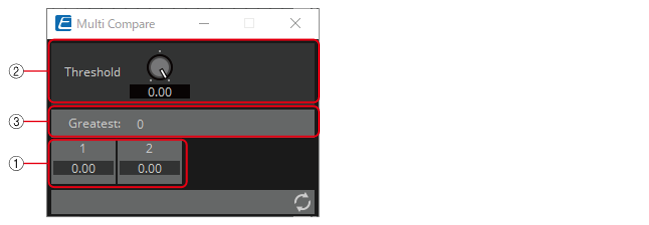
① Input signals can be checked.
② Threshold value
③ Displays the result (channels with the largest/smallest input values) of comparing multiple input values that exceed the Threshold value.
3.17.2. “Multi Compare” component editor (Greatest)
Compares input values greater than the Threshold value and outputs 1 from the channel determined to have the largest value. All other channels output 0.
3.17.3. “Multi Compare” component editor (Smallest)
Compares input values smaller than the Threshold value and outputs 1 from the channel determined to have the smallest value. All other channels output 0.
Parameter types of the input/output values for each Port
|
Input Value |
Operation |
Output Value |
||||||
|---|---|---|---|---|---|---|---|---|
|
Type |
Range |
Input Port Name |
Trigger/Processing |
Output Port Name |
Type |
Range |
||
|
Value |
Num |
-20000–20000 |
● CH (1,2..) |
Processing : Multi Compare ( Greatest, Smallest ) |
● CH (1,2..) |
Value |
Num |
OFF:0,
|
|
dB |
−∞–10.00 |
|||||||
3.18. Processing (Value): Difference
This component is used to obtain the difference between two input values.
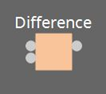
INPUT
1: Input value 1 (–20,000 to 20,000), (−∞ to 10.00)
2: Input value 2 (–20,000 to 20,000), (−∞ to 10.00)
OUTPUT
Out: The value of input 1 minus input 2
If the result of subtracting input value 2 from input value 1 is negative (minus), the result is 0.00.
3.18.1. “Difference” component editor
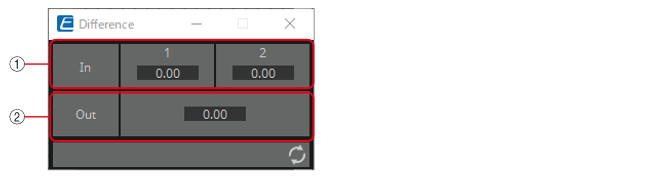
① Input signals can be checked.
② Displays the value of subtracting input value 2 from input value 1.
Parameter types of the input/output values for each Port
|
Input Value |
Operation |
Output Value |
||||||
|---|---|---|---|---|---|---|---|---|
|
Type |
Range |
Input Port Name |
Trigger/Processing |
Output Port Name |
Type |
Range |
||
|
Value |
Num |
-20000–20000 |
● CH (1,2) |
Processing: Difference |
- |
- |
- |
- |
|
dB |
−∞–10.00 |
- |
- |
- |
- |
|||
|
- |
- |
- |
- |
● Out |
Value |
Num |
-20000–20000 |
|
|
- |
- |
- |
- |
dB |
−∞–10.00 |
|||
3.19. Processing (Value): Max/Min
This component detects and outputs the largest/smallest value of the values input from multiple ports.
(For 2 inputs)
INPUT
1: Input value 1 (–20,000 to 20,000), (−∞ to 10.00)
2: Input value 2 (–20,000 to 20,000), (−∞ to 10.00)
OUTPUT
Max: The largest value from multiple input values
Min: The smallest value from multiple input values
3.19.1. ”Max/Min” component editor
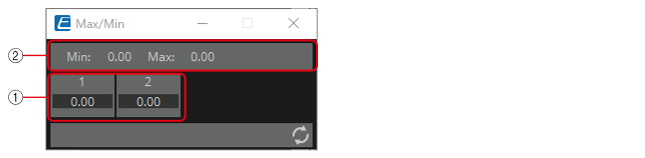
① The input value (0.00–1.00) can be checked.
② The largest value among all channel inputs is displayed as Max and output from the Max port.
The smallest value among all channel inputs is displayed as Min and output from the Min port.
Parameter types of the input/output values for each Port
|
Input Value |
Operation |
Output Value |
||||||
|---|---|---|---|---|---|---|---|---|
|
Type |
Range |
Input Port Name |
Trigger/Processing |
Output Port Name |
Type |
Range |
||
|
Value |
Num |
-20000–20000 |
● CH (1,2..) |
Processing: Max/Min |
- |
- |
- |
- |
|
dB |
−∞–10.00 |
- |
- |
- |
- |
|||
|
- |
- |
- |
- |
● Max |
Value |
Num |
OFF:0,
|
|
|
dB |
−∞–10.00 |
|||||||
|
- |
- |
- |
- |
● Min |
Value |
Num |
OFF:0,
|
|
|
dB |
−∞–10.00 |
|||||||
3.20. Processing: Delay
This component can delay the input signal before outputting it.
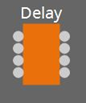
(For 2 inputs)
INPUT
1: Channel 1 input value
2: Channel 2 input value
On1: Input value to control the channel 1 button (OFF:0, ON:1) (*)
On2: Input value to control the channel 2 button (OFF:0, ON:1) (*)
OUTPUT
1: Channel 1 input value
2: Channel 2 input value
On 1: Output value when the channel 1 button is switched (OFF:0, ON:1) (*)
On 2: Output value when the channel 2 button is switched (OFF:0, ON:1) (*)
* is displayed when the Parameters Control PINs are checked.
If the delay time is 0 msec, the input signal is output through without change.
3.20.1. “Delay” component editor
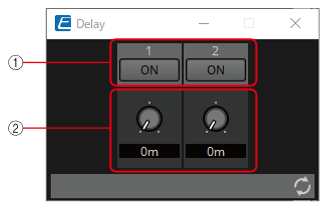
① Switches the enable/disable for the Delay function.
![]()
② When any value is input to the channel input, that input value is then output with a delay of the specified delay time (0 ms to 60.00 s).
It can be delayed only when in the ON state.
Parameter types of the input/output values for each Port
|
Input Value |
Operation |
Output Value |
||||||
|---|---|---|---|---|---|---|---|---|
|
Type |
Range |
Input Port Name |
Trigger/Processing |
Output Port Name |
Type |
Range |
||
|
Through |
● CH (1,2..) |
Processing: Delay |
● CH (1,2..) |
Same value as the Input Value |
||||
|
Value |
Num |
OFF:0,
|
● ON (1,2..) |
● ON (1,2..) |
Value |
Num |
OFF:0,
|
|
3.21. Processing: External Events
Configures the command to send to the network using the input of 0 or 1 to an input port as a trigger.
One External event can be set for 1 input port.
A maximum of 16 External events can be set within a component.
The protocol (TCP, UDP) can be selected in the dialog that is displayed when the component is placed.
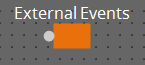
3.21.1. ”External Events” component editor
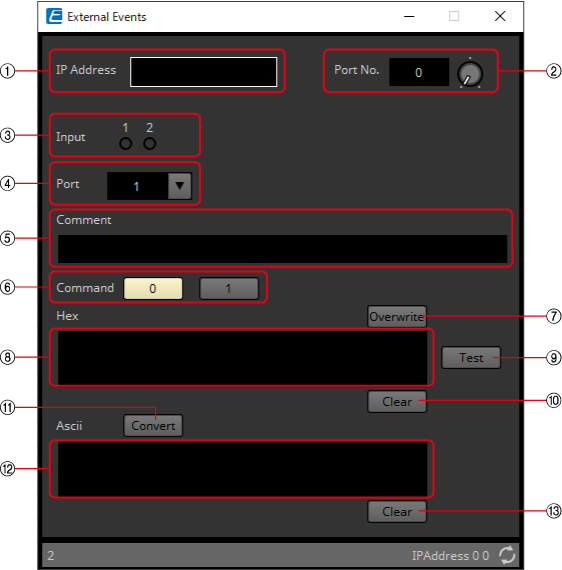
①
[IP Address] text box
Sets the IP address for the device that will receive the command.
②
[Port No.] text box/knob
Sets the port number for the device that will receive the command.
③
[Input] indicator
Displays the status of the signals input to each input port. The indicator turns off when "0" is input, and turns on when "1" is input.
④
[Port] list box
Selects the target for editing.
⑤
[Comment] text box
Allows for input of text. For example, it can be used to enter a description of an event to make it easier to identify.
⑥
Newline Code [CR(0D)]/[LF(0A)]/[CR+LF] button
Select a newline code to be inserted when a newline is added by "Add a newline code at the end of ‘Hex’." in [Hex] or a newline is started while [Ascii] editing is being performed.
CR is 0x0D, LF is 0x0A, and CR+LF is 0x0D 0x0A.
⑦
[Command] button
When 0 is selected, the command that will be sent when 0 is input to the input port will be edited in the [Hex] text box.
When 1 is selected, the command that will be sent when 1 is input to the input port will be edited in the [Hex] text box.
⑧
[Overwrite] button
When this has been set to on, the [Hex] text box is overwritten. Turn off to insert.
⑨
[Hex] text box
The command can be entered in hexadecimal.
⑩
Add a newline code at the end of ‘Hex’. [Add] button
Adds a newline code to the end of the displayed command.
⑪
D/C(Disconnection Delay) Time knob(TCP command only)
Sets the time to wait before the session with the connected device is disconnected after a command is sent.
Adjust this setting when you have difficulty in controlling your device.
⑫
[Test] button
The command entered in the [Hex] text box is sent directly from ProVisionaire Design.
⑬
[Hex] Clear button
Deletes the contents of the [Hex] text box.
⑭
[Convert] button
Converts the text string command entered in the [Ascii] text box into hexadecimal, and reflects it in the [Hex] text box.
⑮
[Ascii] text box
The command can be entered as a text string.
⑯
[Ascii] Clear button
Deletes the contents of the [Ascii] text box.
3.22. Processing: Suspend
This is a control component to temporarily stop the output of the input signal.
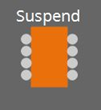
(For 2 inputs)
INPUT
1: Channel 1 input value
2: Channel 2 input value
On1: Input value to control the channel 1 button (OFF:0, ON:1) (*)
On2: Input value to control the channel 2 button (OFF:0, ON:1) (*)
OUTPUT
1: Channel 1 input value
2: Channel 2 input value
On 1: Output value when the channel 1 button is switched (OFF:0, ON:1) (*)
On 2: Output value when the channel 2 button is switched (OFF:0, ON:1) (*)
* is displayed when the Parameters Control PINs are checked.
3.22.1. “Suspend” component editor
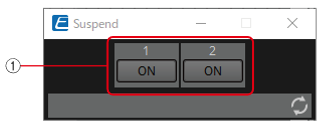
① When this is ON, the signal output is stopped.
![]()
Parameter types of the input/output values for each Port
|
Input Value |
Operation |
Output Value |
||||||
|---|---|---|---|---|---|---|---|---|
|
Type |
Range |
Input Port Name |
Trigger/Processing |
Output Port Name |
Type |
Range |
||
|
Through |
● CH (1,2..) |
Processing: Suspend |
● CH (1,2..) |
Same value as the Input Value |
||||
|
Value |
Num |
OFF:0,
|
● On (1,2..) |
● On (1,2..) |
Value |
Num |
OFF:0,
|
|
3.23. Processing: Router
Assigns an input to an output port.
One input can be output to multiple channels, but multiple inputs cannot be output to a single channel.
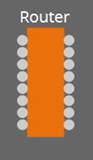
(For 2 inputs)
INPUT
1: Input value to channel 1
2: Input value to channel 2
Out1 In1: Switches the output of In1 to Out1 (OFF:0, ON:1) (*)
Out1 In2: Switches the output of In2 to Out1 (OFF:0, ON:1) (*)
Out1 Sel: Specifies the input signal output to Out1 (0–64) (*)
The signal is not output if 0 is specified.
Out2 In1: Switches the output of In1 to Out2 (OFF:0, ON:1) (*)
Out2 In2: Switches the output of In2 to Out2 (OFF:0, ON:1) (*)
Out2 Sel: Specifies the input signal output to Out2 (0–64) (*)
The signal is not output if 0 is specified.
OUTPUT
1: Output value from channel 1
2: Output value from channel 2
Out1 In1: Output state of In1 for Out1 (OFF:0, ON:1) (*)
Out1 In2: Output state of In2 for Out1 (OFF:0, ON:1) (*)
Out1 Sel: Specifies the input signal output to Out1 (0–64) (*)
Out2 In1: Output state of In1 for Out2 (OFF:0, ON:1) (*)
Out2 In2: Output state of In2 for Out2 (OFF:0, ON:1) (*)
Out2 Sel: Specifies the input signal output to Out2 (0–64) (*)
* is displayed when the Parameters Control PINs are checked.
3.23.1. ”Router” component editor
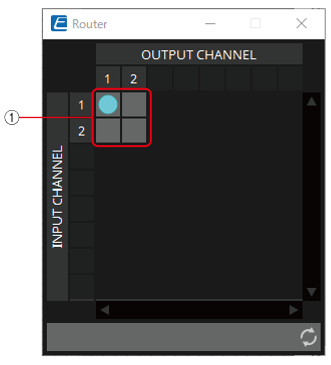
① This is the router that distributes inputs signals. Clicking on a square toggles the output on or off.
![]()
Parameter types of the input/output values for each Port
|
Input Value |
Operation |
Output Value |
||||||
|---|---|---|---|---|---|---|---|---|
|
Type |
Range |
Input Port Name |
Trigger/Processing |
Output Port Name |
Type |
Range |
||
|
Through |
● CH (1,2..) |
Processing: Router |
● CH (1,2..) |
Input Valueと同じ値 |
||||
|
Value |
Num |
OFF:0,
|
● OUT (1,2..) (In1,2..) |
● OUT (1,2..) (In1,2..) |
Value |
Num |
OFF:0,
|
|
|
Value |
Num |
INPUT CH No |
● OUT (1,2..) Sel |
● OUT (1,2..) Sel |
Value |
Num |
INPUT CH No |
|
3.24. Controller: GPI In
Converts signals input from GPI IN into control signals that can be handled by the Control layer.
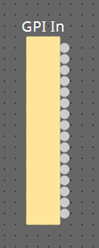
For the input from each GPI In connector (16 connectors), a continuous value (normalized from 0 to 1) is output from each output port.
There are two GPI Input setting methods.
-
Configure the settings in the GPI Input dialog that opens from the [Tools] button on the device sheet.
Try this method to execute a single function using the input from a single [GPI IN] connector. -
Add the GPI Input component to the Control layer of the device sheet and set it using in the Component Editor.
Try this method if you want to control multiple parameters/functions simultaneously by input from a single [GPI IN] connector, or if you want to combine control components to create complex operations.
* GPI Input is configured simultaneously by dialog setting and by the GPI Input component of the Control layer.
3.24.1. ”GPI Input” component editor
The input GPI signal is converted to a normalized value (0 to 1) using the specified method, and is then output.
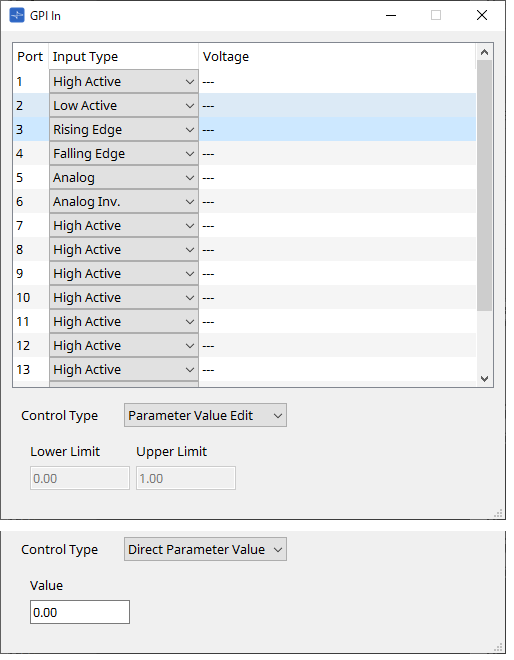
Refer to the GPI Input dialog in the ProVisionaire Design User Guide for the rest.
Parameter types of the input/output values for each Port
|
Input Value |
Operation |
Output Value |
|||||
|---|---|---|---|---|---|---|---|
|
Type |
Range |
Input Port Name |
Trigger/Processing |
Output Port Name |
Type |
Range |
|
|
- |
- |
- |
- |
Trigger: GPI IN |
● CH (1,2..) |
Normalized |
0.00–1.00 |
3.25. Controller: GPI Out
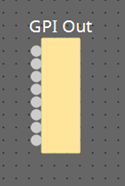
Outputs the GPI Out signal from the GPI Out connector.
There are two GPI Output setting methods.
-
Configure the settings in the GPI Output dialog that opens from the [Tools] button on the device sheet.
Try this method if you are using one operation as a trigger and outputting from a single [GPI OUT] connector. -
Add the GPI Output component to the Control layer of the device sheet and set it using in the Component Editor.
Try this method if you want to use multiple operations as a trigger and want to output them from a single [GPI OUT] connector, or if you want to combine control components to create complex operations.
* The output port type settings are linked in the dialog and the GPI Output component of the Control layer.
3.25.1. ”GPI Output” component editor
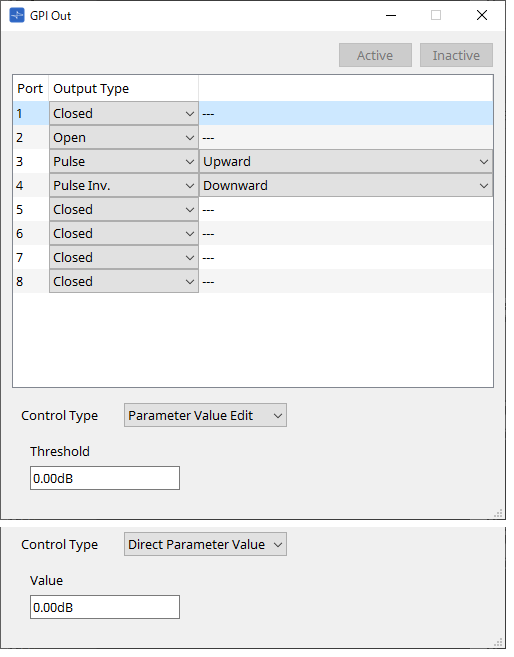
Refer to the GPI Input dialog in the ProVisionaire Design User Guide for the rest.
Parameter types of the input/output values for each Port
|
Input Value |
Operation |
Output Value |
|||||
|---|---|---|---|---|---|---|---|
|
Type |
Range |
Input Port Name |
Trigger/Processing |
Output Port Name |
Type |
Range |
|
|
Value |
Num |
OFF:0,
|
● CH (1,2..) |
Trigger: GPI OUT |
- |
- |
- |
3.26. Controller: Scheduler
Outputs a trigger at the time the event is activated.
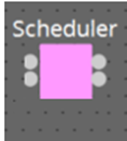
INPUT
Enable 001: Controls the event’s ”Enable” parameter (OFF:0, ON:1).
OUTPUT
Event 001: Outputs 1 at the time the event activates
3.26.1. “Scheduler” component editor
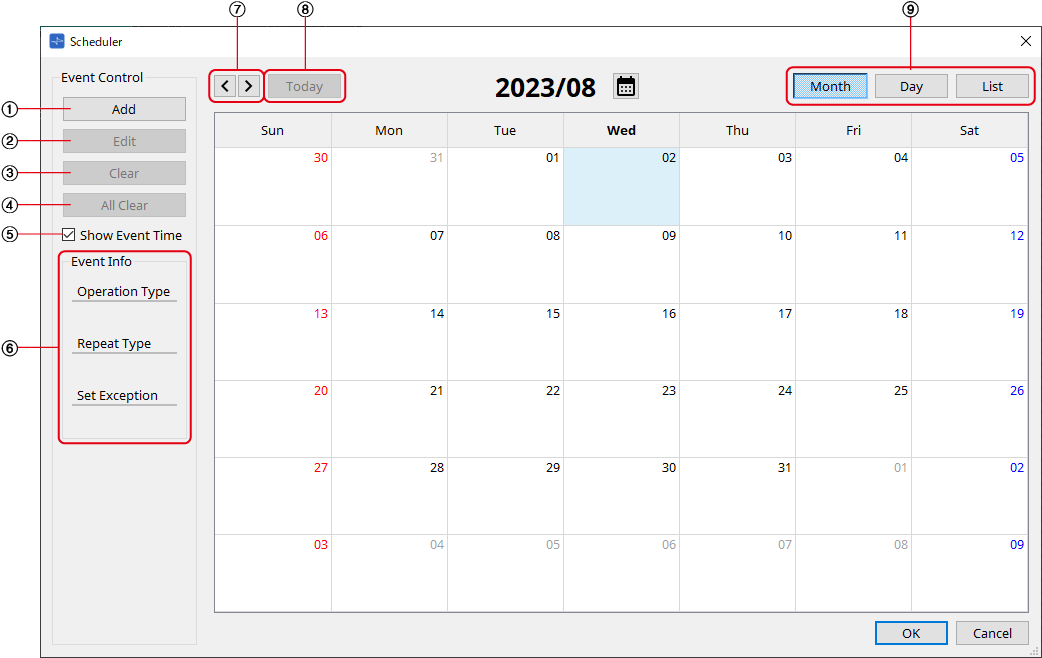
①
[Add] button
Opens the “Add Event” dialog.
②
[Edit] button
Opens the selected event’s edit dialog. See the Add Event dialog for a description of the setting items.
③
[Clear] button
Deletes the settings for the currently-selected event.
④
[All Clear] button
Deletes all events.
⑤
[Show Event Tim] check box
When this check box is empty (off), the event occurrence time is not displayed. This is to save display space.
⑥
Event Info
Displays a summary of the currently selected event.
⑦
[<][>] buttons
For Month, this advances/returns the display by one month.
For Day, this advances/returns the display by one day.
⑧
[Today] button
In Month view, this jumps to the month that includes today.
For the Day view, this display today’s schedule.
⑨
[Month]/[Day]/[List] selection button
Switches the calendar to month view/day view or event list view.
-
Month/Day
In the calendar, double-click the date you want; the “Add Event” dialog box will appear.
Events other than periodic events can be moved by dragging and dropping. -
List
Displays events linked to output terminals in numerical order of the terminal numbers.
Events can be enabled or disabled using the Enable checkbox. Additionally, this parameter can be assigned to each function.
Parameter types of the input/output values for each Port
|
Input Value |
Operation |
Output Value |
|||||
|---|---|---|---|---|---|---|---|
|
Type |
Range |
Input Port Name |
Trigger/Processing |
Output Port Name |
Type |
Range |
|
|
Value |
Num |
OFF:0,
|
● Enable (001–100) |
- |
- |
- |
- |
|
- |
- |
- |
- |
- |
● Event (001, 002…) |
- |
1 |
3.26.2. “Add Event” dialog box
You can add an event here.
One-time events or recurring events can be configured.
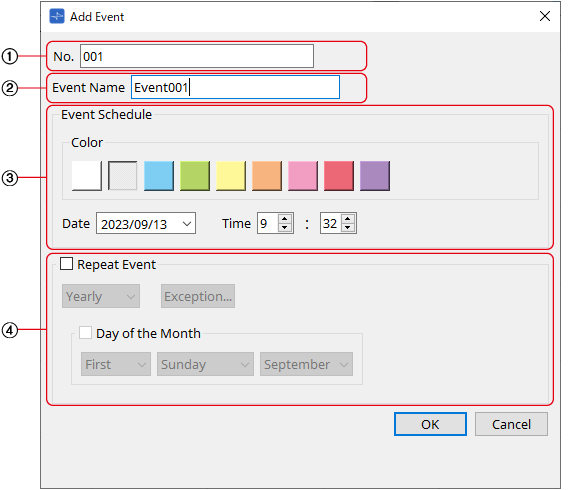
①
[No.] text box
Specifies the output terminal of the component issuing the event.
This can be changed after setting.
②
[Event Name] text box
Shows or edits the event name.
③ Event Schedule
-
[Color] selection button
Selects the color for events displayed on the calendar. Using this to color-code events makes them easier to see and differentiate. -
[Date] list box
Sets the event occurrence date. (YY/MM/DD)
Change the date by entering it directly or by clicking on the V icon to the right to change the date in the calendar that is displayed.
Depending on the Repeat Event setting, this may not be displayed. -
[Time] box
Sets the event start time. (Hour:Minutes, uses 24 hour format)
Click on the hour/minute you wish to set and change the value using the spin box or by typing directly.
If Repeat Event below is checked and the event interval is set to "Hourly", only minutes can be set.
To manage time under 1 minute, connect a Delay control component to the component’s output terminal and adjust the time there.
④ Repeat Event
-
[Repeat Event] check box
By selecting this check box you can specify a repeating event. -
[Yearly]/[Monthly]/[Weekly]/[Daily]/[Hourly] combo box
Checking the Day of the Month checkbox in Yearly will disable the Date in the "Event Schedule" and repeat the event with the specified settings.
Checking the Day of the Week checkbox in Monthly will disable the Date in the "Event Schedule" and repeat the event with the specified settings. -
[Exception] button
For repeating events, this sets the date and time when the event will not be activated as an exception.
![]() The enable/disable for each event can be configured in the "Enable" setting on the List screen.
The enable/disable for each event can be configured in the "Enable" setting on the List screen.
When this is unchecked (empty), no trigger will be issued.
Enable parameters can be assigned to controllers such as DCP, GPI, etc. by using drag-and-drop.
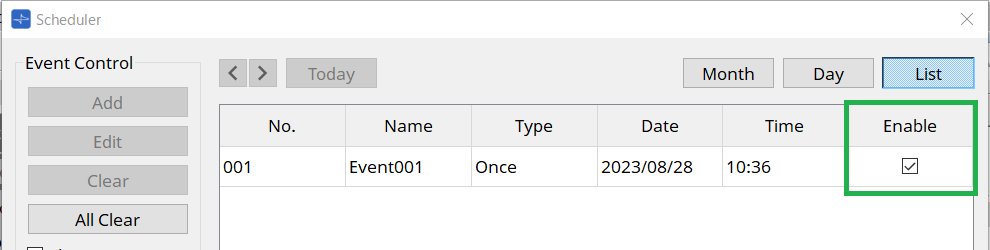
For details on settings and configuration, refer to the Audio Processor MTX5-D/MTX-3 "Scheduler dialog" in the user guide.
3.27. Parameter Set
Recalls a snapshot when there is an input on the input port.
For information on how to add components to the control layer, refer to
"Controlling a Snapshot and ParamSet in the control component" in the user guide.
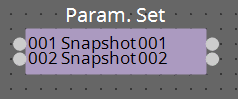
(For 2 inputs)
INPUT
Snapshot 001 : The input value to recall a snapshot (any number)
Snapshot 002 : The input value to recall a snapshot (any number)
OUTPUT
Snapshot 001 : Outputs 1 when a snapshot is recalled
Snapshot 002 : Outputs 1 when a snapshot is recalled
Parameter types of the input/output values for each Port
|
Input Value |
Operation |
Output Value |
|||||
|---|---|---|---|---|---|---|---|
|
Type |
Range |
Input Port Name |
Trigger/Processing |
Output Port Name |
Type |
Range |
|
|
Value |
Num |
Any value |
● Snapshot(001–100) |
- |
- |
- |
- |
|
- |
- |
- |
- |
- |
● Snapshot(001–100) |
- |
1 |
|
Value |
Num |
0–100 |
Sel |
- |
- |
- |
- |
3.28. Snapshot
Recalls a snapshot triggered by an input.
Refer to
"Controlling a Snapshot and ParamSet in the control component" in the user guide
for information on adding components to the control layer.
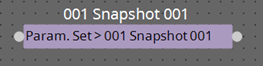
INPUT
Snapshot 001 : The input value to recall a snapshot (any number)
OUTPUT
Snapshot 001 : Outputs 1 when a snapshot is recalled
Parameter types of the input/output values for each Port
|
Input Value |
Operation |
Output Value |
|||||
|---|---|---|---|---|---|---|---|
|
Type |
Range |
Input Port Name |
Trigger/Processing |
Output Port Name |
Type |
Range |
|
|
Value |
Num |
Any value |
● Snapshot(001–100) |
- |
- |
- |
- |
|
- |
- |
- |
- |
- |
● Snapshot(001–100) |
- |
1 |
Yamaha Pro Audio global website
https://www.yamahaproaudio.com/
Yamaha Downloads
https://download.yamaha.com/
|
© 2023 Yamaha Corporation
|