Window Configuration
Window Configuration
Tool Area
Displays VST Rack V1.5 window switching and scene information.
- ① [X] button
-
Exits VST Rack.
If the content is being edited, a dialog asking if you want to save is displayed. - ② [−] button
-
Minimizes the VST Rack window.
- ③ [+] button
-
Maximizes the VST Rack window.
- ④ File button
-
Opens the file menu.
File Menu
| Button | Shortcut Key | Description |
|---|---|---|
|
New: |
- |
Creates a new project file. Select the number of racks to use (16 Racks, 32 Racks, 48 Racks, or 64 Racks) in the submenu. |
|
Open: |
Windows: [Ctrl] +[O]
|
Opens a saved project file.
|
|
Save: |
[Ctrl]/[command]+[S] |
Overwrites and saves the project file. |
|
Save As: |
[Ctrl]/[command]+[A] |
Saves the project file as a separate file. |
|
About: |
- |
Displays a window with the version information for VST Rack. |
|
Exit: |
[Ctrl]/[command]+[Q] |
Exits VST Rack. |
- ⑤ SCENE
-
Displays the current scene.
You can recall a scene from the pop-up menu that is displayed when you click here.
| In SETTINGS, you can configure the settings so that the recall confirmation dialog is not displayed. |
- ⑥ TEMPO
-
Double-click to enter the tempo. If you click the [Tap] button, the [Tap Tempo] dialog is displayed. Click with the mouse or use the space bar on the keyboard to enter the tempo in the [Tap Tempo] dialog.
- ⑦ Performance meters
|
Average (average load) |
Displays green up to 25%, yellow-green up to 50%, yellow up to 75%, and orange up to 100%. |
|
Peak (real time peak) |
The red light on the right side comes on when the peak is exceeded. |
| The red light for peak (real time peak) will remain on until you click the performance meter. |
- ⑧ [EDIT]/[PERFORMANCE] buttons
-
Switches between EDIT mode and PERFORMANCE mode.
In EDIT mode, all parameters can be edited. While in EDIT mode, the background color is red.
In PERFORMANCE mode, any editing that would interrupt the audio is not possible.
Side Menu
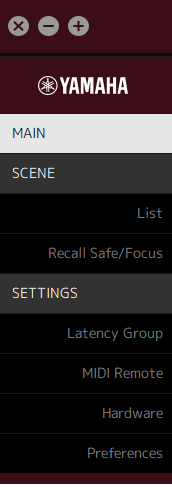
| Button | Shortcut Key | Description |
|---|---|---|
|
[MAIN] button |
[Ctrl]/[command]+[1] |
Switches the view to the MAIN window. |
|
[SCENE] button |
[Ctrl]/[command]+[2] |
Switches the view to the SCENE window. |
|
[SETTINGS] button |
[Ctrl]/[command]+[3] |
Switches the view to the SETTINGS window. |