Practice Screen
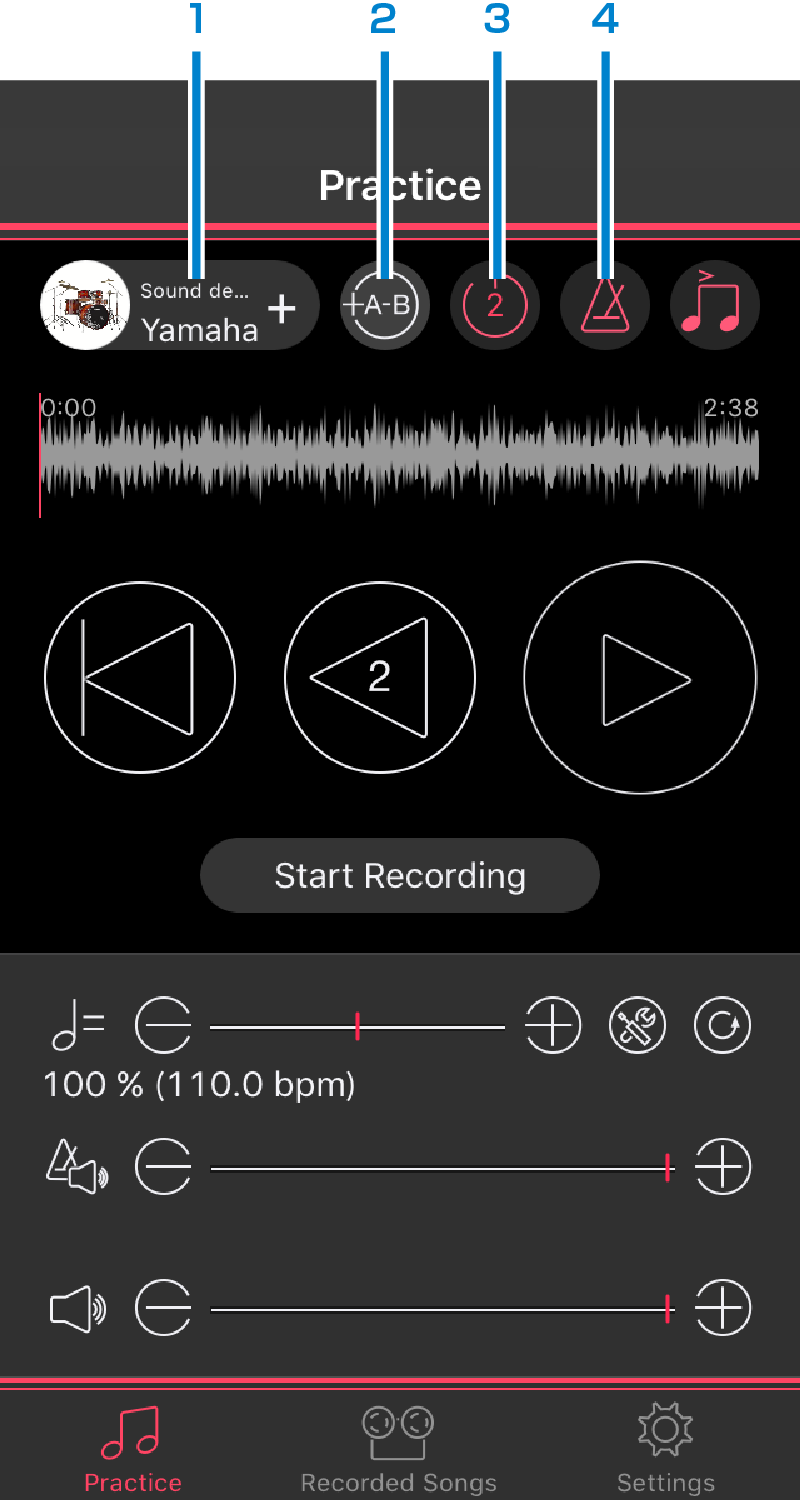 Screen 1
Screen 1
-
Displays the information (song name, artist name, art work) of the currently selected song. Tap on [+] to call up the Song Select Screen. (Refer to here .)
-
For setting AB Repeat. Tap to set Point A to the cursor position at that time. Tap once again to set Point B to the cursor position at that time. The region between Point A and Point B will be repeatedly played in looped fashion. Tap once again to stop repeating and return to normal playback.
-
For setting the precount ON/OFF. The number displayed when it’s set to ON indicates the precount number.
-
For setting the click sound ON/OFF.
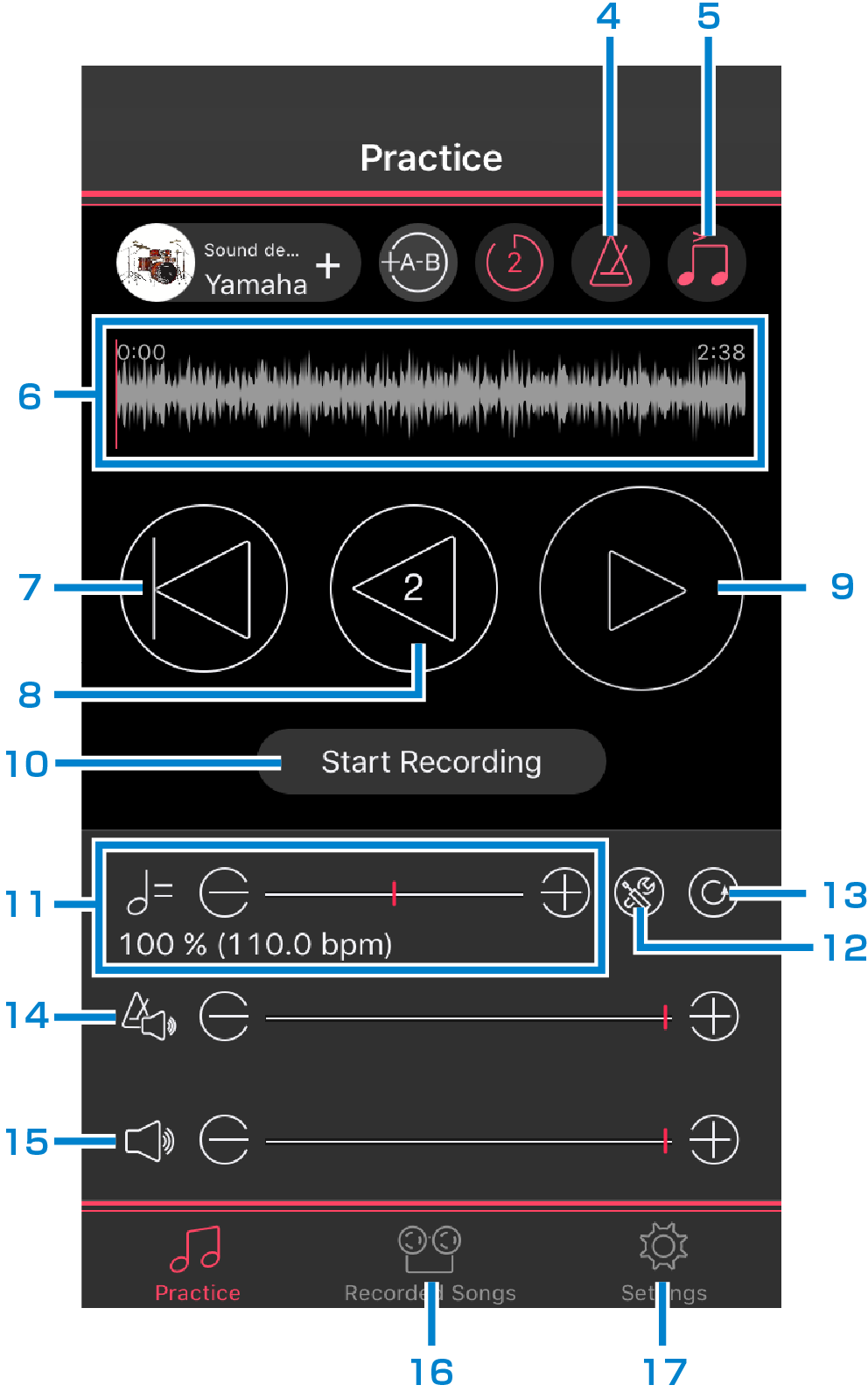 Screen 2
Screen 2
-
For setting the click timing to the down beat or up-beat. This function is useful when you are practicing a song whose primary beats are on the up-beats (instead of the down-beats) or vice versa, and need to change those beats for proper recognition by the app. Depending on the detected tempo, the click timing may sound delayed half beat. In that case use this function toad just the click timing. Appears only when step 4 is set to ON.
-
Displays the song waveform and playback time. The cursor indicates the current playback position. Move the cursor to rewind/forward the song.
-
Returns to the start of the song. When AB Repeat is set to ON, this returns to Point A.
-
For setting the playback position back by 2 seconds.
-
For starting playback. Tap again to pause playback.
-
For calling up the Recording Screen. (Refer to here .)
-
For adjusting the playback tempo. Multiply the tempo based on the detected data. The multiplying range can be changed in the Setting Screen. (Refer to step 17.)
-
For calling up the Audio Analysis Screen. (Refer to here .)
-
For reverting to the basic tempo.
-
For adjusting the click volume.
-
For adjusting the song volume.
-
For calling up the Recorded Song Screen.(Refer to here .)
-
For calling up the Settings Screen for the following settings and the references.
-
Video Quality
NOTE
In some cases, the recorded sound may not synchronize with the video. The accuracy will increase by setting the Video quality to “Mid” or “Low.” -
Number of the Precount Clicks
-
Minimum Tempo Ratio
-
Maximum Tempo Ratio
-
Manual
-
End User License Agreement
-
Privacy Policy
-
Open Source License
-
Version
-
