Recorded Song Screen
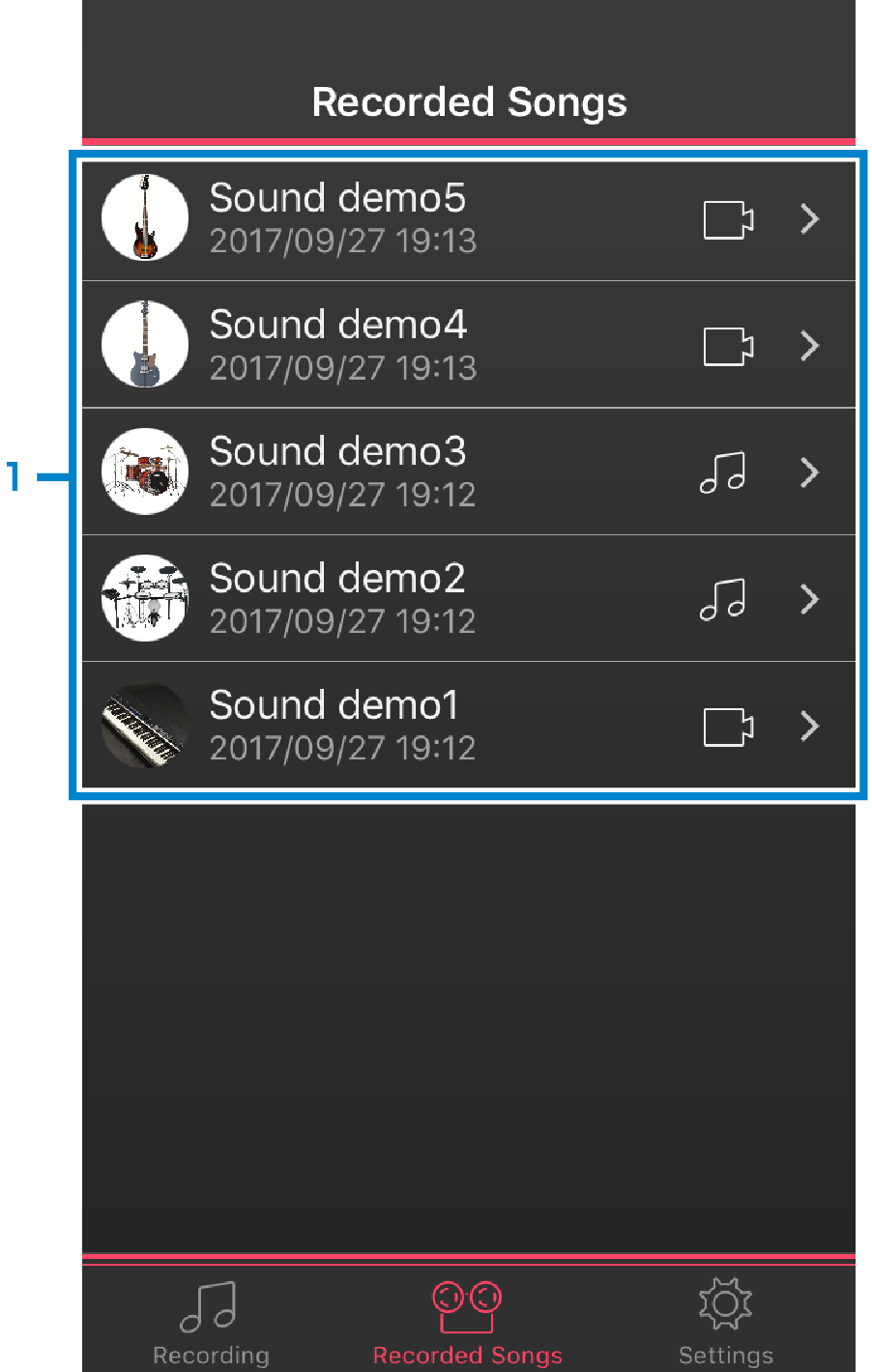 Screen 1
Screen 1
-
Recorded Songs
Tap a song title to switch to Screen 2. On some types of instruments, your performance and the song will be recorded on one track. Such tracks will be labeled as “1 Track” on the icon. The same label appears on the icon to indicate tracks recorded by selecting “No Music” to record only the video or sound of your performance.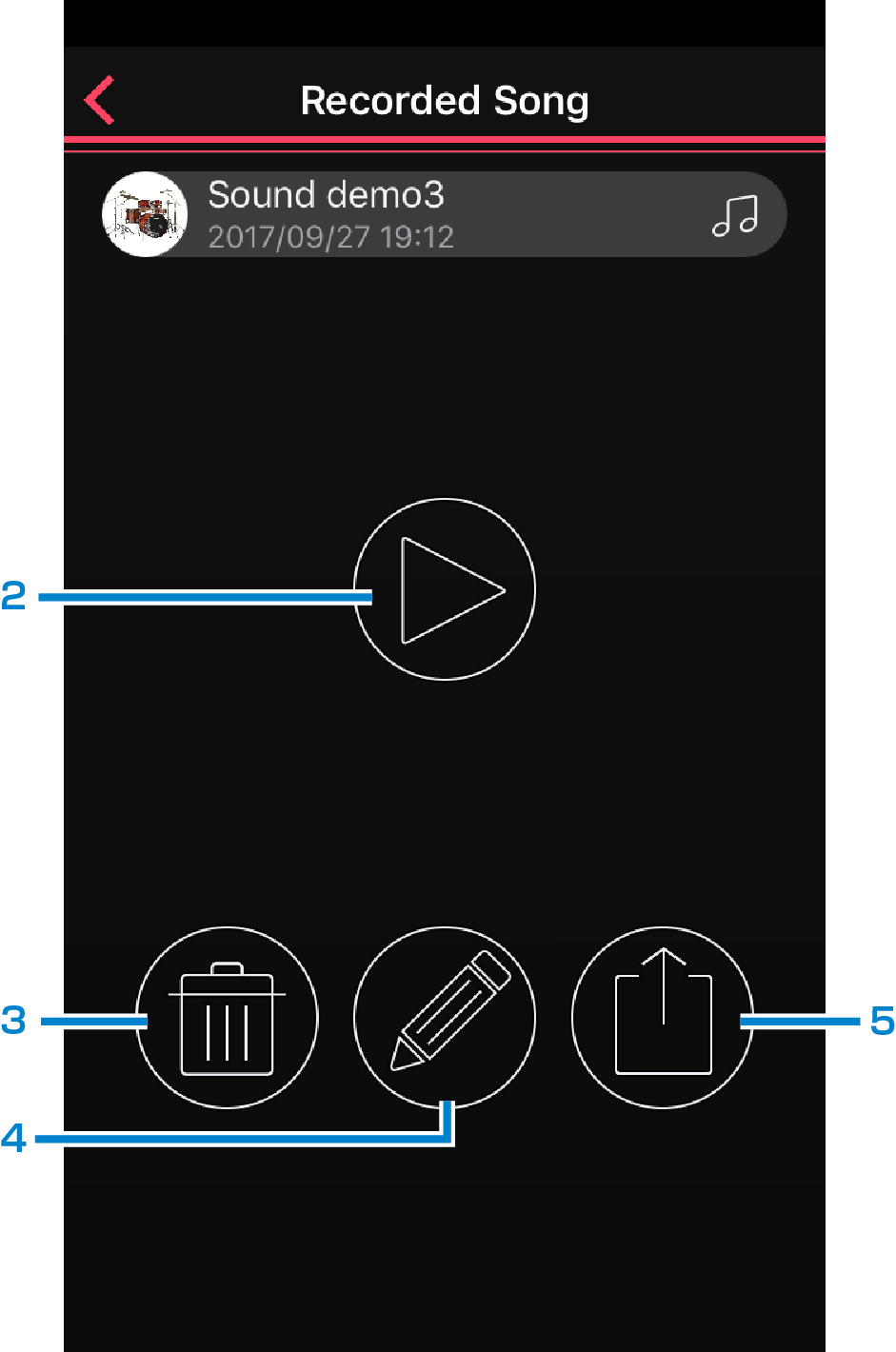 Screen 2
Screen 2
-
For playing back the currently selected song.
-
For deleting the currently selected song.
-
For editing the currently selected song. Tap to switch to the Screen 3.
-
For uploading the currently selected song to SNS.
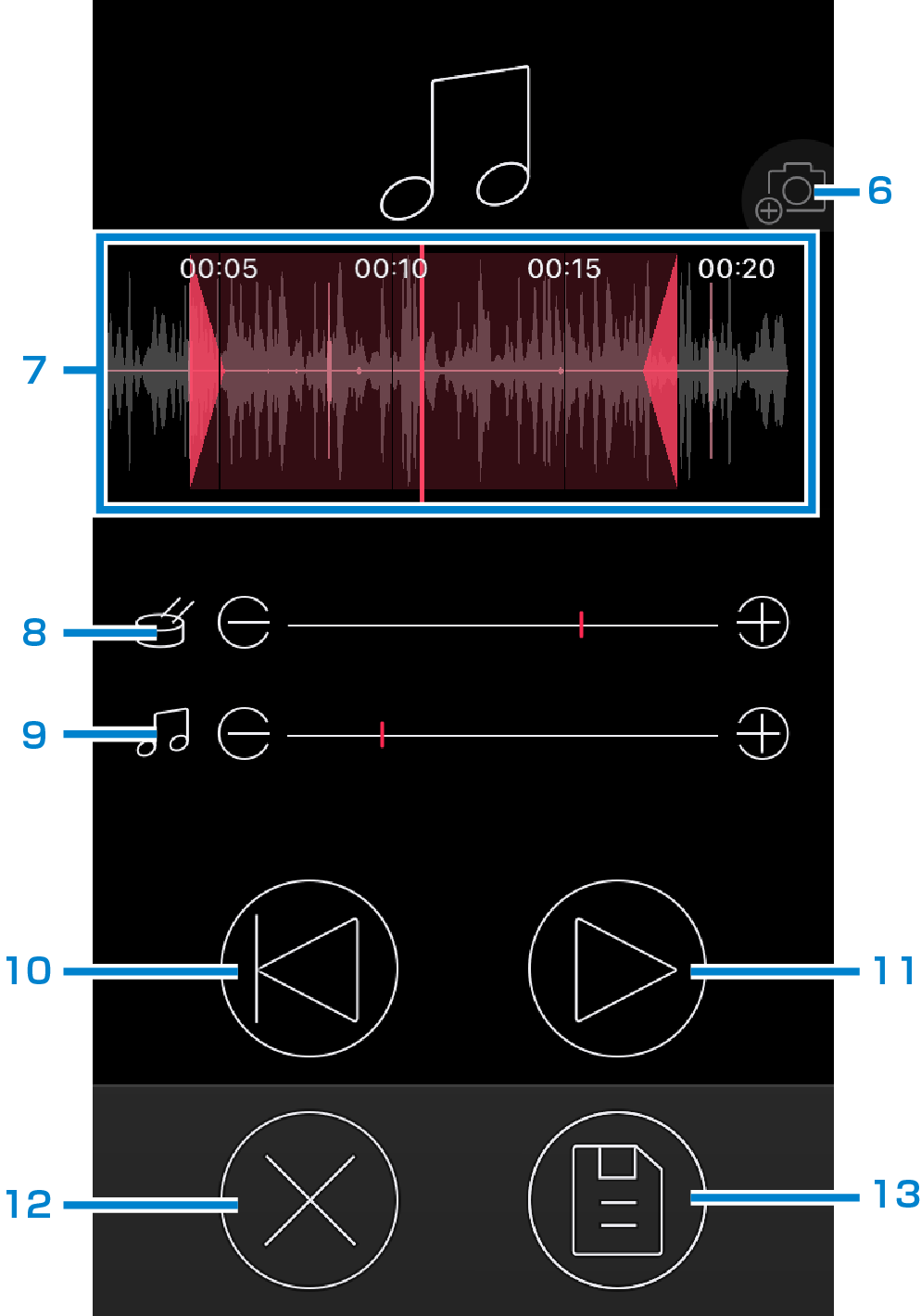 Screen 3
Screen 3
-
For selecting a still image to add to the video track. Appears only when the selected song has only the sound data.
-
Displays the song’s waveform. The red frame indicates the trimming range. For cutting off the unnecessary part of the recorded song data, hold and drag the locator on both sides to change the range.
-
For adjusting the sound volume of your performance.
-
For adjusting the sound volume except your performance.
NOTE
On some types of instruments, your performance and the song will be recorded on one track. For these types, 8 and 9 are recorded as one track. Also, when you select “No Music” to record only the video or sound of your performance, only one track will be used. -
For returning to the left locator.
-
For starting playback. Tap once again to pause.
-
For canceling the edit operation.
-
For overwriting the currently selected song.
