Recording Screen
On this screen, you can record the video and the sound of your performance, as you play along with the song selected in the Practice Screen. On some types of instruments, the balance between the volume of your performance sound and the volume of all sounds other than your performance cannot be adjusted. With such instruments, the click sounds will not be available for recording, and therefore the related icons (*) will not appear on the screen.
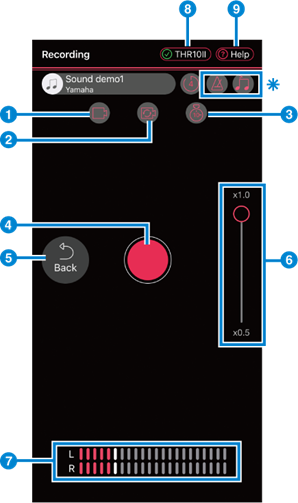
a For switching the camera ON/OFF.
ON: Record the video and the sound.
OFF: Record the sound.
b For switching between the front and rear cameras. Appears only when icon a is set to ON.
c For setting an offset time period between the moment you tap icon d and the moment the recording actually starts. When it’s set to OFF, recording will start immediately after you tap icon d.
d For starting recording. Automatically switches to the following screen when the recording is done.
NOTE
Recording will not start if the smart device is not connected to a compatible musical instrument.
e Returns to the Practice Screen.
f If the built-in camera of your smart device supports wide-angle shooting, you can change the zoom ratio.
NOTE
If the main camera of your Android device does not support wide-angle shooting, you cannot change the zoom ratio.
g The indicator shows the volume output from your connected instrument in real time.
h Displays the connection status with the instrument. When the check mark is green, the connection is normal.
i Opens the help screen.

j For playing back the recorded data.
k For canceling the recording.
l For opening the Save As window.