Quick Guide
Quick Guide
This section describes how to set up the EAD10 and adjust sounds.
Setting up
Attaching the Sensor Unit
Attach the Sensor Unit to the top of the batter side bass drum hoop.
Installing the Main Unit
Either place the Main Unit on a table, or attach the Main Unit to a hi-hat stand.
Connecting the Cables
Connect the straight plug to the Main Unit, and the L-shaped
plug to the Sensor Unit.
Included Connector Cables
[A] jack on the rear panel of the Main Unit <--> [A] jack on the Sensor Unit
[B] jack on the Main Unit <--> [B] jack on the Sensor Unit
Securing the Cables
Position the L-shaped plugs connected the Sensor Unit on their sides. This provides a more stable cable position.
Use the Cable band to secure the Connector Cables close to the Sensor Unit.
When mounting the Main Unit on a hi-hat stand, use the Cable band to keep the cables from interfering with the foot pedal.
Adjusting Volume and Sound Balance
-
Turn the [MASTER VOLUME] knob or [AUDIO/CLICK VOLUME] knob.
MASTER : Overall volume
AUDIO/CLICK : Volume control for the AUX IN (auxiliary input) and Metronome (click)—sounds other than what you play
Hit all drums and cymbals in the drum set to make sure that the EAD10 is picking up the sound.
Changing Sounds
-
Turn the [SCENE] knob to select different sounds (Scenes).
-
Adjust the levels with the [REVERB], [EFFECT], and [TRIGGER] knobs.
REVERB : Adjusts the Reverb depth
EFFECT : Adjusts the Effect depth
TRIGGER : Adjusts the Trigger Sound volume (with the default setting, the Trigger sound is added to the bass drum)
Practicing with the Metronome (Click)
-
Press the [
](Click) button.
-
Press the button below [
] to the start the Metronome.
-
Use the [+] or [–] buttons to adjust the tempo.
-
Press the [
]button again to stop the Metronome.
Playing Along with a Favorite Song
-
Connect a portable music player to the [AUX IN] jack.
-
Start music playback on your portable player.
-
Play the drums while listening with headphones.
-
You can play alone with a favorite song by Smart Device app. Refer to this page .
-
Recording Your Performance
Recording to the Main unit
-
Press the [RECORDER] button.
-
Press the button below “●” to start recording.
-
Play the drums.
-
Press the button below “◎” to stop recording.
-
You can also record with app. Refer to the link:01_feature_en.html#Using with app["Using with app"].
-
You can record up to 90 seconds at a time.
-
Recording to a USB Flash Drive
-
Connect a USB flash drive to the [USB TO DEVICE] terminal on the rear panel.
When a USB flash drive is connected-
You can record up to 90 minutes at a time.
(in case the firmware version 2.0. Older version is 30 minutes.) -
A new file is created every time you record.
-
Simultaneously press Playback and Record to overdub your performance onto the
currently playing song.
-
-
Press the [RECORDER] button.
-
Press the button below “●” to start recording.
-
Play the drums.
-
Press the button below “◎” to stop recording.
Connecting to a PA System
Standard phone plug (6.3 mm)
Connect the OUTPUT [R]/[L/MONO] jacks to the PA system.
CAUTION
-
Acoustic feedback (a loud squeal or screech) may occur depending upon the position of the microphone and the proximity and direction of the speakers.
-
Please note that Scenes using high-gain effects such as distortion or compression are more likely to cause feedback if the speakers are too close or pointed towards the drum set.
NOTICE
-
Whenever connecting other devices, make sure that plugs on the cables you are using match the jacks on each device.
-
Make sure the volume levels on all external devices are set at their minimum.
-
When using the Main Unit with an external device for sound output, turn the Main Unit power on first, and then the power on the external device. When turning power off, do so in the reverse order. Not
Recording Your Voice
Refer to this page .
Enhance Your Drum Set with Separately Sold Add-Ons
You can connect add-ons (sold separately) to the Main Unit’s Trigger Input jacks or Footswitch jack and play Trigger Sounds or switch functions.
Here are some of the things you can do with separately sold add-ons.
Connecting to the [1 KICK/2]~[6] Jacks
|
Separately sold add-ons |
Main applications |
|
Drum Trigger
|
Attach a drum trigger to an acoustic drum and trigger a sound from the EAD10 (including your own samples) whenever the drum is played. The EAD10 will change the volume of the sound depending on how hard you play. |
|
Pad / Pedal
|
• Play the EAD10 like an electronic drum module.
|
Connecting to the [FOOT SW] Jack
|
Separately sold add-ons |
Main applications |
|
Pedal |
Switch functions
|
|
|
Switch on or off |
|
|
Adjust volume (keeps its position when released) |
|
|
• Switch on or off
|
|
|
• Switch on or off
|
Using with Your Low Volume Drum Kit
You can use the EAD10 with your Low Volume drum kit.
Refer to the page .