EAD10 Firmware Update Guide
EAD10 Firmware Update Guide
This section describes how to update EAD10 firmware.
NOTICE
-
Please save your important data onto the USB flash drive before updating the firmware of the EAD10.
-
This updater is to be used at the user’s own risk.
-
DO NOT power off or disconnect the cable from the product during the updating process. The EAD10 may be damaged.
-
DO NOT remove the USB flash drive from the product during the updating process. The EAD10 and the USB flash drive may become inoperable.
-
If the update fails, and the EAD10 still does not operate correctly even after you execute the update once again, please contact your Yamaha dealer.
-
This firmware and documentation are the exclusive copyrights of Yamaha Corporation.
-
Reproducing or modifying all or parts of this firmware or its documentation without permission is strictly prohibited.
-
The company names and product names in this document are the trademarks or registered trademarks of their respective companies.
Required Items
-
New firmware updater file
-
USB flash drive formatted on the EAD10
Please check the URL below for a list of supported USB flash drives.
https://www.yamaha.com/ead/
Included Files
This folder contains the following files:
|
ead10_en_update_guide_v***.pdf |
Firmware information document (PDF file) |
|
the " * .PGM" |
file The update program |
Checking the Current Version
Hold down the [RECORDER] button and then turn the power on by pressing the Standby/On switch.
"Firm ver :
.
*" indicates the current version of the firmware.
If the message does not appear, turn the power off by pressing the Standby/On switch and try again.
Updating Procedure
NOTICE
Please save your important data onto the USB flash drive before updating the firmware of the EAD10.
-
After downloading, decompress the archived file, and then find the " .PGM" file. Copy the " .PGM" file to the root of the USB flash drive.
-
Make sure to turn the power off (the Standby/On switch is set to the Standby position,) and then connect the USB flash drive to the [USB TO DEVICE] terminal on the rear panel.
-
Hold down the [RECORDER] button, and then turn the power on by pressing the Standby/On switch.
-
Press the [
] (Click) button to start the update process.
This process takes a few minutes. -
When the update process is completed, following message will appear.
-
Check the version of the firmware and you can turn the power off.
This completes the update process.
Main Enhancements
|
Version( Checking the Current Version ) |
Details |
|
v2.00(For details, refer to the page .) |
* Continuous recording time when using a USB flash drive has been extended to 90 minutes.
|
|
v1.02 |
* Improved the accuracy of the Click Tempo.
|