Customizing the Fingerings
On this screen, you can customize the fingering for the instrument.
Fingering Chart Window – Menu Items
• Displays fingering list with each note name.
• Moves to and highlights specific fingerings on this screen, simply be pressing keys on the instrument.
• Displays fingering details by tapping the note name on this screen.
• Displays customizing fingering window by tapping the "+" button in the lower right corner of this screen.
![]() NOTE
NOTE
If you want to check the response of the key sensor individually, it is convenient to use the key display in the Other Settings.
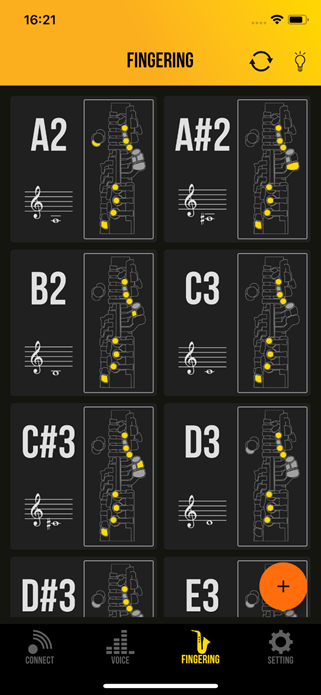
Fingering Detail Window
To enlarge the fingering display, tap the desired note name in the fingering list.
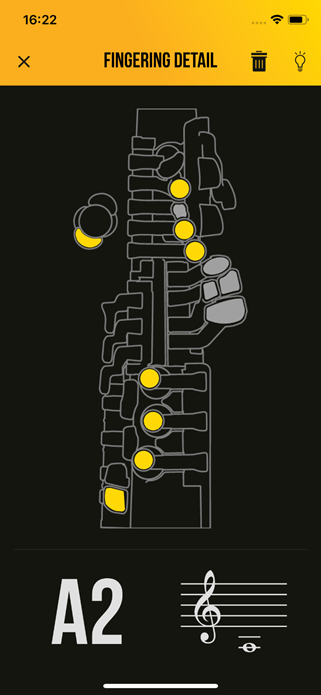
Custom Fingering Window
To call up the customizing fingering window, tap the "+" button in the lower right corner of this screen.
Press and hold down keys of the instrument according to your desired fingering for longer than one second.
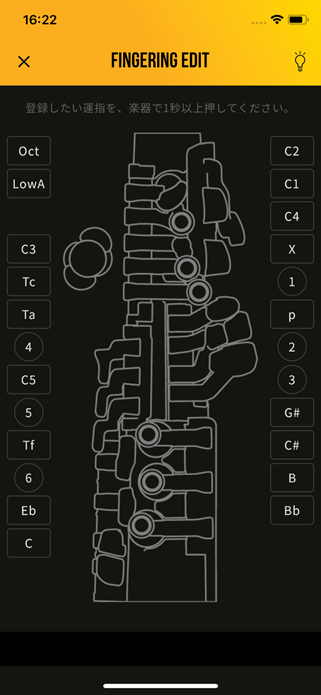
After holding down the keys for longer than one second, the note name registration dialog appears. To register the desired fingering, set the note name and tap the "Registering new fingering" button or the "Overwrite previous fingering" button.
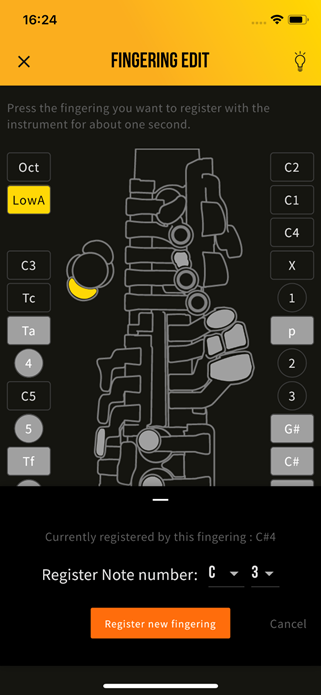
![]() NOTE
NOTE
By registering a new fingering, a new fingering is added to memory. If the fingering is already registered, the previous settings will be overwritten.