Other Settings
This screen allows you to access other important functions and settings.
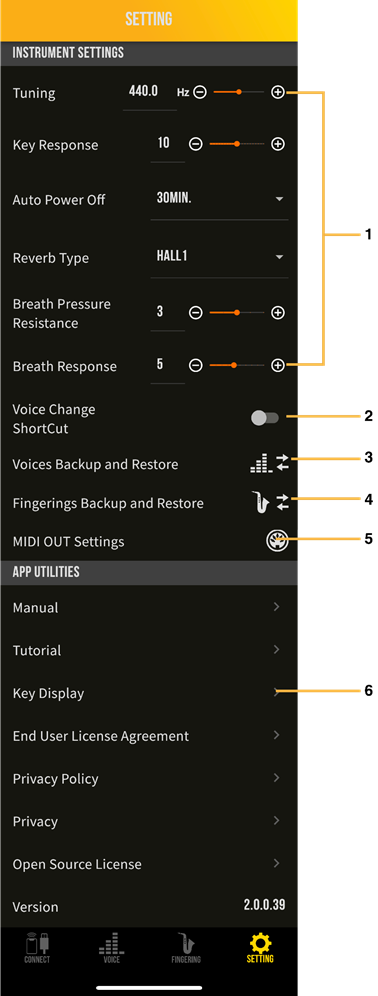
1. For details, refer to the Owner’s Manual of the instrument.
2. Voice Change Shortcut
When this function is turned on, you can switch between User Voices with a simple button operation as shown below.
This conveniently allows you to switch between User Voices without having to release your fingers from keys of the instrument while you’re playing.
• Press the Ta key while holding the Low A key to change to the next User Voice.
• Press the Tc key while holding the Low A key to change to the previous User Voice.
3. Voice Backup and Restore
In the Preset Voice set, you can select a group of Preset Voices. In the User Voice set, 20 User Voices (U01-U20) can be grouped together and backed up with a name. Also, the backup group can be recalled later.
![]() NOTE
NOTE
If you uninstall the app, the backup information will be lost.
The following preset voice sets are available.
In C sax | A saxophone voice set with a tonality of C. |
Empty | Initial setting. |
4. Fingering Backup and Restore
With the Preset fingering, you can select your favorite fingering from the preset fingerings. With the User fingering, you can change just the parts you want to change with preset fingering to your liking and register it in the app. You can also back up multiple fingerings registered in the app at once.
![]() NOTE
NOTE
If you uninstall the app, the backup information will be lost.
The following Preset fingerings are available.
Sax | Normal saxophone fingering. |
5 octaves | A fingering with octave change assigned to a specific key. Low A (-1), Oct (+1), C1 (+2), C2 (+3) |
Trumpet | Fingering corresponding to the trumpet. [Fingering table] |
Flute | Fingering corresponding to the flute. [Fingering table] |
Clarinet | Fingering corresponding to the clarinet. [Fingering table] |
Left hand | Fingering for playing with only the left hand. |
Right hand | Fingering for playing with only the right hand. |
Empty | Empty data. This is useful when you want to customize the User fingering. |
5. This menu is for making various settings when using the digital saxophone as a MIDI controller. Transposition, velocity, breath sensor, analog controller, and motion sensor (YDS-150 only) can be set individually. For details on the setting items, please refer to the HELP function in the app.
![]() NOTE
NOTE
• When using the product as a MIDI controller, update the firmware to the latest version. Please check the Yamaha official website for instructions on updating the firmware.
• If you select “Ctl” by the [VOICE] button on your YDS, you can use it as a MIDI controller. In this condition, the instrument’s built-in speakers automatically stop producing sound.
6. Key Display
This lets you check the response of the key sensors.