Starting and exiting Yamaha LAN Monitor
1. Starting
Start Yamaha LAN Monitor in one of the following ways.
A different startup sequence is used when directly starting up Yamaha LAN Monitor, and when starting it up from a snapshot file (nms file) saved on your computer.
-
Start Yamaha LAN Monitor from the Start menu or from a shortcut.
Load a snapshot file held by Yamaha LAN Monitor to display comparison results for the current network status and the snapshot file in the “Tree” view. If there is no snapshot file, only the current network status appears in the “Tree” view.
-
Double click a snapshot file (.nms file) saved to your computer to start up Yamaha LAN Monitor.
Load the double clicked snapshot file to display comparison results for the current network status and the snapshot file in the “Tree” view.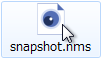
Snapshot is a function that stores the network connection status to Yamaha LAN Monitor. A snapshot file is a .nms file with snapshot data written to it. For more information about the snapshot function, refer to “Using the snapshot function”.
2. Exiting
Exit Yamaha LAN Monitor in one of the following ways.
-
Select the [File] menu in the menu bar, then click [Exit].
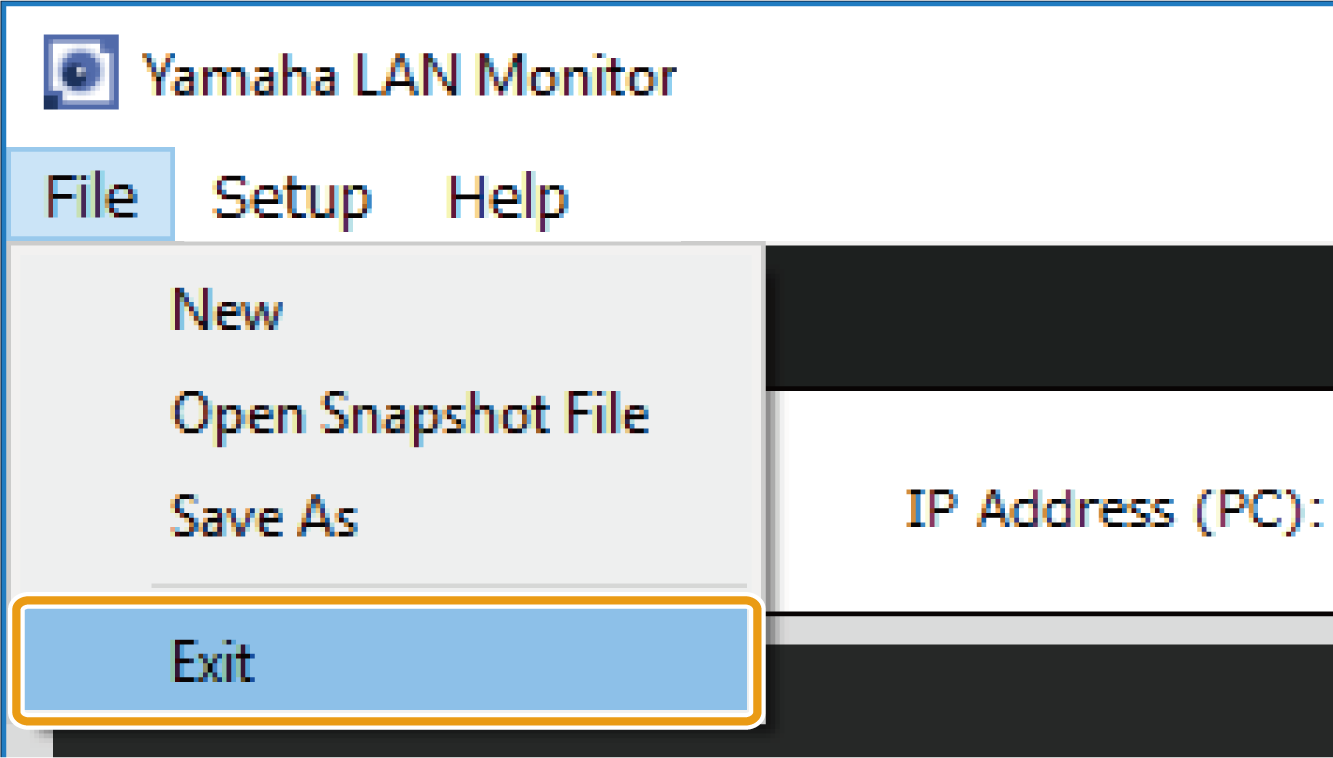
-
Click the [x] button on the top right of the window.
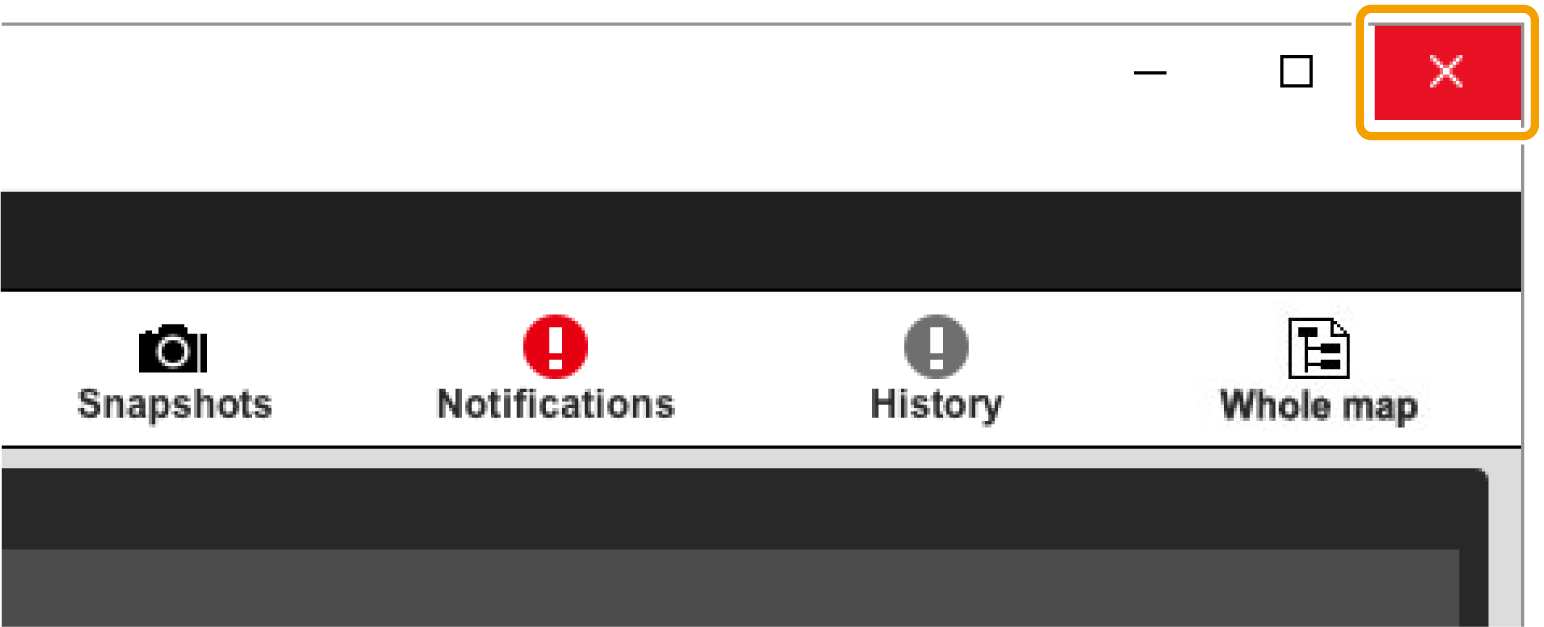
| When exiting Yamaha LAN Monitor, the window size and position, the device selected and the splitter status are stored together with the “Basic Settings” configured so that the operating environment when exiting Yamaha LAN Monitor is restored when restarting. |