Network settings on the computer
Configure network settings for your computer.
-
Connect the computer to a network device.
-
Start Yamaha LAN Monitor.
If the “User Account Control” dialog box appears, click [Yes]. -
Click the [Setup] menu on the menu bar → [Open IP Settings for PC].
The “Network Connections” window appears.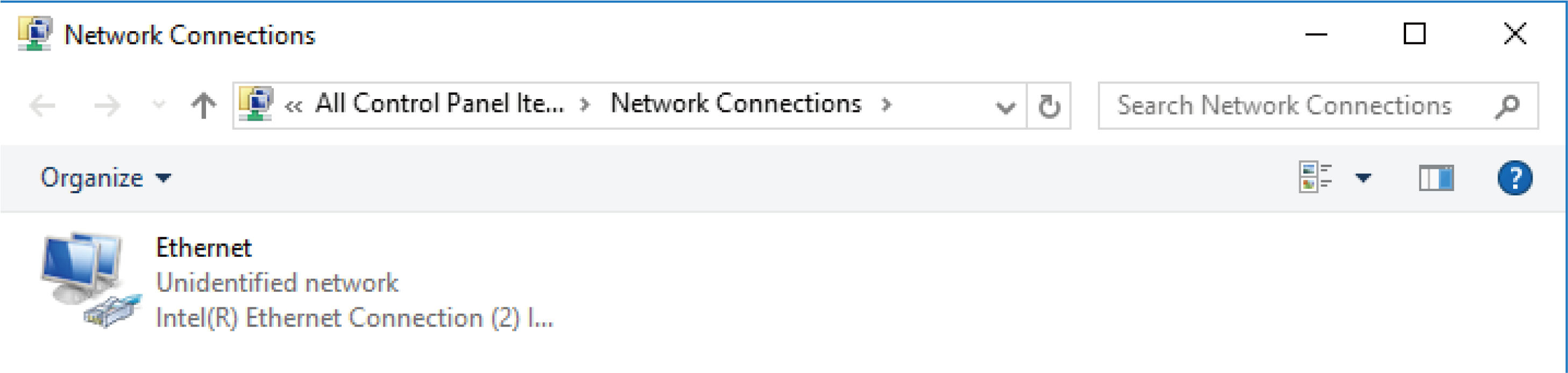
-
Right-click the network adapter to which the network device is connected, and click [Properties].
The “Ethernet Properties” dialog box appears. -
Select [Internet Protocol Version 4 (TCP/IPv4)], and click [Properties].
The “Internet Protocol Version 4 (TCP/IPv4) Properties” dialog box appears.If the [Internet Protocol Version 4 (TCP/IPv4)] check box is not selected, make sure to select it. -
Set your IP address.
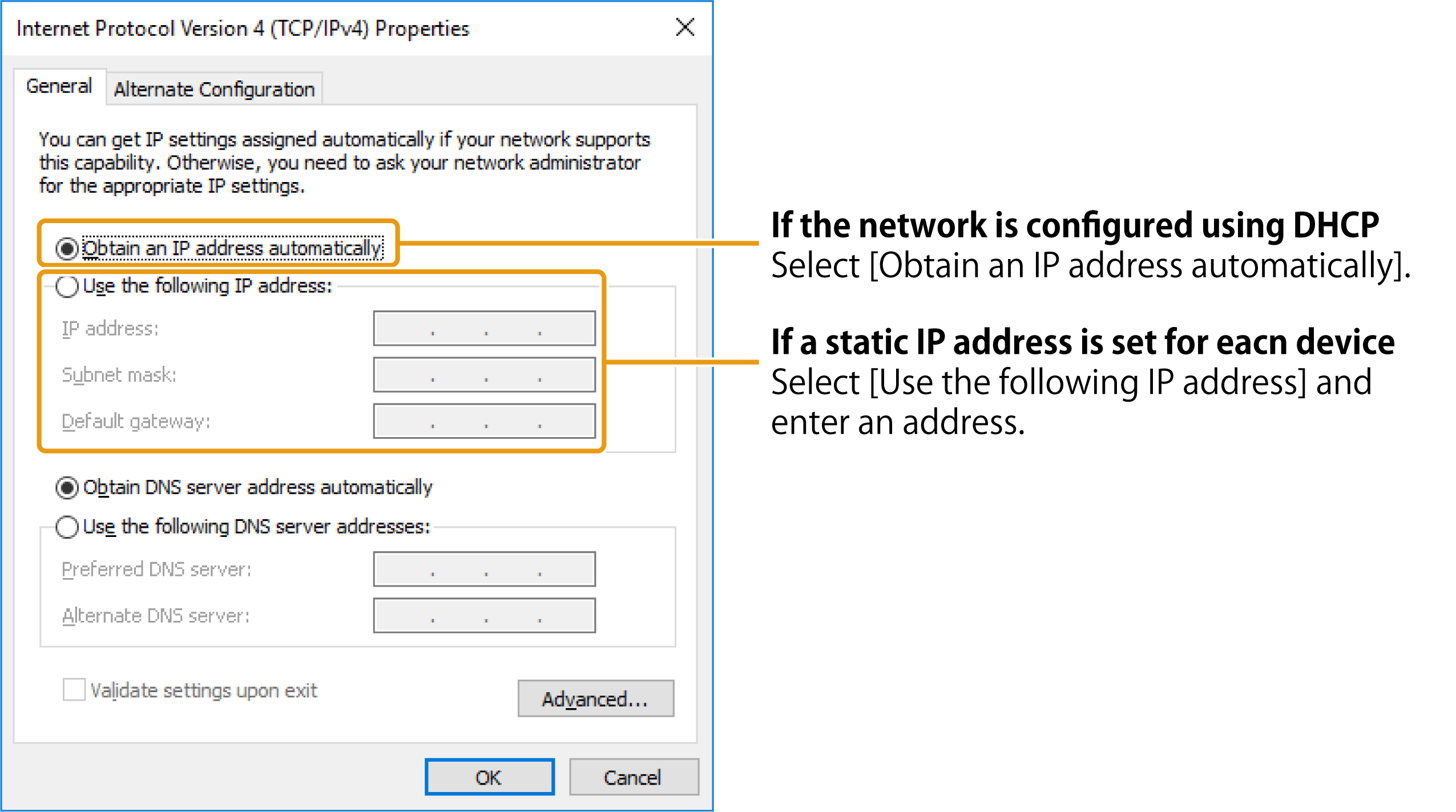
-
Click [OK].
-
Close the “Ethernet Properties” dialog box and the “Network Connections” window.
| In some cases, the Windows firewall might block Yamaha LAN Monitor. Select the [Private networks] check box, and click [Allow access]. |