RECORDER (TITLE LIST) screen
Available functions from the RECORDER (TITLE LIST) screen include playing song files (BGM and sound effects) on the USB storage device plugged in the USB connector, or record a 2 MIX source (STEREO or MIX channel) to the USB storage device.
- Recording and playing cannot be done at the same time.
- The signal being recorded cannot be input to the INPUT channel.
- FAT32/exFAT formatted USB storage devices can be used. If needed, connect one to the USB connector (right side of top panel) and format it from the menu on the SAVE/LOAD screen.
- To record, use a USB storage device that can write at the speed of a HDD or SSD. Also, try recording on your USB storage device ahead of time to make sure it can write fast enough.
- To play MP3 files, they must have sample rates of 44.1 or 48 kHz and a bit rate of between 128 - 320 kbps. VBR (variable bit rate) files can also be played, but song length and elapsed time are not displayed accurately.
- To record MP3 files, they must have sample rates of 48 kHz and a bit rate of 128, 256 or 320 kbps.
- To record WAV files, they must be recorded at 96 kHz and 24-bit or 48 kHz and 24-bit with the leader clock at 96 kHz, or 48 kHz and 24-bit with the leader clock at 48 kHz.
- If the number of items, including that of folders exceeds 150, they cannot be displayed in the song list. If there are more than 150 songs, divide them into separate folders.
- The maximum size for long recordings is 2 GB. To continue recording for a long time, split the data when it exceeds 2 GB.
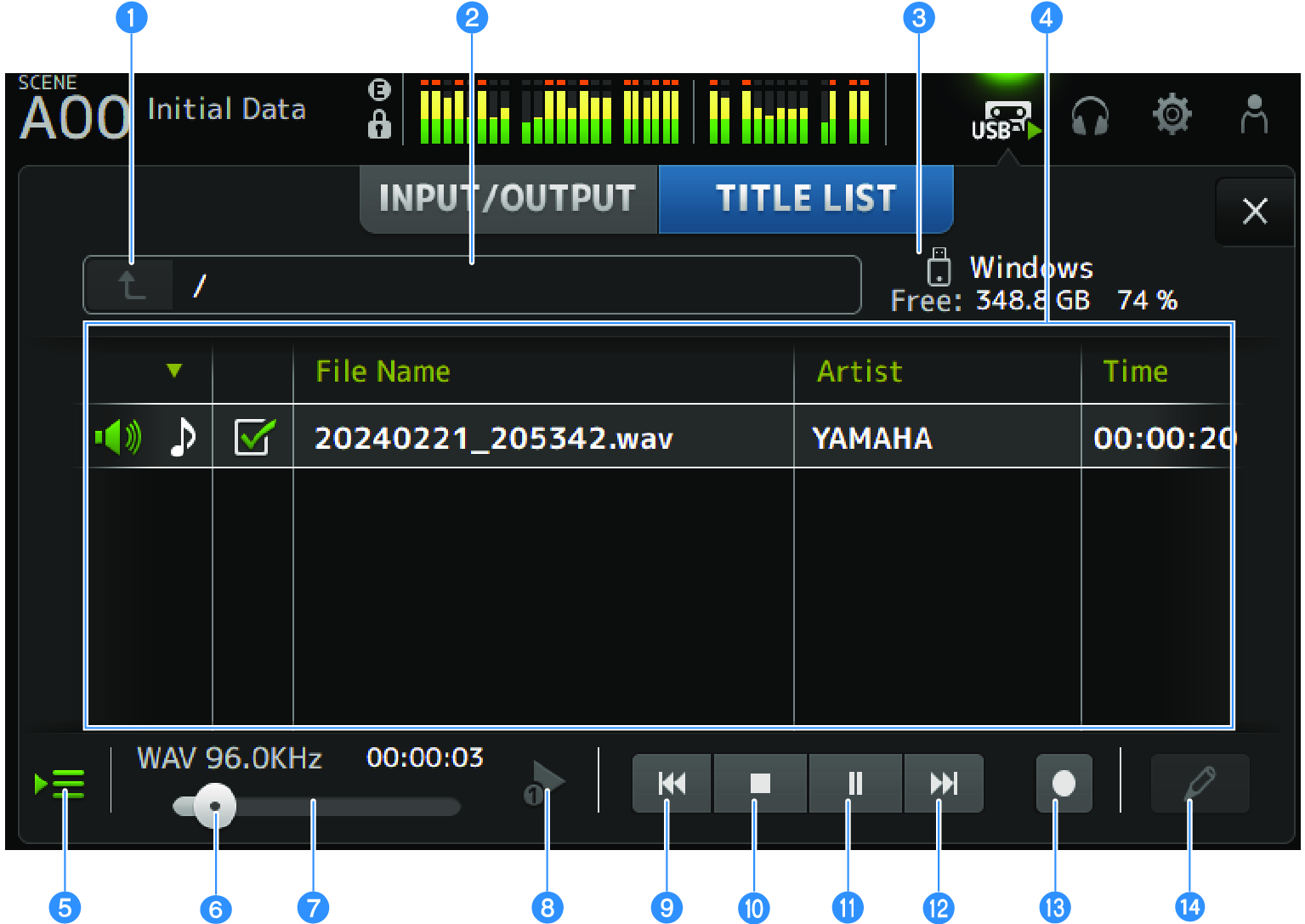
a | Parent directory button Displays the directory one level above the current directory. |
b | Current directory Displays the current directory path for the USB storage device directory. |
c | USB storage device information Displays the volume name of the USB storage device. It also shows the amount and percentage of free space on the USB storage device. |
d | File list Displays the music files in the current directory. You can click a header in the list to sort the items by that header. Touch to select the name of a song file, and then play, pause or edit it. If the check box is enabled, a file will be played when all songs are played. The file name is displayed in the File Name column. Artist information is displayed in the Artist field and length in the Time field. If the number of items, including that of folders exceeds 150, they cannot be displayed in the song list and operations e to m are not available. In such case, “Recorder supports a maximum of 150 items in a folder. Please remove some files from this folder to continue.” is displayed. |
e | Follow playback button During continuous playback, the current song is highlighted in the song list and this button turns the follow function ON/OFF. When ON, selecting a different file turns the function OFF. |
f | Playback Position Knob This is displayed during playback or pause. With touch and focus, slide the playback position knob or turn the [TOUCH AND TURN] knob to change the playback position. When you operate it during playback, playback will resume from that position. |
g | Song file information display/indicator While playing an MP3 file, this shows its bit rate and playback position. While playing a WAV file, this shows its sample rate and playback position. While recording an MP3 file, this shows the elapsed recording time. While recording a WAV file, this shows its sample rate and elapsed recording time. |
h | Playback mode selector button Specifies the loop play mode setting. Touch to toggle through the available modes.
plays one song one time (SINGLE).
plays one song repeatedly (SINGLE REPEAT).
Plays all the songs that are checked in the song list (ALL).
Plays all songs marked with a check mark repeatedly (ALL REPEAT). |
i | PREVIOUS button Touch to move playback position to the beginning of the current, or of the previous song. If you press and hold this during playback, the playback position will move back 2 seconds. When you release from holding, playback resumes from the moved position. |
j | Stop button Stops recording or playing. |
k | Play/pause button Plays or pauses the song. |
l | NEXT button Starts playing at the beginning of the next song. If you press and hold this during playback, the playback position will move forward 2 seconds. When you release from holding, playback resumes from the moved position. |
m | Record button Activates the standby mode for recording. If the number of audio files inside a folder, including the number of folders, exceeds 150, the record button will not work. |
n | Edit file name button Opens the SOFT KEYBOARD screen for editing the file name. |
RECORDER screen menu
Swipe left on the menu swipe indicator on the right of the RECORDER screen to open the following menu.
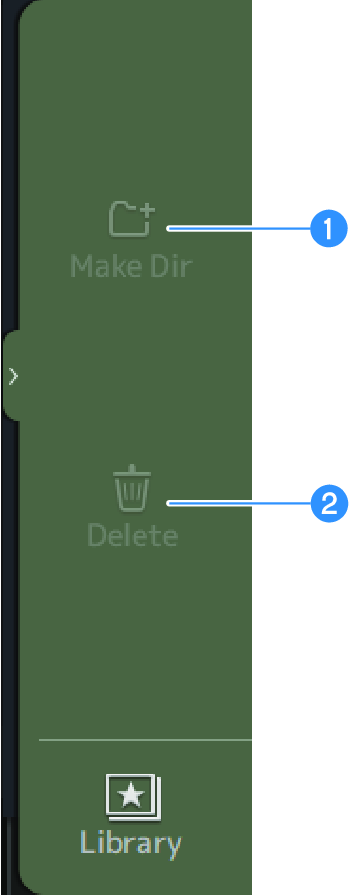
a | Make Dir Creates a new directory in the current directory. If the number of audio files inside a folder, including the number of folders, exceeds 150, Make Dir will not work. |
b | Delete Deletes the selected file. |







 DM3 Series
DM3 Series