Components and Functions
2. Components and Functions
2.1. Top
-
① Speaker mute button (
)
-
Temporarily stops (mutes) speaker output. To cancel the mute function, press it again.
-
② Call button (
)
-
Allows the user to receive and end calls when connected to a smartphone via Bluetooth.
-
③ Microphone mute button (
)
-
Temporarily stops (mutes) the microphone function. To cancel the mute function, press it again.
-
④ N-Mark (
)
-
Holding an NFC-compatible smartphone over this spot allows the user to pair it with/connect it to, or disconnect it from the product via Bluetooth.
-
⑤ Volume +/- button (
)
-
Adjusts the speaker volume.
-
⑥ Microphone indicator (
)
-
Displays the microphone mute and speaker mute setting states, etc.
| Display | State |
|---|---|
|
|
Normal |
|
|
Microphone mute |
|
|
Speaker mute |
|
|
Microphone and speaker mute |
|
|
Incoming call to smartphone (normal) |
|
|
Incoming call to smartphone (microphone mute) |
2.2. Side
-
① Headset port (
)
-
Connects to a commercial headset/headphones.
-
② USB port (
)
-
Connects a computer or a commercial USB power adapter to the product with the supplied USB cable.
-
③ Power button (
)
-
Turns on the product when pressed for more than 2 seconds. Turns off the product when pressed again for more than 2 seconds.
-
④ Battery indicator (
)
-
Flashes when the built-in rechargeable battery runs low.
| Display | State |
|---|---|
|
|
Charging finished or rechargeable battery level high |
|
|
Charging |
|
|
The battery level is low |
Indicates the remaining battery level when the power button is pressed.
(→
Checking the Battery Level
)
-
⑤ Bluetooth button (
)
-
Allows the user to pair the product with, connect the product to, or disconnect the product from a smartphone via Bluetooth.
-
⑥ Bluetooth indicator (
)
-
Indicates the Bluetooth connection status.
| Display | State |
|---|---|
|
|
Bluetooth not connected |
|
|
Bluetooth connection finished |
|
|
Waiting for Bluetooth pairing |
- ⑦ Security slot
-
Connects to a commercial security cable.
Note
-
Use a security cable that supports the size of the security slot.
2.3. Bottom
- ① Serial number
-
Provides the serial number, which is used to manage and categorize the product.
- ② Production year and month
-
Provides the year and month of production of the product.