Enabling/disabling touch panel control (child lock function)
Disable touch panel control to prevent children from accidentally operating the unit. When touch panel control is disabled, operations can be performed only via the remote control or dedicated free “MusicCast CONTROLLER” app.
This function is enabled by default.
- Turn off the unit.
- Press and hold INFO at least three seconds.

The touch panel control is enabled or disabled, and the unit is turned on. The indicator shows touch panel control status for several seconds, and then all indicators glow.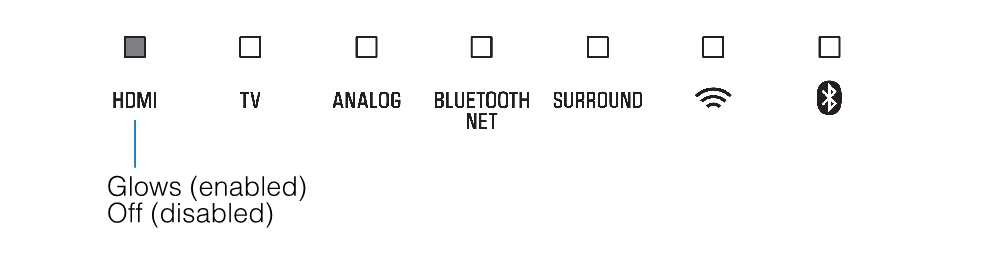
Related links
- Changing the brightness of the indicators (DIMMER)
- Configuring the HDMI control function
- Configuring HDMI audio output
- Setting the auto power standby function
- Using surround speakers (MusicCast Surround function)
- Enabling/disabling the network standby function
- Enabling/disabling a wireless (Wi-Fi) connection
- Enabling/disabling the Bluetooth function
- Updating the unit’s firmware
- Pairing the center unit and subwoofer manually
- Initializing the unit
- Connecting to a network using the WAC function
- Adjusting the levels of the speakers
- Setting the dynamic range compression

