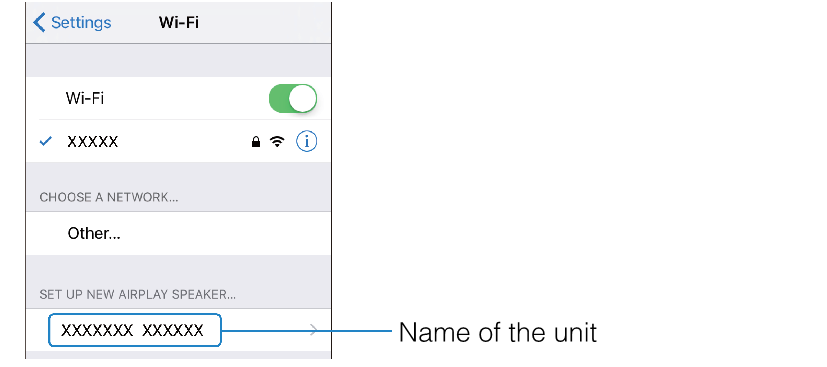Connecting to a network using the WAC function
When the unit is turned on for the first time after purchase, the * indicator on the center unit flashes slowly. While the * indicator is flashing, network settings from your iOS device (an iPhone, etc.) can be applied to the unit to connect the unit to a wireless network (WAC function).
NOTE
- The * indicator does not flash if the unit’s NETWORK jack is connected to a router using a cable (wired connection).
- Display Wi-Fi settings on the iOS device and select the unit from “SETUP A NEW AIRPLAY SPEAKER...”.
- When the following screen is displayed, select the network (access point) to which the unit will be connected.
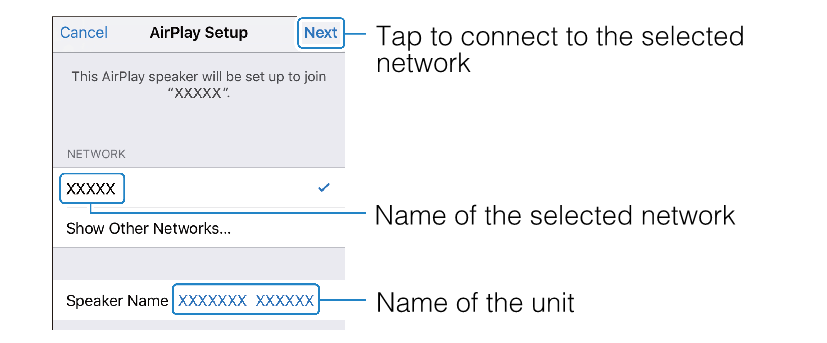
NOTE
- If the unit is connected to a network using the MusicCast CONTROLLER app, network settings will be changed to those of the MusicCast CONTROLLER app.
Related links
- Changing the brightness of the indicators (DIMMER)
- Configuring the HDMI control function
- Configuring HDMI audio output
- Setting the auto power standby function
- Enabling/disabling touch panel control (child lock function)
- Using surround speakers (MusicCast Surround function)
- Enabling/disabling the network standby function
- Enabling/disabling a wireless (Wi-Fi) connection
- Enabling/disabling the Bluetooth function
- Updating the unit’s firmware
- Pairing the center unit and subwoofer manually
- Initializing the unit
- Adjusting the levels of the speakers
- Setting the dynamic range compression